Managing shares, Adding a share – Dell PowerVault 715N (Rackmount NAS Appliance) User Manual
Page 12
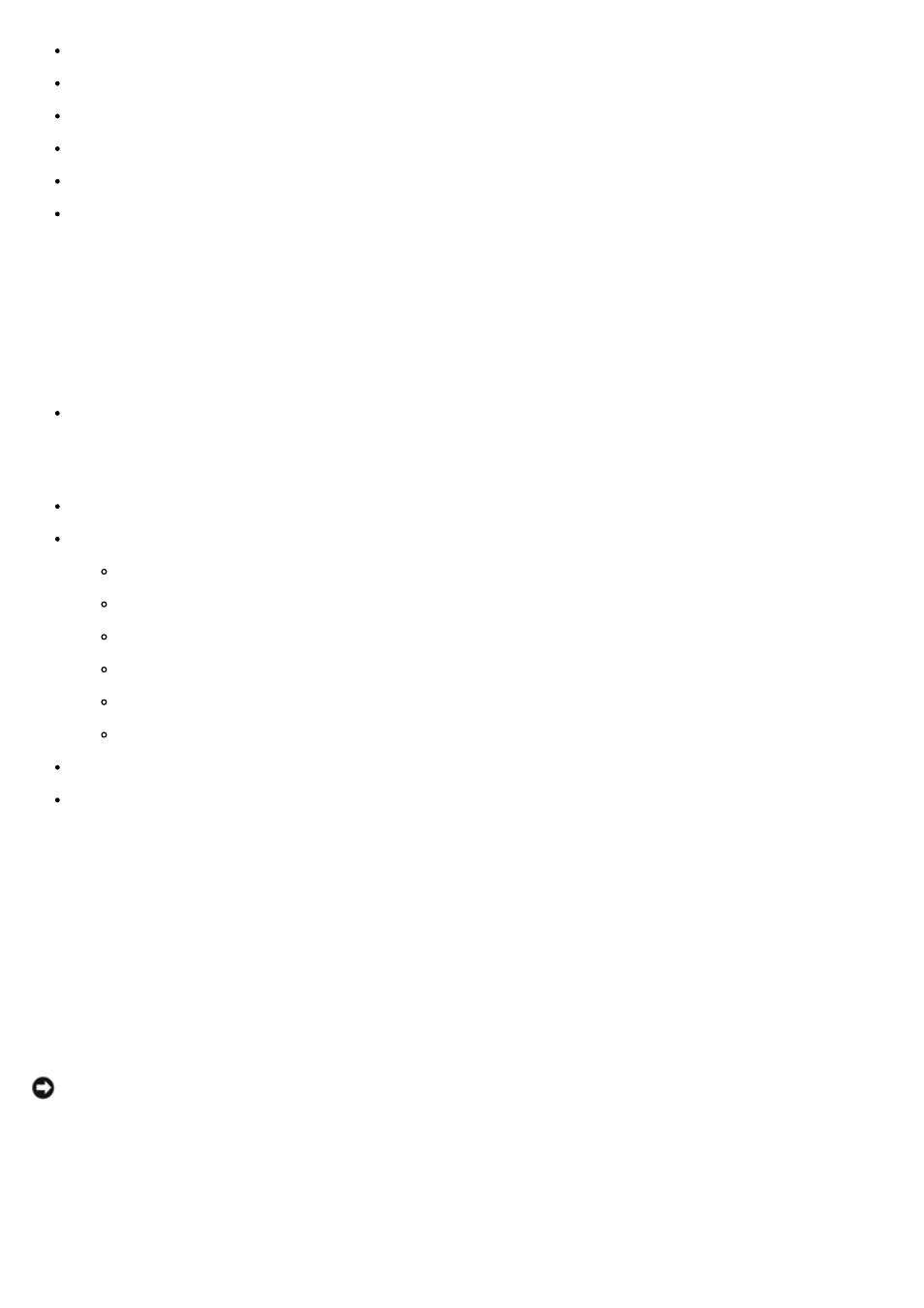
CIFS — The Common Internet File System protocol is used by clients running a Windows operating system.
NFS — The Network File System protocol is used by clients running UNIX.
FTP — The File Transfer Protocol is an alternative way of accessing a file share from any operating system.
HTTP — The Hyptertext Transfer Protocol is the protocol for accessing a file share from Web browsers.
AppleTalk — The Appletalk protocol is used by clients running a Macintosh operating system.
NCP (Novell® NetWare®) — The NCP protocol is used by NetWare clients.
When you create a share on the appliance, you can enable any or all of the listed protocols. You can add and manage
shares from the NAS Manager.
Managing Shares
The Shares page allows users to create, delete, or configure a variety of network folders. The Shares page displays a
Shared Folders table that has the following columns:
Share Name lists each shared folder by name.
To create, delete, or configure the properties of a given share, click the radio button next to the name of the share
you want to modify.
Share Path displays the share path.
Type indicates the share type:
W = Windows (CIFS)
U = UNIX (NFS)
F = FTP
H = HTTP
A = Apple (AppleTalk)
N = NetWare (NCP)
Comment displays a brief description of the share, if the share has been provided.
Tasks lists the tasks that can be performed for each selected item.
Use this table to select a share, and then click the task you want to perform from the Tasks list (located to the right of
the table).
Adding a Share
To create a share, you must supply a share name (the name of the directory on the NAS appliance that is to be shared)
that is unique from all other shares on the system. Some protocols also support the inclusion of a comment or brief
description of the share. Additionally, you must enable at least one of the available protocols.
Although a single user interface is provided for creating a share for all protocols, it actually creates a separate share for
each protocol. You can remove a share for one protocol without removing the share for the other protocols; however, this
process can be quite confusing. Therefore, it must be done carefully.
NOTICE:
Do not create any data shares on the operating system partition. Using the reinstallation process
destroys all data on the operating system partition.
To add a share, perform the following steps:
1. On the NAS Manager primary menu, click Shares.
2. In the Tasks list on the Shared Folders page, click New.
3. On the General tab, enter the share name, share path, and, if you want, a brief description of the share in the
