Using other languages, Shutting down the nas appliance, Clearing log files – Dell PowerVault 715N (Rackmount NAS Appliance) User Manual
Page 18
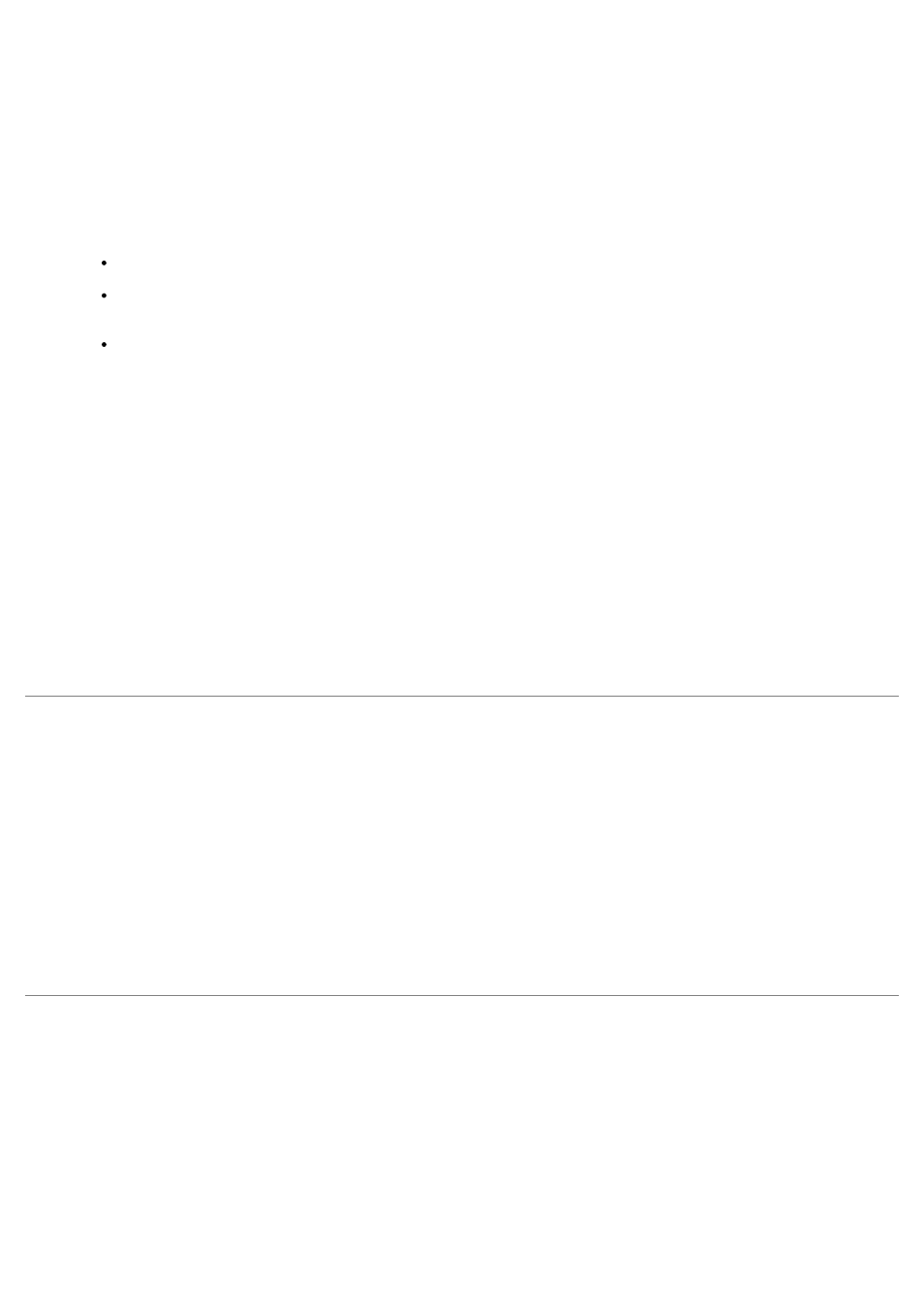
1. On the PowerVault NAS Manager primary menu, click Maintenance.
2. On the Maintenance page, click Logs.
3. On the Logs page, select the type of log you want to configure.
4. In the Tasks list, click Log Properties.
5. In the Maximum log size text box on the Log Properties page, enter the maximum size (in kilobytes) of the log.
6. Determine how you want the system to handle log file entries after the maximum log file size has been reached,
and then click one of the following choices:
Overwrite events as needed — The system writes over older events with new events as they occur.
Overwrite events older than ____ days — The system retains the event entries for the specified number
of days before the events can be written over by current event entries.
Do not overwrite events — The system retains all events in the log and appends new events to the end of
the file.
7. Click OK.
Clearing Log Files
To clear specific log files, perform the following steps:
1. On the NAS Manager primary menu, select Maintenance.
2. On the Maintenance page, select Logs.
3. On the Logs page, select the type of log you want to clear.
4. In the Tasks list, click Clear Log.
5. On the Clear Log Confirmation page, click OK to clear the log.
Using Other Languages
The NAS Manager is available in different languages. To change the NAS Manager language, perform the following steps:
1. On the NAS Manager primary menu, select Maintenance.
2. On the Maintenance page, click Language.
3. Click the radio button next to the language you want to use.
For example, click the radio button for Japanese if you want to use Japanese.
4. Click OK.
Shutting Down the NAS Appliance
To shut down, shut down and restart, or schedule a shut down of the NAS appliance from the NAS Manager, perform the
following steps:
1. On the NAS Manager primary menu, select Maintenance.
2. On the Maintenance page, click Shutdown.
3. Click the action you want to perform.
4. For Shut Down and Restart, proceed to step 5. For Scheduled Shutdown, specify when the shut down should
occur, and then click OK.
