Scheduling persistent images, Displaying the list of persistent images, Adding persistent images to the schedule – Dell PowerVault 715N (Rackmount NAS Appliance) User Manual
Page 50
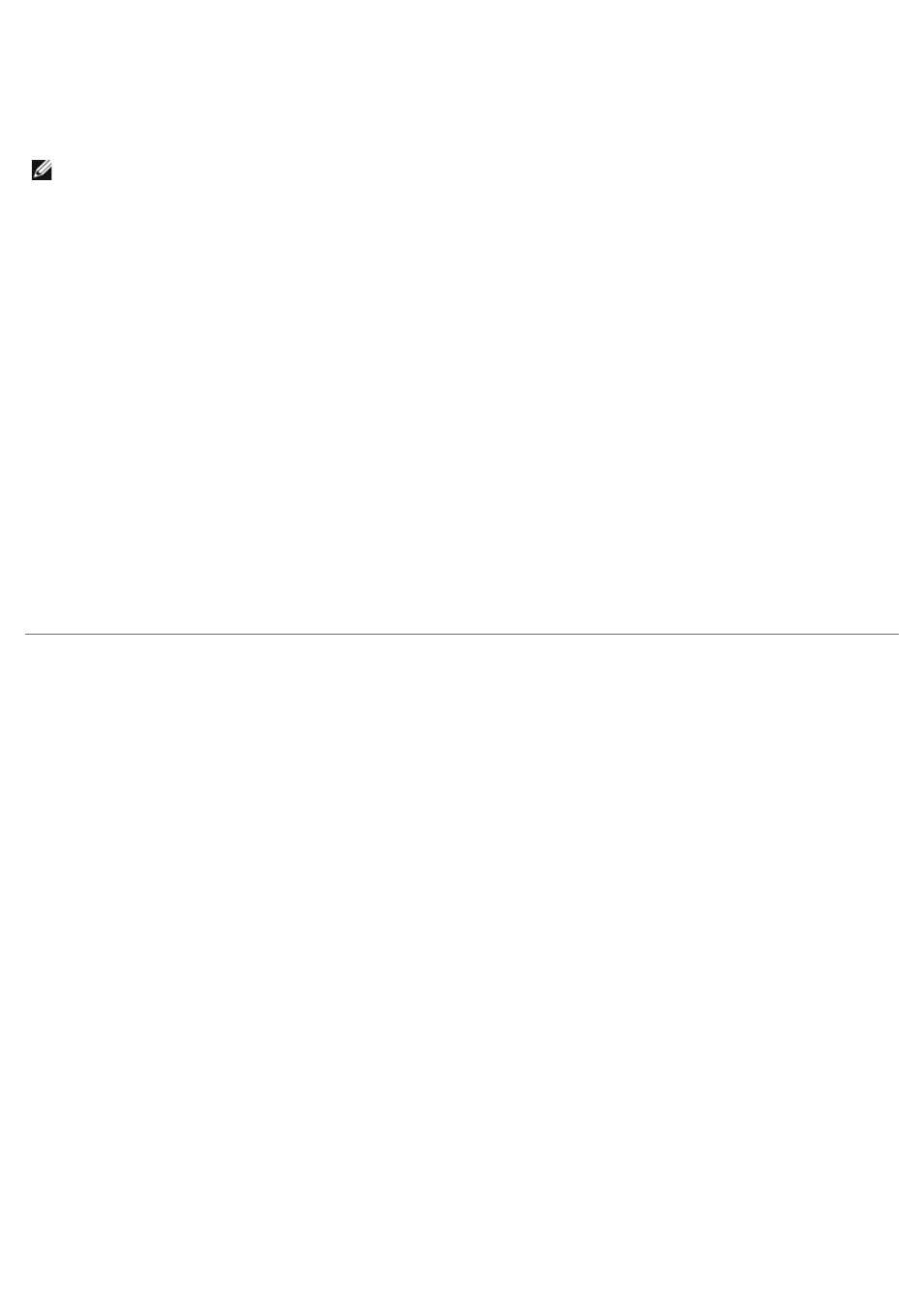
The files and folders within a persistent image are identical to the permissions on the original files and folders. However,
by default, the ActiveArchive directory is restricted to administrator access only. To allow users to access the persistent
images, the system administrator must modify the permissions for the ActiveArchive directory.
Use the PowerVault NAS Manager to change the ActiveArchive directory permissions by performing the following steps.
NOTE:
To use the PowerVault NAS Manager, you must be logged in as administrator. The PowerVault NAS Manager
default administrator user name is administrator and the default password is powervault.
1. On the NAS Manager primary menu, click the Maintenance tab.
2. Click Terminal Services.
3. Log on to a Terminal Services Advanced Client session.
4. Open the Windows Explorer.
5. Select the drive on the left side.
6. Right-click the ActiveArchive directory, and then click Properties.
7. Click the Security tab, and then click Add....
8. Click specific users or groups or type the individual users or group names to add individual users or groups, and
then click OK.
9. Give the selected members Read and List Folder Contents permissions.
10. Click OK.
Repeat the steps for the ActiveArchive directory on each volume the users can access. You do not need to change the
permissions of the persistent images and their subdirectories. The files and folders retain the original files' and folders'
permissions.
Scheduling Persistent Images
When you click Disks—> ActiveArchive—> Schedules, the Scheduled Persistent Image page displays a list of all
scheduled persistent images and associated tasks. Each scheduled persistent image is identified by the scheduled time,
day, frequency, starting date, and target volume ID. Persistent images are identified by time and date, and are located in
the ActiveArchive directory. The ActiveArchive directory is located in the root of each ActiveArchive volume. Only the
administrator can access the ActiveArchive directory. The files and folders in the persistent image directories have the
same permissions as the files and folders on the original volume. Persistent image directories are used exactly the same
as conventional system volumes. Unlike conventional volumes, read-only persistent image images are static, recording the
precise content of the originating volume at the time you created the persistent image.
Displaying the List of Persistent Images
The Persistent Images page displays all current active persistent images. Each entry identifies the date and time the
persistent image was created and the volume it preserves. Select an individual persistent image by clicking the radio
button to the left of the description.
1. On the NAS Manager primary menu, click Disks, and then click ActiveArchive.
2. Click Persistent Images.
Adding Persistent Images to the Schedule
1. On the NAS Manager primary menu, click Disks, then click ActiveArchive.
2. Click Schedules.
3. In the Tasks list on the Persistent Image Schedules page, click New...
4. Use the menus to select the Starting time, the frequency at which to repeat the persistent image (Repeat every
frequency), the Beginning day, the Volume(s), the Image Attributes (Read-only or Read/Write), the
