Dell PowerVault 715N (Rackmount NAS Appliance) User Manual
Page 6
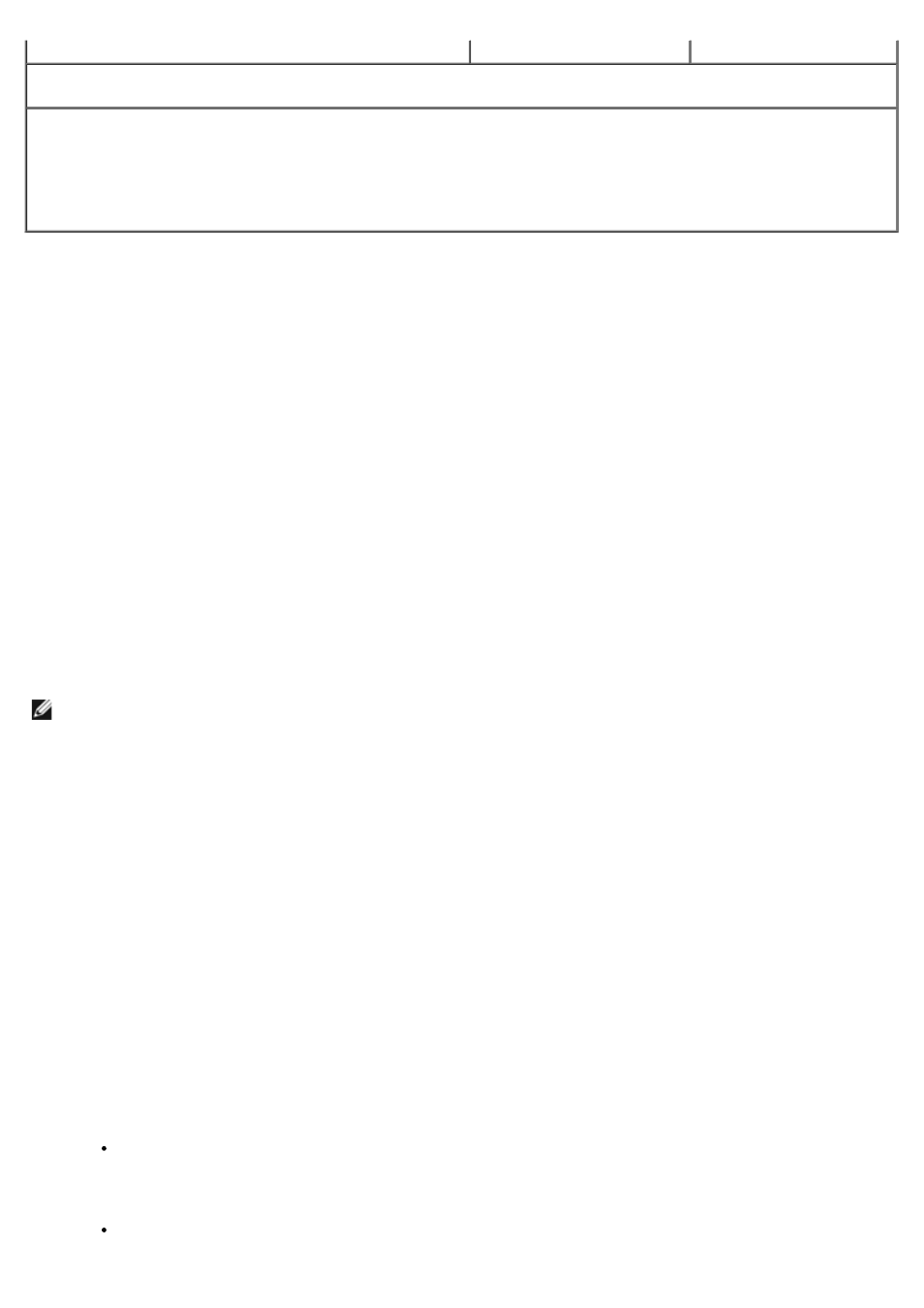
any)
Step 3
Perform the following remote IP network configuration procedure:
a. Ensure that the appliance is connected to an IP network by going to a workstation on your network,
inserting the Resource CD, and running the Remote Kick-Start utility.
b. Enter information collected in step 2, and save the configuration.
c. Select a NAS appliance, select the configuration, and click Apply.
d. Start the NAS Manager in a browser from a remote workstation using https://myappliance:1279, where
myappliance is your system name.
Starting the Remote Kick-Start Utility
The first step in configuring one or more NAS appliances remotely is to start the Remote Kick-Start utility on another
system. On a system running Microsoft Internet Explorer 5.01 or higher, perform the following steps:
1. If the remote system does not have the Kick-Start utility installed, insert the Resource CD into the CD drive on that
system. Otherwise, double-click the Kick-Start utility icon on the desktop.
The Resource CD main menu appears automatically. If it does not appear, double-click My Computer on the
desktop, right-click the CD drive, and then click Autoplay.
2. On the main menu, click Dell OpenManage Kick-Start or click the Kick-Start tab.
3. Click Dell OpenManage Kick-Start 2.1.
A confirmation message asks whether you want to grant permission for a Java applet from Dell to access your
system.
4. Click Yes to grant permission and complete the remaining configuration tasks.
The Kick-Start window appears where you can create, view, and save configurations by name. You can then apply
them to selected NAS appliances that have been discovered on the network or save the configurations on your local
hard drive. The following procedures explain how to perform these tasks.
NOTE:
The Remote Kick-Start utility provides an integrated DHCP service that can supply a temporary IP address
to discovered NAS appliances that you add to your network before configuring them. If your network already
provides DHCP services, the Remote Kick-Start utility detects this and does not turn on the integrated DHCP
service.
Creating Configurations
After you start the Kick-Start utility, you are ready to prepare the configuration information that you will apply to one or
more NAS appliances. You apply this data using an IP network.
You can save configurations by name and assign them an order within a named set, such as config001, config002, and
so on. Also, you can view or edit configurations.
To prepare configuration information, perform the following steps:
1. Double-click Defined Configurations.
2. Click PowerVault NAS Appliance.
3. Click New in the Remote Kick-Start window.
The Configurations List changes to display the Configuration Form.
4. Select or type the following configuration information:
Configuration Name — Each configuration file you create must have a name. Using the + (plus) and –
(minus) buttons beside the name, you can change the three-digit number that is appended to this name.
This number allows you to create and save an ordered set of configuration files. An ordered set of
configuration files can be used to apply configurations in sequence to a group of NAS appliances.
Time Zone — You can change the time zone by selecting an entry from this list. This is a required field.
