Dell PowerVault 715N (Rackmount NAS Appliance) User Manual
Page 4
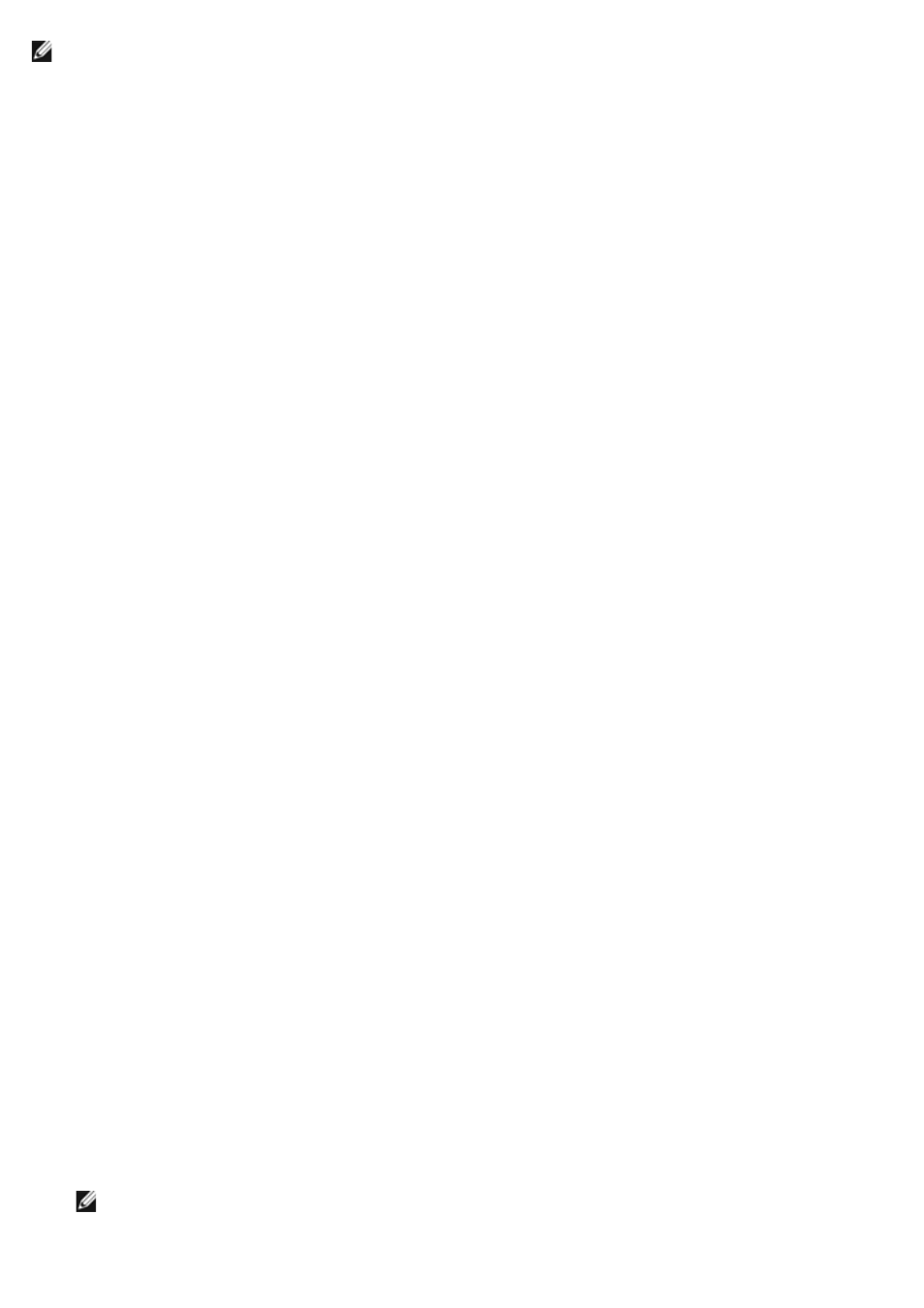
NOTE:
You must be logged in as administrator to perform these steps.
On a system running Windows 2000, perform the following steps to connect to the NAS Manager through the
administration port:
1. Connect the serial cable included with your system from the client system you are using for configuration to the
administration port (serial port 1) on your NAS appliance.
2. Click the Start button, point to Settings, and then click Control Panel.
3. In the Control Panel, click Phone and Modem Options.
4. On the Modems tab, click Add for the Add/Remove Hardware Wizard.
5. Click the Don't detect my modem; I will select it from a list checkbox, and then click Next.
6. In the Manufacturers menu, click (Standard Modem Types).
7. In the Models menu, click Communications cable between two computers, and then click Next.
8. Click the Selected ports radio button, select the appropriate communication port from the list, and then click
Next.
9. Click Finish to close the Add/Remove Hardware Wizard, and then click OK to close the Phone and Modem
Options dialog box.
10. On the desktop, right-click My Network Places, and then click Properties.
11. In the Properties window, double-click Make New Connection.
The Network Connection Wizard displays.
12. Click Next.
13. Select the radio button for Connect Directly To Another Computer, and then click Next.
14. Select the radio button for Guest, and then click Next.
15. In the menu, select the COM port that you are using, and then click Next.
16. Click Only for myself, and then click Next.
17. Enter the name of the connection, and then click Finish.
After you configure your direct serial connection, the Connect <name of connection> window displays.
18. Click Properties.
19. On the General tab, under Select a Device, select Communication cable between two computers.
20. Click Configure.
This selection opens the Modem Configuration window.
21. In the Maximum Speed (bps) menu, click 115200.
22. Set Flow Control to Xon/Xoff.
23. Click OK to close the Modem Configuration window.
24. Click OK to close the Connect window.
The Connect box prompts you for a user name and password.
25. Enter the User Name and Password that you assigned to your system.
NOTE:
The default User Name is administrator and the default password is powervault.
26. Click Connect.
