Section 16 | programming during staining run – Dako Autostainer User Manual
Page 95
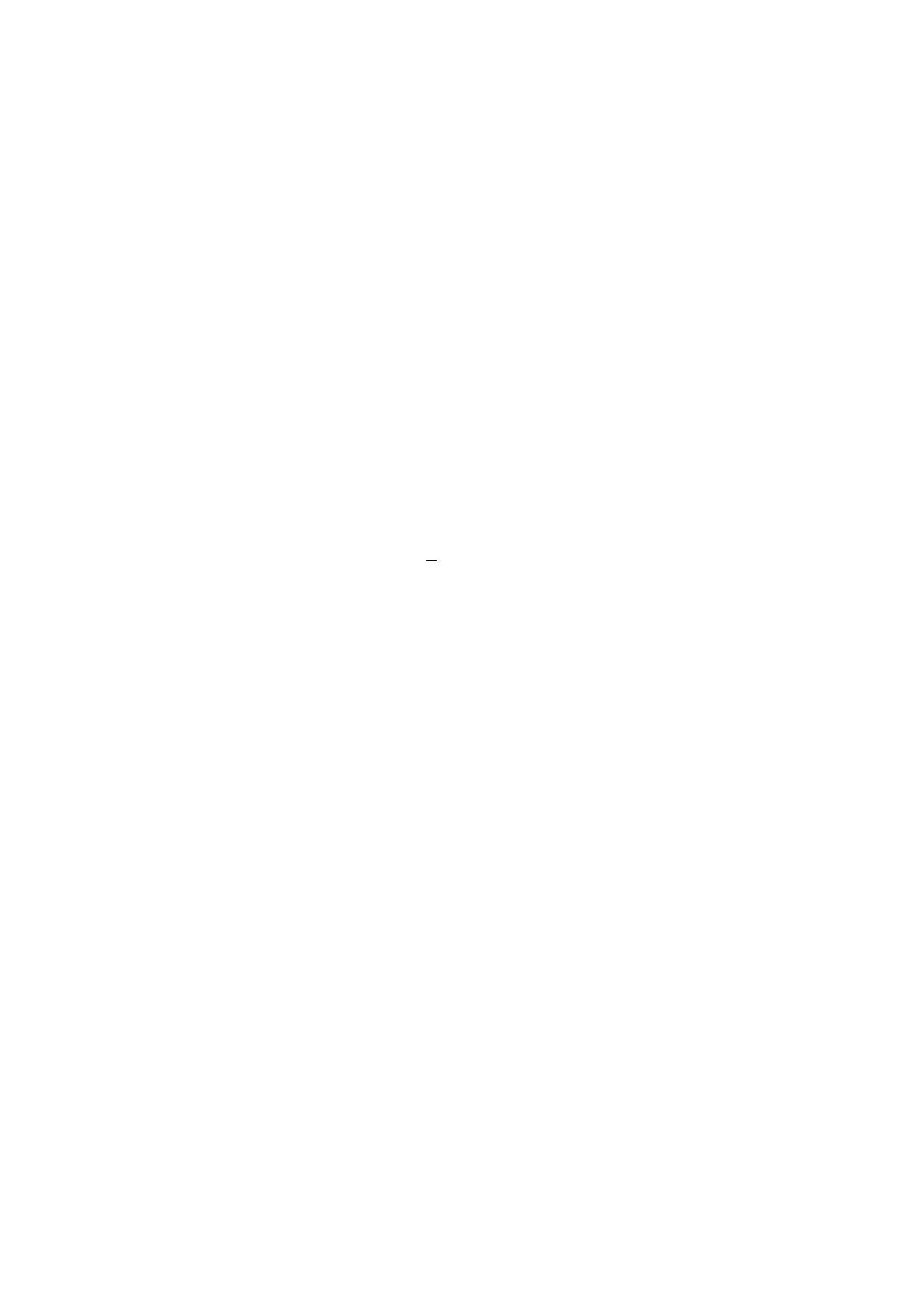
Dako Autostainer
|
User Guide
95
Section 16
|
Programming During Staining Run
This feature allows the user to program subsequent runs while the Autostainer is in operation. All
programming screens are accessible, including the PROGRAMMING GRID, SLIDE LAYOUT MAP
screen, RUN TIME CALCULATION screen and REAGENT LAYOUT MAP screen. A print out of all
screens can be generated after the current run is completed.
The Run Log screen displays the features described below. These features can be accessed even
while a current run or cleaning routine is in process.
While the current run or cleaning routine is in process, and the RUN LOG screen is displayed:
1. Select
the
NEW PROGRAM button on the RUN LOG screen. The PROGRAMMING
GRID appears with the current run displayed.
NOTE: To return to the currently generated run log at any time while programming a
subsequent run, select the EXIT button in the PROGRAMMING GRID. A prompt is
displayed asking to save any changes to the newly created program.
2. Select
the
SLIDE INFO button or Slides menu item. Enter slide information or slide count
for the new run. (See Entering Slide Information, Section 8)
3. Set up the protocol template for the next run or select an existing template. (See
Designing a Protocol, Section 9)
4. Program slides and reagents. (See Programming Slides and Reagent Management,
Sections 10 and 11)
NOTE: Use the UP or DOWN arrow key on your keyboard to select reagents from the
reagent lists while the Autostainer is in operation. (See Warnings, Section 21)
5. Select
the
NEXT button in the PROGRAMMING GRID. The SLIDE LAYOUT MAP
appears. Select NEXT again and the RUN TIME CALCULATION screen appears. Select
the OK button and the “Save program on disk” dialog box appears. Select YES to save
the program and enter a file name. The program is saved and the LOAD REAGENTS
screen is displayed. Select NEXT again and the RUN LOG screen of the current run is
displayed.
NOTE: The file name cannot exceed 8 alpha-numeric characters; symbols and spaces
cannot be used.
6. Select
Open on the File menu to recall the newly programmed run after the current run is
completed. (See Completing a Staining Run, Section 15) The “Load program from disk”
dialog is displayed. Select the assigned file name and press the OK button. The
PROGRAMMING GRID appears with the desired program grid. Select NEXT to get
through all appropriate screens.
7. Start the run. (See Starting a Run, Section 14)
