Deleting a case, Deleting a block id – Dako Autostainer User Manual
Page 43
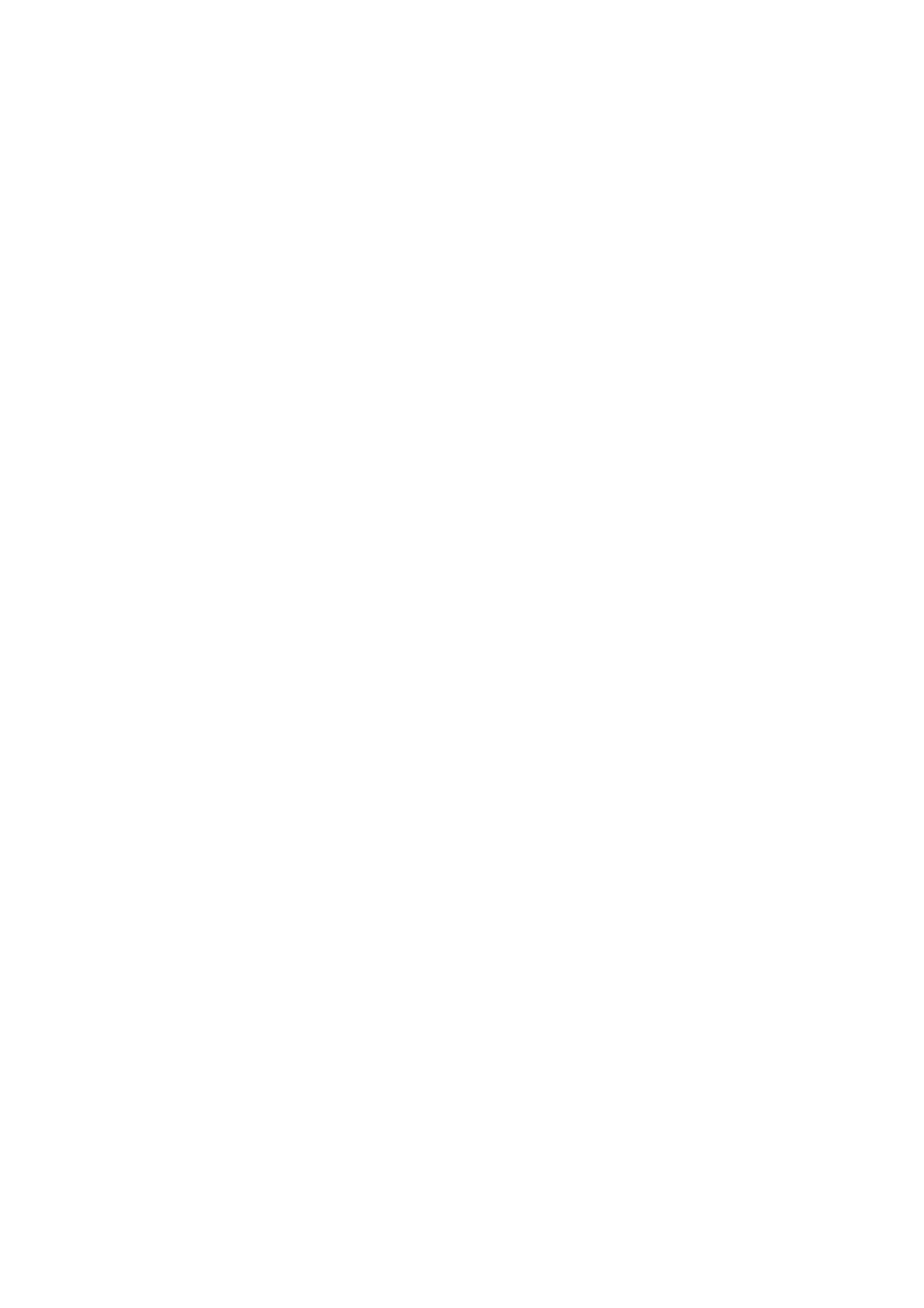
Dako Autostainer
|
User Guide
43
6. Select
the
FINISH ENTRY button to save the changes. The PROGRAMMING GRID is
displayed.
Select the CANCEL button to undo any changes made to the slide identification record
and the PROGRAMMING GRID is displayed.
Deleting a Case #
This method deletes all slides associated with the selected slide identification’s case.
1. Select
the
SLIDE INFO button on the PROGRAMMING GRID. The SLIDE
INFORMATION screen is displayed.
2. If the cursor is in the Slide ID box, press the DOWN arrow key until the desired slide
identification appears highlighted in the Slide ID box. Press ENTER and the selected
slide identification appears in the Slide ID box. The cursor moves to the Case # box.
3. When the cursor is in the Case # box, press the DOWN arrow key on your keyboard until
the desired case appears highlighted in the Case # box. The number of slides for this
record is displayed in the # Slides/case box.
4. Select
the
DELETE button and a dialog box asks if you want to delete the selected Case
#.
5. Select
the
YES button. The record (all slides associated with the selected case #) is
deleted and the cursor is positioned in the Slide ID or Case # box.
Select the NO button to return to the SLIDE INFORMATION screen without deleting the
selected Case #.
6. Select
the
FINISH ENTRY button to save changes. The PROGRAMMING GRID is
displayed.
Select the CANCEL button to undo any changes made to the slide identification record
and the PROGRAMMING GRID is displayed.
Deleting a Block ID
This method deletes all Block IDs associated with the selected case number.
1. Select
the
SLIDE INFO button on the PROGRAMMING GRID. The SLIDE
INFORMATION screen is displayed.
2. Is the cursor is in the Slide ID box, press the DOWN arrow key until the desired slide
identification appears highlighted in the Slide ID box. Press ENTER and the selected
slide identification appears in the Slide ID box. The cursor moves to the Case # box.
3. When the cursor is in the Case # box, press the DOWN arrow key on your keyboard until
the desired case appears highlighted in the Case # box.
4. Press
ENTER and the selected Case # appears in the Case # box and Doctor appears in
the Doctors box. The cursor moves to the Block ID box.
5. Press
the
DOWN arrow key on your keyboard until the desired block appears highlighted
in the Block ID box.
6. Press
ENTER and the selected Block ID appears in the Block ID box and the Tissue and
The number of slides for this record is displayed in the # Slides (per case) box.
7. Select
the
DELETE button and a dialog box asks if you want to delete the selected Block.
8. Select
the
YES button. The record (all slides associated with the selected Block ID) is
deleted and the cursor is positioned in the Slide ID or Case # box.
Select the NO button to return to the SLIDE INFORMATION screen without deleting the
selected Block ID.
