Printing a temporary run log, Emergency stop – Dako Autostainer User Manual
Page 93
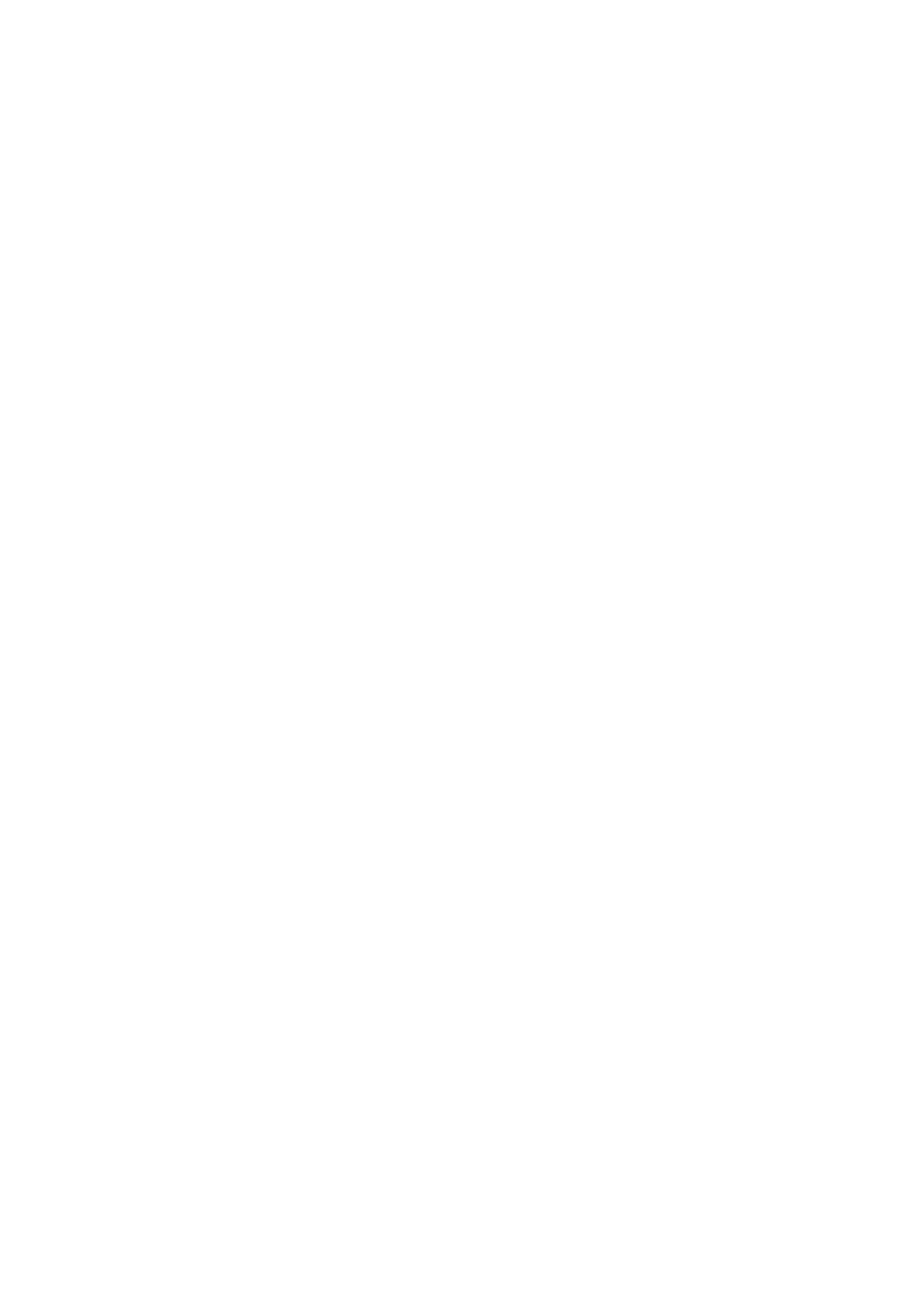
Dako Autostainer
|
User Guide
93
Printing a Temporary Run Log
If the Autostainer comes to an unexpected stop (i.e. power failure), a temporary copy of the Run
Log is maintained on the computer. This record can be retrieved and the current step of each slide
can be identified so that a run can be restarted.
1. Restart the computer.
NOTE: If the Autostainer was not shut down properly, then a Scan Disk may occur when
you start up the computer. Follow the instructions on the screen if a Scan Disk occurs.
2. Select
the
Start button from the Task Bar at the lower-left hand corner of the screen.
Select Programs and then select Windows Explorer. THE EXPLORING – (C:) window
will appear.
3. Under
the
Folders section on the left side of this window, click on the Autostain folder to
highlight this folder. All the contents of this folder will appear on the right side of the
window. At the top of this list are the headings of each column: Name, Size, Type, and
Modified.
4. Position the mouse pointer over the Name heading and press the mouse button. All the
files will be listed in alphabetical order. (If pressing this button sorts all files in reverse
alphabetical order, then click again on Name to sort again.) At the top of the list, there
will be files that are preceded by the following symbol: ~.
5. Double click on the file named: ~runlog. This will launch the temporary Run Log.
NOTE: If the Run Log does not automatically launch, an OPEN WITH window will be
displayed. Scroll through the list and select Note Pad. Check the check box near the
bottom of this screen to always use this application to open the temporary Run Log.
Select OK.
6. Once the Run Log is displayed the screen, this report can be printed by selecting File,
and selecting Print. Reviews the Run Log to find what step the slides on the Autostainer
are currently in.
7. Compare steps that have already been treated with the original program. Create a new
program by removing steps already performed and restart the new run. Re-check vial
map as this may cause vials to be reassigned to new locations.
Emergency Stop
The EMERGENCY STOP button on the RUN LOG screen can be used to stop the run at any time.
1. Select
the
EMERGENCY STOP button. A dialog box asking if you want to stop the run is
displayed.
2. Select
the
YES button to stop the run. The Autostainer aborts the run and a dialog box
asks if you want to save the run log. The PROGRAMMING GRID appears.
Select the NO button if you do not want to abort the run. The Autostainer resumes the
staining run and the paused time is recorded in the Run Log.
NOTE: When a run is aborted, the Autostainer does not stop immediately. It will first
complete the function it was performing when the EMERGENCY STOP button was
selected.
