Using an auto programming item, Getting help with auto programming, Copy/paste – Dako Autostainer User Manual
Page 58: Copy/paste individual reagents
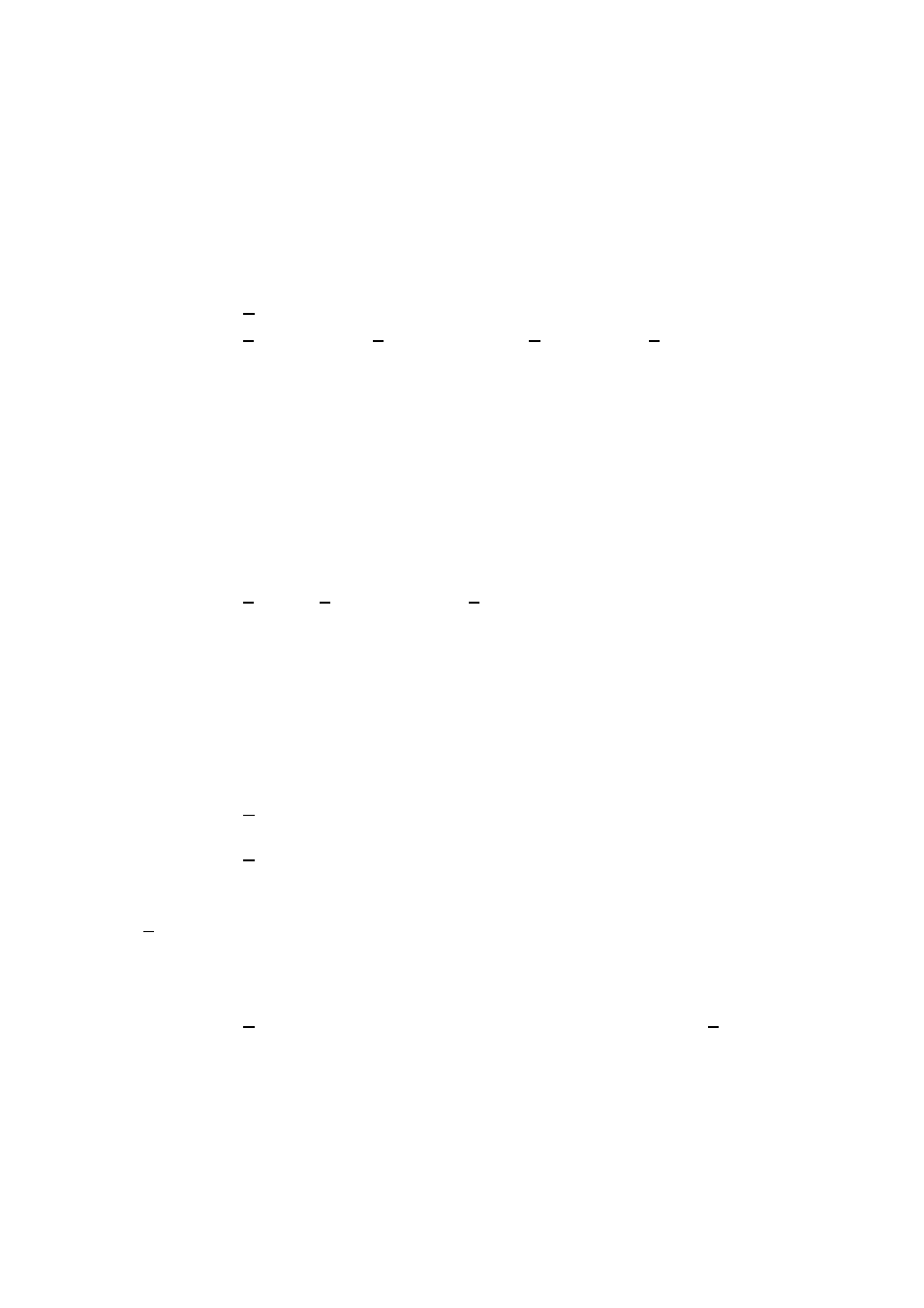
58
Dako Autostainer
|
User Guide
5. Click on the DELETE PROGRAM button.
Select the YES button to delete the Auto Program and return to the SAVE AUTO
PROGRAM window.
Select the NO button to cancel changes and return to the SAVE AUTO PROGRAM
window.
Using an Auto Programming Item
1. Select
Auto from the menu bar in the PROGRAMMING GRID.
2. Select
Program from the Auto menu. The word Auto changes to Program.
3. Select a tile in the row where the Auto program is to be inserted. A list displays the saved
Auto Program files that can be assigned for this slide.
4. Select the desired Auto program file name. The Auto program is inserted where indicated
in step 3 above.
5. If the Auto Program does not contain a primary antibody a message box appears
prompting: “Assign to all following slides”.
Click YES to assign this Auto Program to all unprogrammed slides.
Click NO to assign Auto Program to only this slide.
NOTE: (Skip) is the first item in the Auto Program list. To leave a slide unprogrammed,
select (Skip) from the Auto Program list.
6. Select
Program. Program changes to Auto and exits the Auto program function.
7. After
selecting
NEXT, the PROGRAMMING GRID will be checked for missing rinses. If
there is a rinse missing between two reagents, a message will ask if you want to continue.
Select YES to continue on the SLIDE LAYOUT MAP:PROGRAM SLIDES screen.
Select NO to return to the PROGRAMMING GRID and the missing rinse will appear on
the screen.
Getting Help with Auto Programming
1. Select
Auto from the menu bar in the PROGRAMMING GRIDPROGRAM STAINING
RUN screen.
2. Select
Help from the Auto menu. Help for Auto Program is displayed.
Copy/Paste
The Copy feature copies reagents from one slide to another during slide programming.
Copy/Paste Individual Reagents
1. Select
Copy from the menu bar on the PROGRAMMING GRID. The word Copy changes
to Select.
2. Move the mouse pointer over the tiles to be copied. As the pointer is moved, hold the left
mouse button down, multiple items may be selected and highlighted. Entire rows and/or
parts of rows and columns can be copies at a time.
NOTE: When copying individual reagents, be sure to select the rinse following each step.
3. Release the left mouse button after all the desired items are highlighted. The word Select
changes to Paste.
