Deleting a protocol template – Dako Autostainer User Manual
Page 49
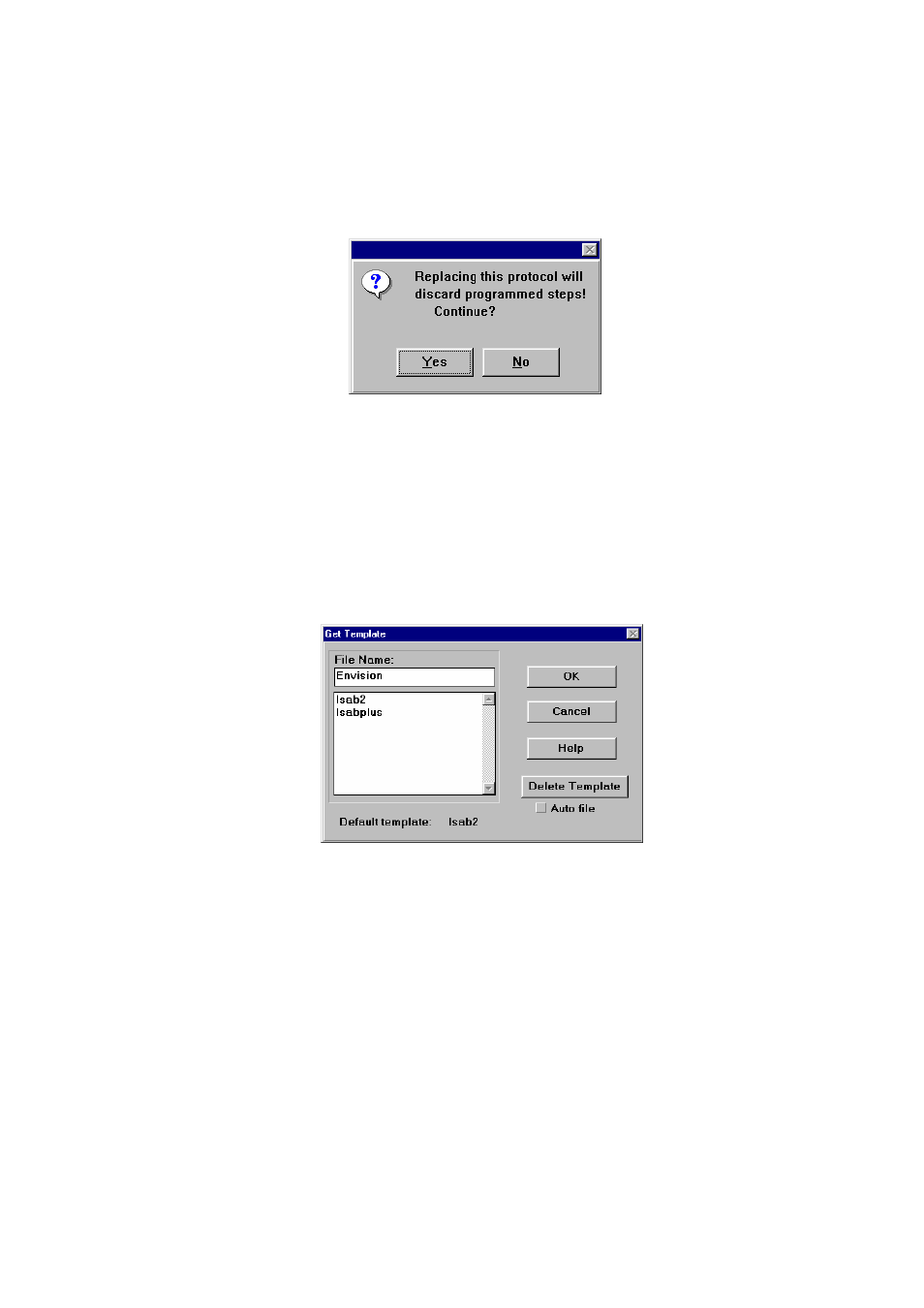
Dako Autostainer
|
User Guide
49
NOTE: When assigning a new template to an existing programmed staining run, a dialog
box appears if the new template lacks protocol elements present in the previous template.
Select the YES button and the columns of missing protocol elements disappear from the
grid while newly programmed columns appear. Select the NO button and the
PROGRAMMING GRID appears unchanged.
Deleting a Protocol Template
NOTE: Low level security does not allow access to deleting Protocol Templates.
1. Select the PROTOCOL TEMPLATE button on the PROGRAMMING GRID. The
PROTOCOL TEMPLATE DESIGN screen appears.
2. Select the GET TEMPLATE button. The GET TEMPLATE screen is displayed with the
cursor flashing in the File Name box.
3. Select the template to be deleted by either scrolling and clicking on the file name or using
the DOWN arrow key. The name appears in the file name box.
4. Select
the
DELETE TEMPLATE button. A dialog box asks if you want to delete the
selected protocol template.
NOTE: If the Default Template is deleted, a new template must be selected from the
GET TEMPLATE window and saved as the default template from the SAVE TEMPLATE
window. Deleting the Default Template will result in an error message when attempting to
program a new run.
5. Select
the
YES button. The selected Protocol Template is deleted and the GET
TEMPLATE screen is displayed.
Select the NO button to return to the GET TEMPLATE screen without deleting.
6. Select
the
CANCEL button to return to the PROTOCOL TEMPLATE DESIGN screen.
