Printing a run log, Printing a run log without saving, Printing and saving a run log – Dako Autostainer User Manual
Page 92
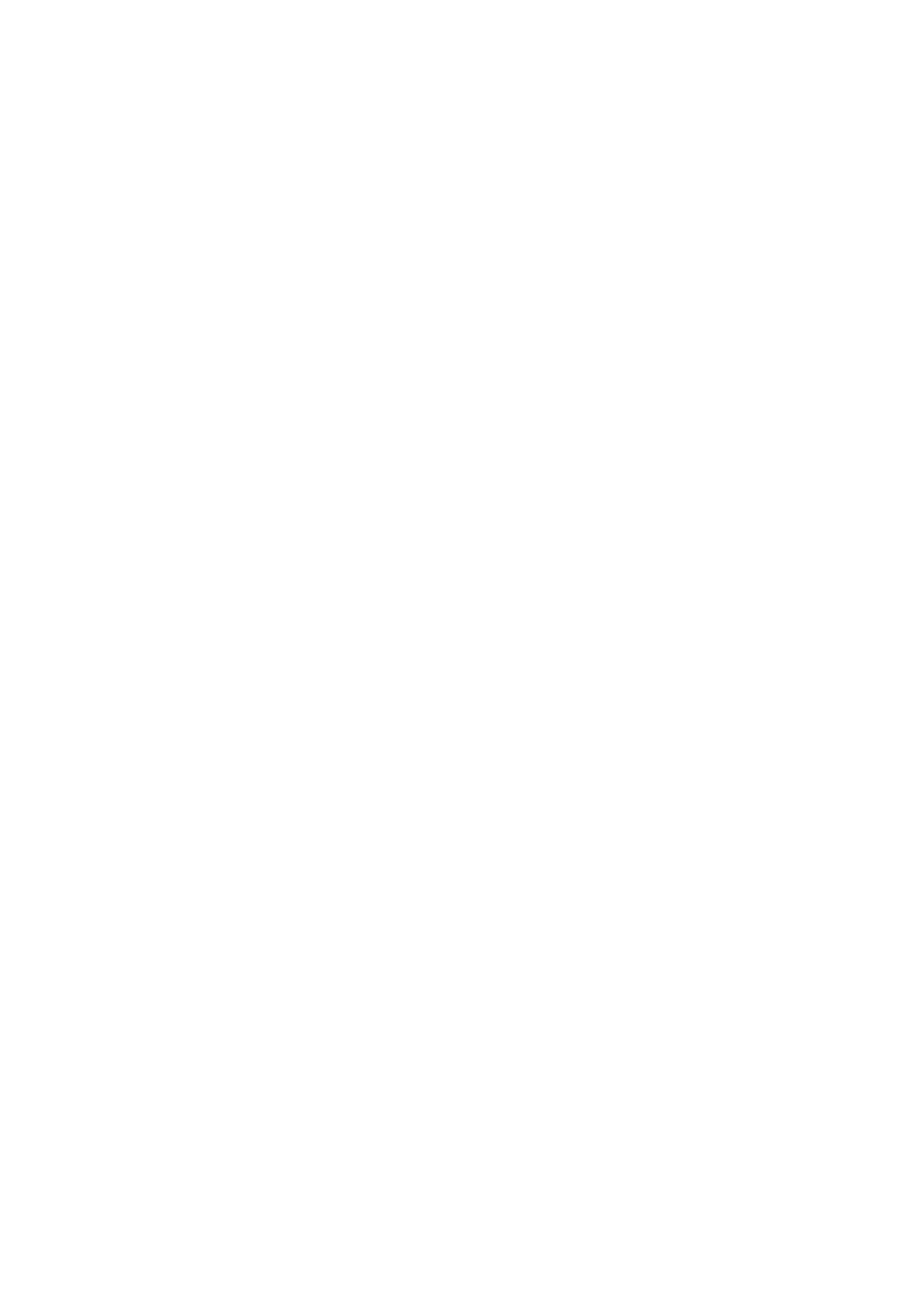
92
Dako Autostainer
|
User Guide
NOTE: If the Print IHC button is not pressed, then a Run Log Report will not be printed.
To print out an IHC report at a later time, see Programming Slides, section 10.
2. Select
the
OK button. The robotic arm moves to the home position (left side of the
instrument) and the waste pump activates to drain the waste reservoir. A dialog box asks
if the Run Log should be saved. For instructions on how to save and print a run log see
Saving and Printing a Run Log below.
Select YES to save the Run Log. Select NO to return to the MAIN MENU screen.
3. Position the slide rack for unloading slides by picking up the slide rack, tilting it at a 30
°
angle away from you and mounting the posts on the rack handles into the slots in the sink
frame.
4. Unload slides by placing your thumb and forefinger on each slide of the slide (away from
the frosted end) and pull the slide straight out.
NOTE: If the run is not ended immediately after the program is finished, then the
instrument will idle rinse the slides with deionized water every hour until the run is ended
(idle rinses will be with buffer every hour until the run is ended with “01” hardware
versions of the Dako Autostainer.)
Printing a Run Log
Printing a Run Log Without Saving
1. At the completion of the staining run select the OK button on the RUN LOG screen. A
dialog box appears: “Save Run Log?”
2. Select
NO. A dialog box appears: “Print Run Log?”
3. Select
the
YES button to print the Run Log. Select NO to display the MAIN MENU
screen.
Printing and Saving a Run Log
1. At the completion of the staining run select the OK button on the RUN LOG screen. A
dialog box appears: “Save Run Log?”
2. Select
the
YES button. The SAVE LOG screen appears with the cursor in the file name
box and a suggested file name identical to the saved program file name is displayed.
3. Select
the
OK button or type a new Run Log name. Press ENTER. The Run Log name
cannot exceed 8 alpha-numeric characters; symbols and spaces cannot be used. A
dialog box prompts “Print Run Log?”
4. Select
the
YES button. The Run Log is printed and the MAIN MENU screen appears.
