Entering institution information – Dako Autostainer User Manual
Page 26
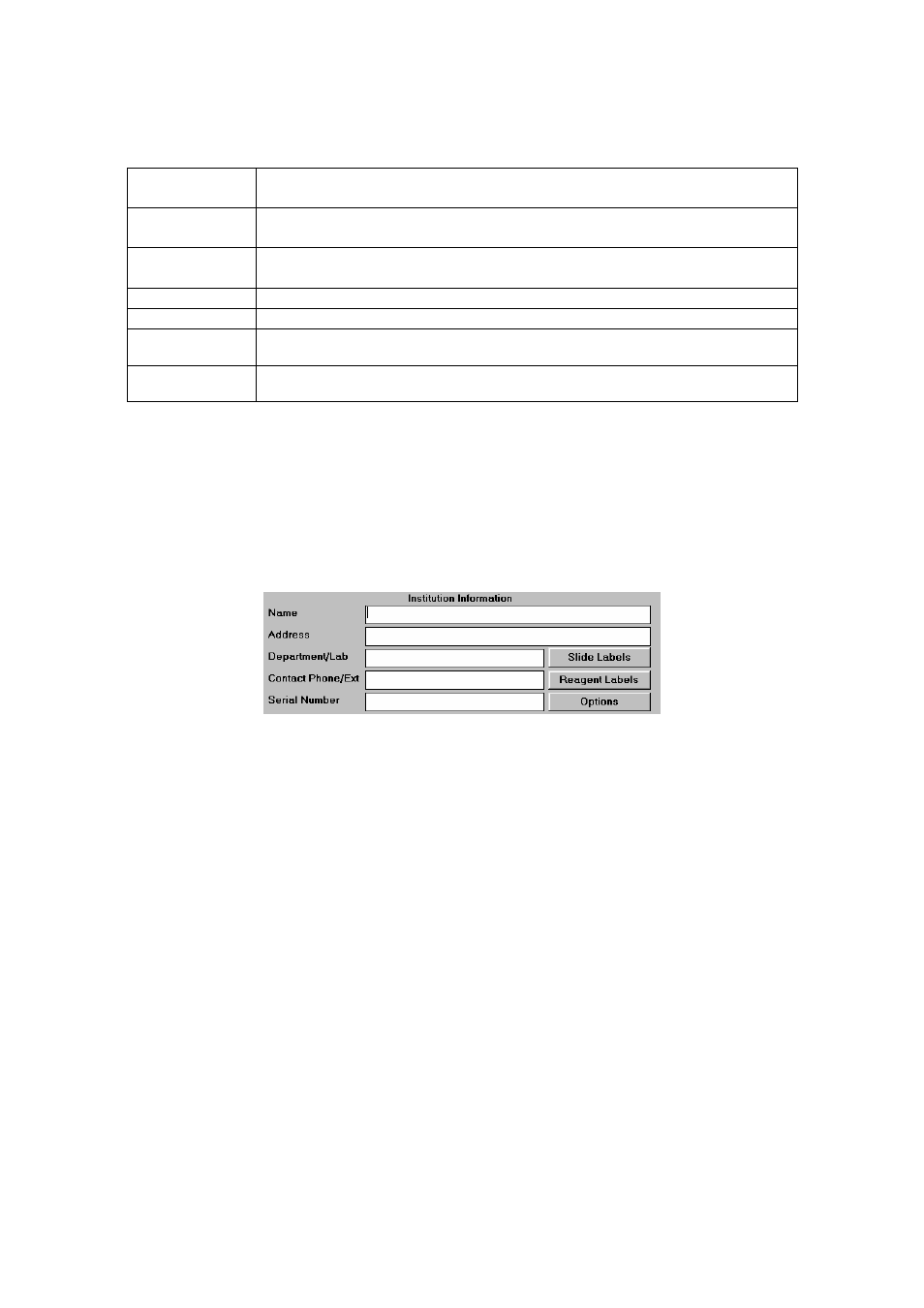
26
Dako Autostainer
|
User Guide
The buttons on the INITIALIZE screen and their respective functions are:
SLIDE
LABELS
displays the DESIGN SLIDE LABEL screen used to define slide label
printing of slide labels.
REAGENT
LABELS
displays the DESIGN REAGENT LABEL screen used to define the printing
of reagent labels.
OPTIONS
displays the OPTIONS screen used to define the format for the Program
Grid, Slide Layout Map, and printing format for IHC Reports.
OK
saves the entered information and returns to the MAIN MENU screen.
CANCEL
cancels any entries made and returns to the MAIN MENU screen.
prints a report listing all of the institution , staff, tissue, default volume,
default dispense zones, and cleaning schedule information.
HELP
displays information to aid in understanding and utilizing the Initialize
screen.
Entering Institution Information
1. Select
INITIALIZE on the MAIN MENU screen. The INITIALIZE screen is displayed with
the cursor in the Name box.
2. Type in the institution’s name and press ENTER
or
TAB.
The cursor moves to the
Address box.
NOTE: Information entry is limited to the space displayed on the screen. When the
end of an entry box is reached, an audible tone is made by the computer and no
additional information can be added in that box.
3. Type in the institution’s address and press ENTER
or
TAB. The cursor moves to the
Department/Lab box.
4. Type in the laboratory or department where the Dako Autostainer will be operating and
press ENTER
or
TAB. The cursor moves to the Contact Phone/Ext. box.
5. Type in the laboratory’s phone number and press ENTER
or
TAB. The cursor moves to
the Serial Number box.
6. Type in the Autostainer serial number located on the right side of the instrument. The
number should start with “DC3400-“and followed by 6 additional numbers. Press ENTER
or TAB. The cursor moves to the Users box.
NOTE: Once entered, the instrument serial number will be located in the lower right
corner of many of the screens in the Autostainer software.
7. Select
the
OK button to save the entered information. The MAIN MENU screen is
displayed.
Select the CANCEL button to escape without saving the entered information. The
MAIN MENU screen is displayed.
