Deleting a slide identification – Dako Autostainer User Manual
Page 42
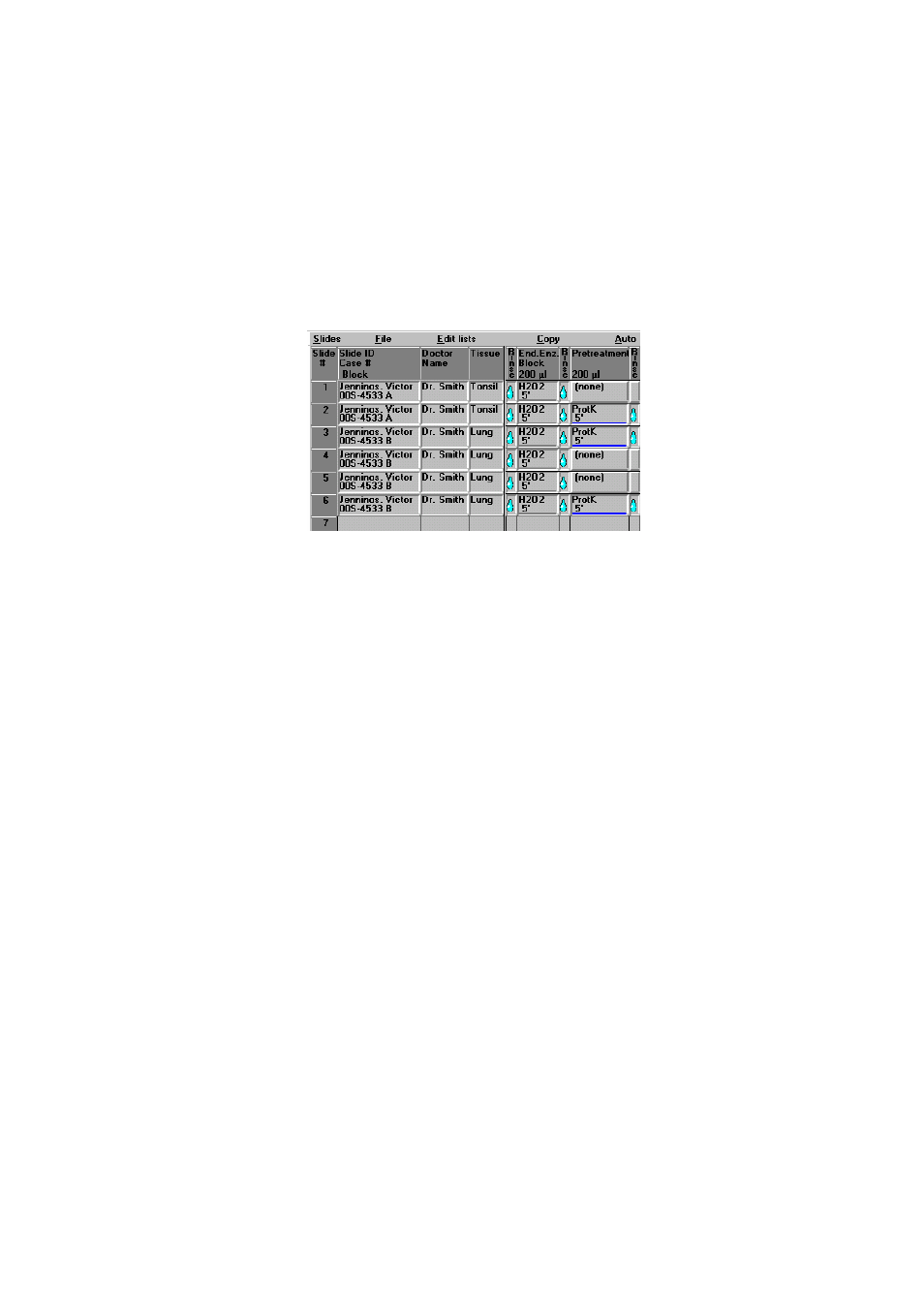
42
Dako Autostainer
|
User Guide
To select a Tissue that was entered at the INITIALIZE screen, press the DOWN arrow
key on the keyboard until the tissue appears highlighted in the Tissue box and press
ENTER. If the tissue is not listed, it can be typed in the box followed by pressing the
ENTER key. The cursor moves to the # Slides box.
10. Type in the number of slides for the case and press TAB or ENTER. The cursor returns to
the Block ID box. Enter next block if necessary.
NOTE: A maximum number of 48 slides can be entered for each staining run. If the total
number of slides programmed exceeds 48, a warning message displays the number of
excess slides.
11. Press ENTER to return to the Case # box and enter additional cases.
12. Press ENTER to return to the Slide ID box and enter additional slide identifications.
13. Select the FINISH ENTRY button or press ENTER until the FINISH ENTRY button is
highlighted to complete the slide identification entry process. The PROGRAMMING GRID
appears.
Deleting Slide ID Information through the SLIDE INFORMATION
Button
There are three methods for deleting slide identification information: deleting the slide
identification, case # or a specific slide. Deleting a slide identification enables the removal of a
large group of slides associated with a specific ID. Deleting a case # removes only the slides
associated with the specified case for the specified ID and allows other slides from the same ID
with a different case # to remain on the grid. Deleting a slide removes a specific slide from the grid.
Deleting a Slide Identification
This method deletes all slides associated with the selected slide identification.
1. Select
the
SLIDE INFO button from the PROGRAMMING GRID. The SLIDE
INFORMATION screen is displayed with the cursor in the Slide ID box.
2. Press
the
DOWN arrow key until the desired slide identification appears highlighted in the
Slide ID box.
3. Press
ENTER and the selected slide identification appears in the Slide ID box. The cursor
moves to the Case # box.
4. Select
the
DELETE button. A dialog box asks if you want to delete the selected slide
identification.
5. Select
the
YES button. The record (Slide identification, Case #'s and slides) is deleted
from the system and the cursor is positioned in the Slide ID box.
Select the NO button to return to the SLIDE INFORMATION screen without deleting the
selected Slide ID.
