Editing institution information, Entering staff information, Adding a new user – Dako Autostainer User Manual
Page 27: Entering staff information adding a new user
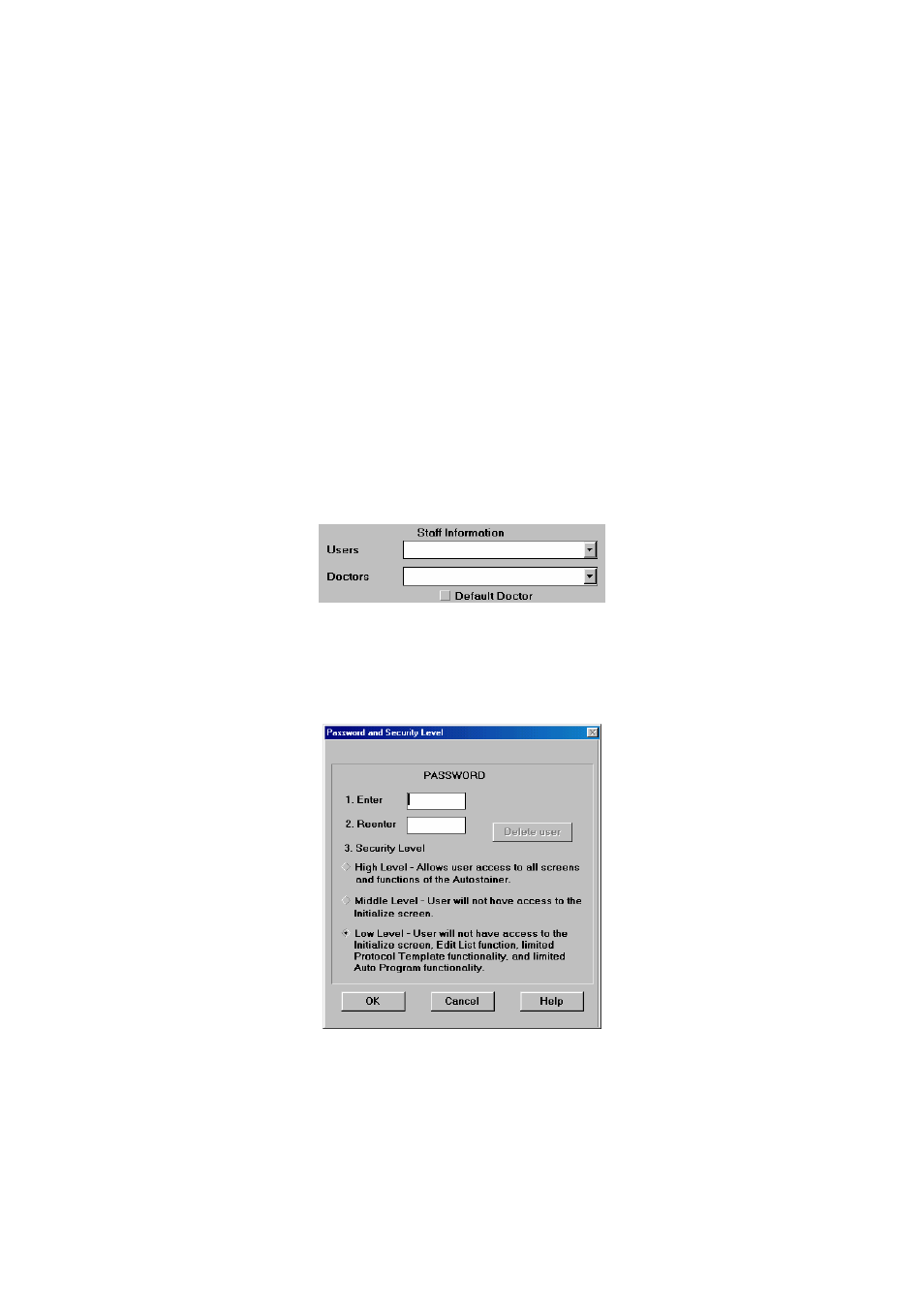
Dako Autostainer
|
User Guide
27
Editing Institution Information
1. Select
INITIALIZE on the MAIN MENU screen. The INITIALIZE screen is displayed with
the cursor in the Name box and the previously entered information listed.
2. Select the information to be changed and enter the new information.
3. Select
the
OK button to save the entered information. The MAIN MENU screen is
displayed.
Select the CANCEL button to escape without saving the changes. The MAIN MENU
screen is displayed.
Entering Staff Information
Adding a New User
1. Select
INITIALIZE on the MAIN MENU screen. The INITIALIZE screen is displayed with
the cursor in the Name box and the previously entered information is listed.
2. Press
ENTER or TAB key until the cursor flashes in the Users box.
3. Type a user’s name and press ENTER. The
PASSWORD AND SECURITY LEVEL screen appears.
4. Type in a password for the new user in the Enter box and press ENTER. The cursor
moves to the Reenter box.
NOTE: Passwords are not case sensitive; capital and lower case letters may be
interchanged.
