Copy/paste entire rows, Editing a protocol step, Changing a reagent for a step – Dako Autostainer User Manual
Page 59
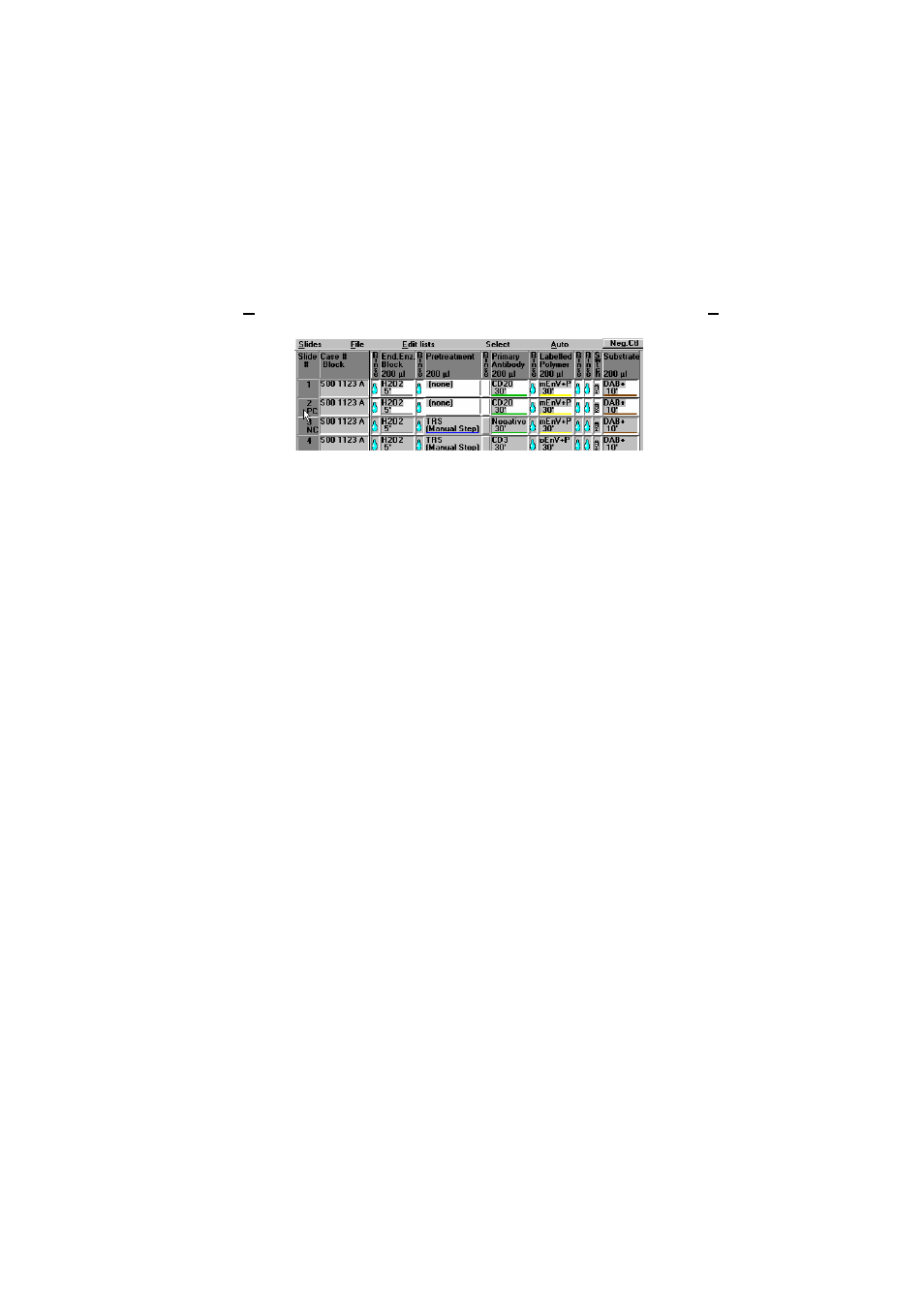
Dako Autostainer
|
User Guide
59
4. Move the mouse pointer to the slide(s) where the items are to be pasted and press the
left mouse button. The copied reagents are inserted for the selected slides.
NOTE: Copied sections can only be pasted under the same heading and cannot be
pasted over areas that are currently highlighted.
5. Select
Paste on the main menu to deactivate the Copy function.
Copy/Paste Entire Rows
1. Select
Copy from the menu bar on the PROGRAMMING GRID. The word Copy changes
to Select.
2. Move the mouse pointer over the slide number to be copied. As the pointer is moved,
hold the left mouse button down, multiple rows may be selected and highlighted.
3. Release the left mouse button after all the desired rows are highlighted. The word Select
changes to Paste.
4. Move the mouse pointer to the slide(s) where the items are to be pasted and press the
left mouse button. The copied rows of reagent are inserted for the selected slides.
NOTE: Copied rows cannot be pasted over areas that are currently highlighted.
5. Select
Paste on the main menu to deactivate the Copy function.
Editing a Protocol Step
The Autostainer software provides multiple methods for editing the reagents in a defined staining run
from the PROGRAMMING GRID.
Changing a reagent for a step:
1. Move the mouse pointer over the reagent step to be changed and press the left mouse
button. The list of available reagents is displayed.
2. Select the desired reagent from the list. The new reagent is displayed for the step.
