Cleaning schedule, Label printing initialization, Slide labels – Dako Autostainer User Manual
Page 32: Label printing initialization slide labels
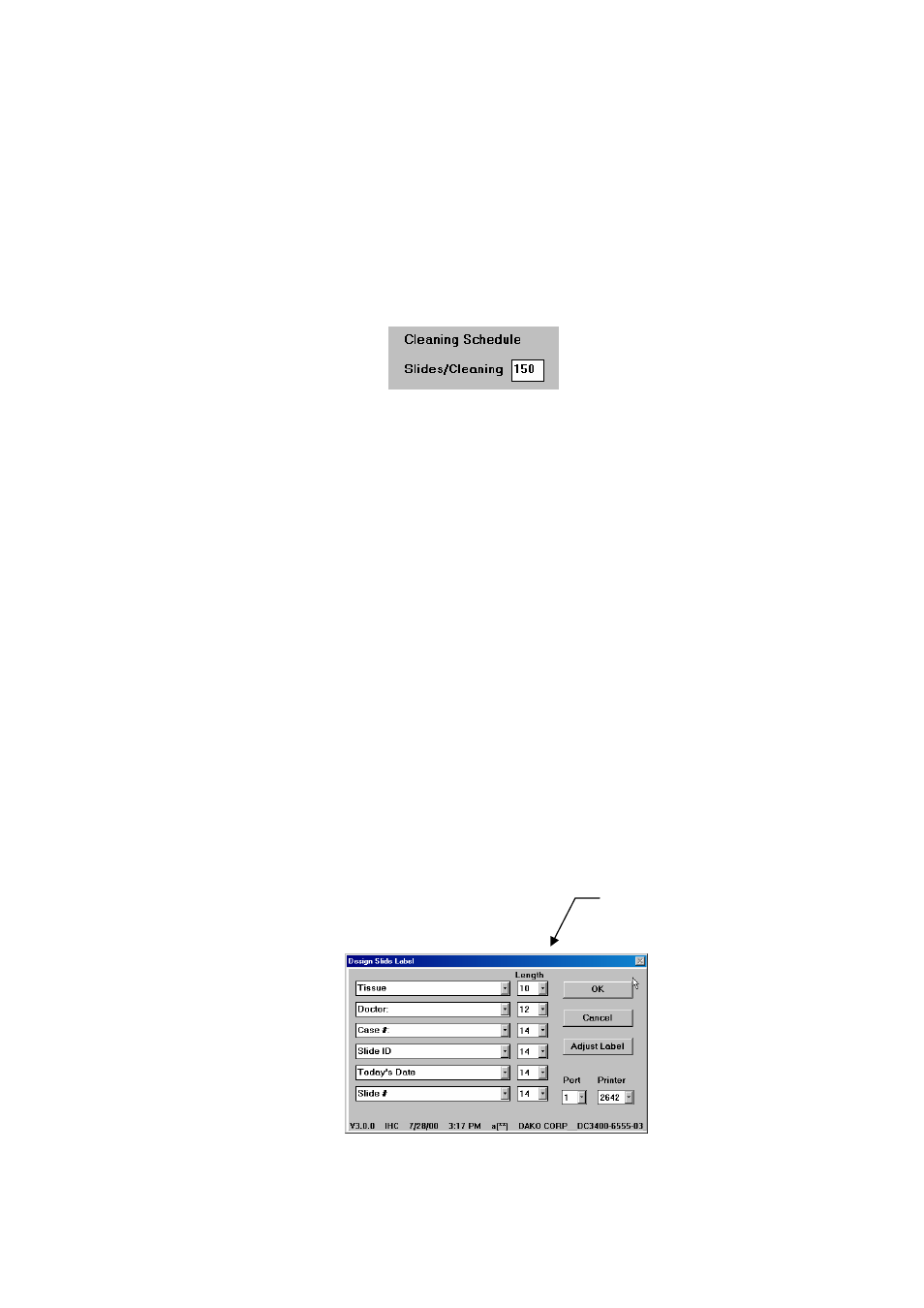
32
Dako Autostainer
|
User Guide
Cleaning Schedule
This selection determines the number of slides the instrument will stain prior to prompting the
user to start a cleaning cycle. Dako recommends setting the cleaning schedule to 150 slides. The
MAIN MENU screen always displays the total number of slides processed since the last cleaning
cycle in red.
1. Move and click the mouse pointer on the Slides/Cleaning box and type in the number of
slides to stain between maintenance cleanings. Select the OK button and the MAIN
MENU screen is displayed.
Select the CANCEL button to escape without saving. The MAIN MENU screen is
displayed.
NOTE: This number can be changed by highlighting the entered number and typing
the new number of slides. Select the OK button and the MAIN MENU screen is
displayed.
NOTE: The maximum number of slides allowed per cleaning cycle is 200 slides. If a
number greater than 200 is placed in this field, then you will be prompted to reduce
your slide number to 200 or less. Once more than 200 slides have been run on the
Autostainer, the PROGRAM button will not be available.
Label Printing Initialization
Slide Labels
The SLIDE LABELS button is displayed on the INITIALIZE screen and it is used to access the
DESIGN SLIDE LABEL screen for configuring and adjusting slide label printing.
NOTE: Slide labels are printed from the print button on the PROGRAMMING GRID. Do not print
labels while the Autostainer is operating.
1. Select the SLIDE LABELS button. The DESIGN SLIDE LABEL screen appears with
six fields displayed representing the six lines of information to be printed on each
slide label.
NOTE: Each field offers 11 options: Slide ID, Case #, User, Primary 1, Primary 2,
Pretreatment, Today’s Date, Run Name, Slide #, Doctor and Tissue. The information printed
Select number of
characters per line.
