Printing options, Slide labels, Reagent labels – Dako Autostainer User Manual
Page 61
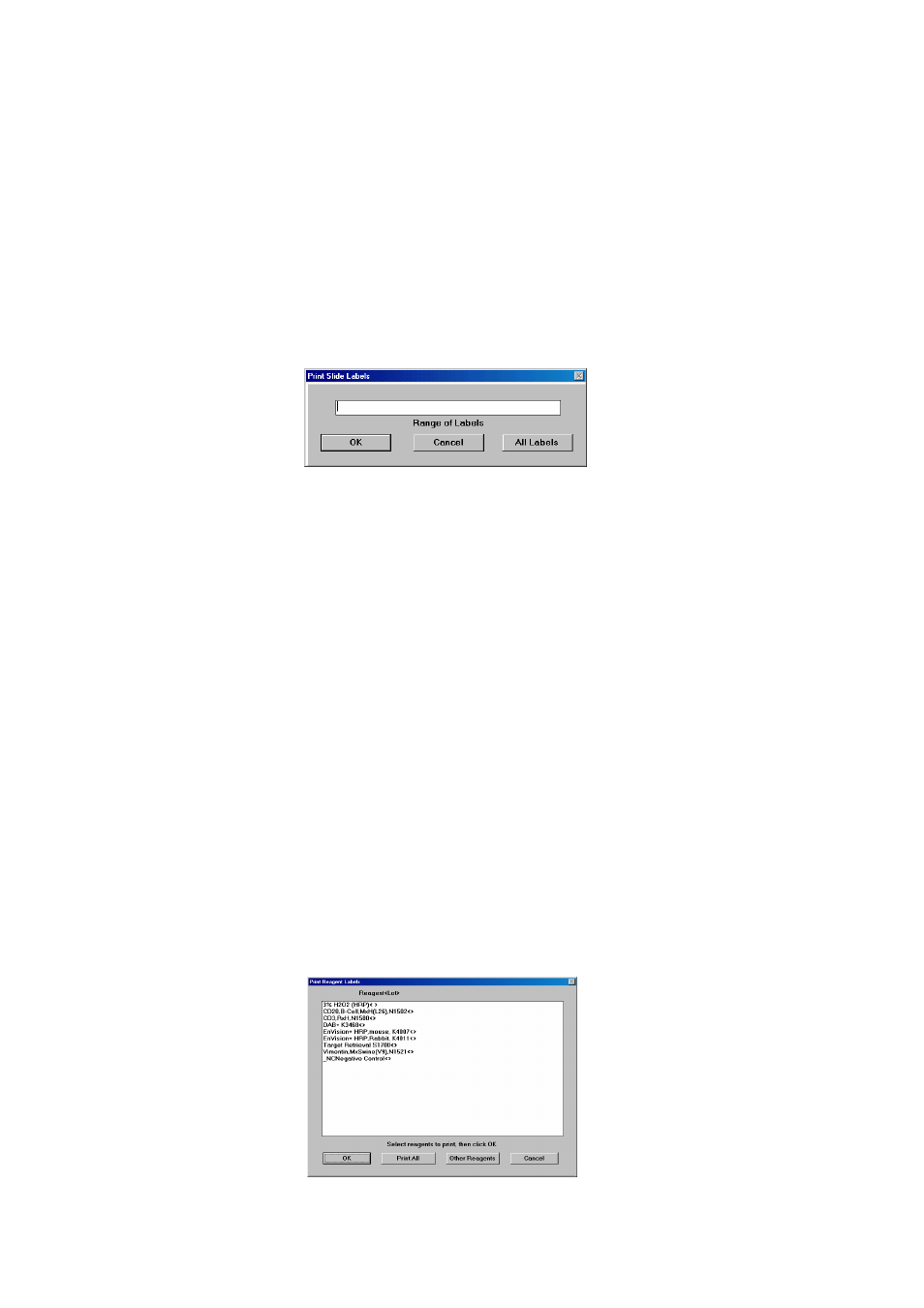
Dako Autostainer
|
User Guide
61
Printing Options
The Autostainer software allows the user to print out various reports including information on each
program, run, and reagents stored in the Autostainer. Slide labels with program related information
and reagent labels with information stored in the software can be created using the software.
Slide Labels
1. From
the
PROGRAMMING GRID, select the PRINT button. The WHICH REPORT?
screen appears.
2. Select
the
SLIDE LABELS button. The PRINT SLIDE LABELS window appears.
3. To print all slide labels for the program, select the ALL LABELS button. All slide labels
for the current program will be printed. The format of each slide label is determined by
the SLIDE LABEL DESIGN screen that is accessed from the INITIALIZE screen. (See
Initializing the Dako Autostainer, section 6)
To print a range of labels, type the range of labels with a hyphen between the starting and
ending numbers in the range (i.e. 5-12). To print individual labels, type the label number
with commas between each number (i.e. 1,14,22).
These two formats can be used together to print a combination of a range of labels with
individual labels (i.e. 5-12,14,22).
NOTE: When entering individual or a range of labels, do not use a space between the
numbers.
Reagent Labels
Printing reagent labels from a programmed run.
1. Program or retrieve a previously saved run on the PROGRAMMING GRID, select the
PRINT button. The WHICH REPORT? screen appears.
2. Select
REAGENT LABELS button. The PRINT REAGENT LABELS screen appears
displaying all reagents from the programmed run on the PROGRAMMING GRID.
