Bio-Rad PROTEAN® i12™ IEF System User Manual
Page 36
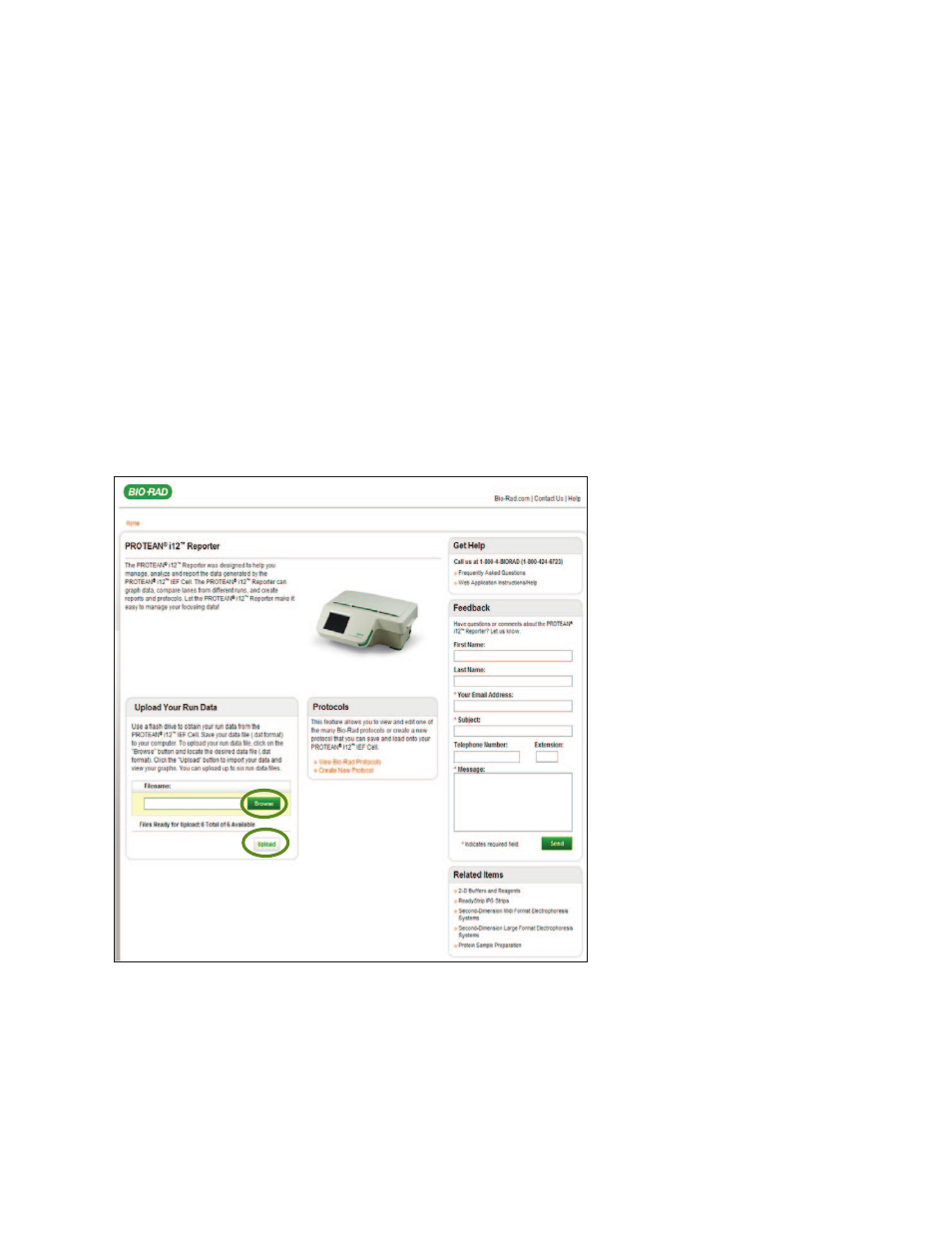
Chapter 6 Data Export and Analysis
32 |
PROTEAN i12 IEF System Instruction Manual
32 |
6.3 Export to PROTEAN i12 Reporter
(www.i12Reporter.com)
The PROTEAN i12 Reporter is a web-based application that enables the creation of protocols (.prt files) and
the display of run data files (.dat files) on a remote computer. It can be used to display the electronic run
profiles for each lane, compare data from different runs, and generate and print reports.
Uploading Data
To upload data (.dat) files to the PROTEAN i12 reporter, first load them onto the flash drive from the
PROTEAN i12 cell. Then upload them into the application.
1. Follow the directions in Section 5.2.2, Copying Files, to copy run data files to a USB flash drive.
2. Transfer the USB flash drive to a computer (PC), then launch the browser and the PROTEAN i12 Reporter
application (www.i12Reporter.com).
3. In the PROTEAN i12 Reporter Main page (Figure 6.1), under Upload Your Run Data, click Browse and
navigate to the run data files (.dat). You can upload up to six files at a time.
Fig. 6.1. PROTEAN i12 Reporter Main screen.
4. Select the files and click Upload. The Run Details screen opens. The data appear under tabs across the
top of the page (Figure 6.2). If multiple data files are uploaded, the Compare Lanes tab also appears.
