Pm400 monitor quick-start, Power-up the console, Set metric mode (optional) – Great Plains 1625AHL Operator Manual User Manual
Page 161
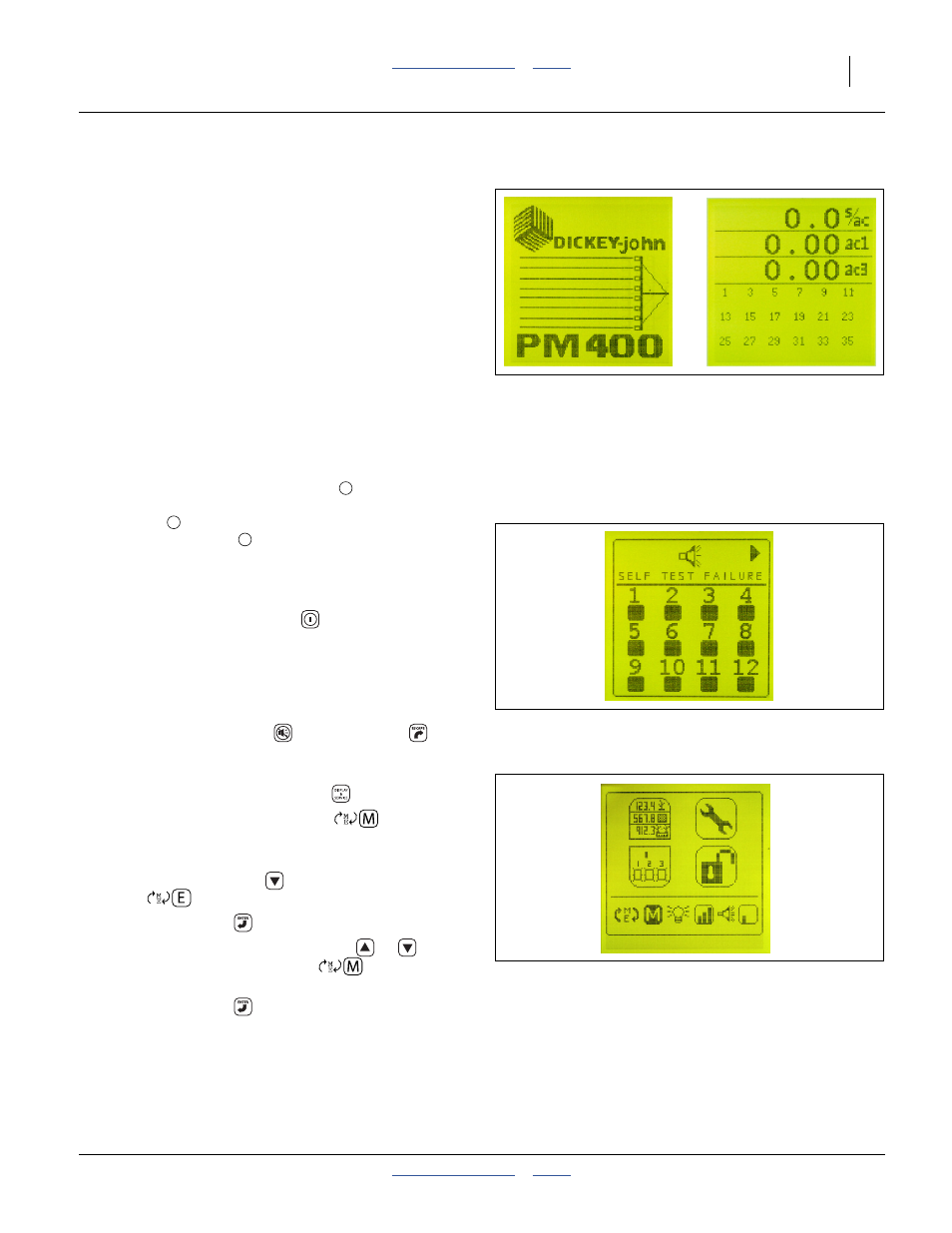
Great Plains Manufacturing, Inc.
Appendix C - Initial Setup
157
2014-04-21
411-020M
PM400 Monitor Quick-Start
The PM400 factory defaults usually need to be changed.
The pages 157 through 158 describe setting:
• metric data mode,
• planter row count,
• planter (swath-averaged) row spacing, and;
• initial speed calibration.
The monitor must be connected to +12Vdc power to
enter these settings (the monitor does not need to be
connected to the implement harness).
See the DICKEY-john
®
11001-1372 manual for setting
limits and alarms.
Power-Up The Console
Refer to Figure 132 on page 156
1.
Connect the monitor power leads
to a +12Vdc
source. Optionally connect the monitor sensor
harness
to the planter harness, and the monitor
speed sensor lead
to the planter speed sensor
lead. If the harnesses are not connected, expect an
error screen at step 2.
Refer to Figure 133
2.
Press the power On/Off key
.
Wait for the power-up screen to complete.
If the next screen displayed is the Operate screen,
continue at step 4.
Refer to Figure 134
3.
If an error screen appears, with an alert tone, press
either the Alarm Cancel
or the ESCAPE
keys
to silence the alert and display the Operate screen.
Set Metric Mode (Optional)
4.
Press the DISPLAY & SERVICE
key.
5.
If the icon pair at the lower left is
, metric
mode is already set. Skip to step 10.
Refer to Figure 135
6.
Press the Down Arrow
key twice to highlight the
Units
icon.
7.
Press the ENTER
key to modify the Units.
8.
Press either the Up or Down Arrow (
or
) to
change the large “E” to an “M”
as shown in
Figure 135
.
9.
Press the ENTER
key to save this change.
Figure 133
Power-Up, Operate Screens
31928
31930
Figure 134
Error Screen (No Harness)
31929
2
4
3
Figure 135
Display: Metric Mode Set
31933
