7 service, Service – Metrohm 915 KF Ti-Touch User Manual
Page 366
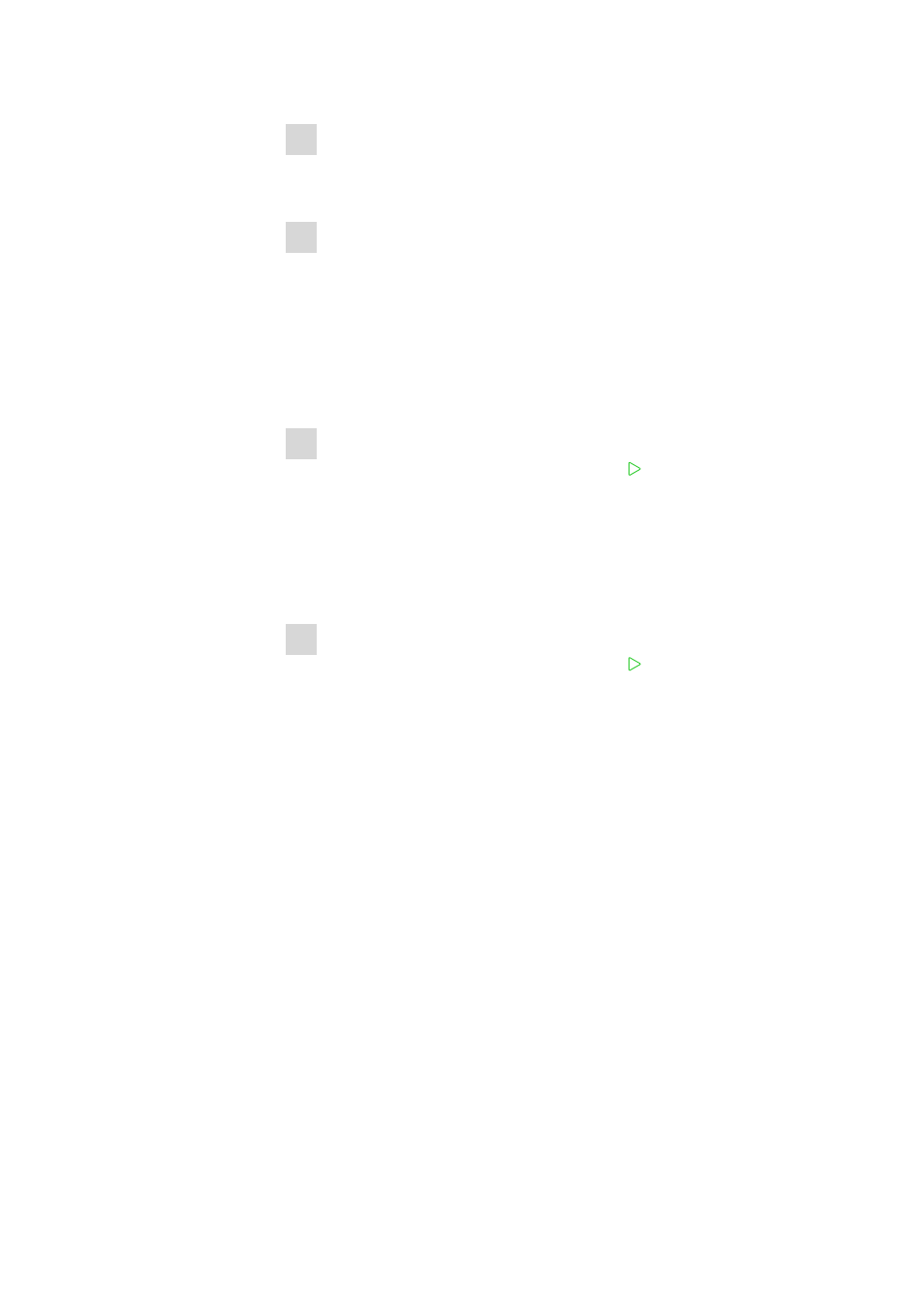
31.7 Diagnosis
■■■■■■■■■■■■■■■■■■■■■■
352
■■■■■■■■
915 KF Ti-Touch
3 Selecting the instrument
■
Tap on the Control device list box and select the instrument to
be updated.
4 Selecting the file
■
Tap on the Binary file list box.
The selection list with the BIN files saved in the "SwUpdates"
directory is opened.
■
Select the required file.
■
Tap on [Select].
■
Update of the Ti-Touch: Continue with Step 5.
Update of the Sample Processor: Continue with Step 6.
5 Starting the update (915 KF Ti-Touch)
■
Tap on the [Start] button (NOT on the [
] fixed key).
■
The message 023-102 Program update is displayed.
■
Confirm the message with [Yes].
The update process is started, it runs automatically. The device is
automatically switched off and back on during this process, possibly
several times. No user intervention is required.
6 Starting the update (control devices)
■
Tap on the [Start] button (NOT on the [
] fixed key).
If Result = No errors is displayed, then the update has been suc-
cessful.
■
Switch the 915 KF Ti-Touch off and then back on again.
31.7.7
Service
System
▶ Diagnosis ▶ Service
Access to the service functions is password-protected and only accessible
to Metrohm service technicians. We recommend that you have mainte-
nance performed on the system regularly by the Metrohm Service Depart-
ment. You can automatically monitor the time interval after which the
next service visit is due (see Chapter 13.5.1, page 131).
