4 connecting usb devices, 1 general, 2 connecting a usb hub – Metrohm 915 KF Ti-Touch User Manual
Page 29: 3 connecting a printer, Connecting usb devices, General, Connecting a usb hub, Connecting a printer
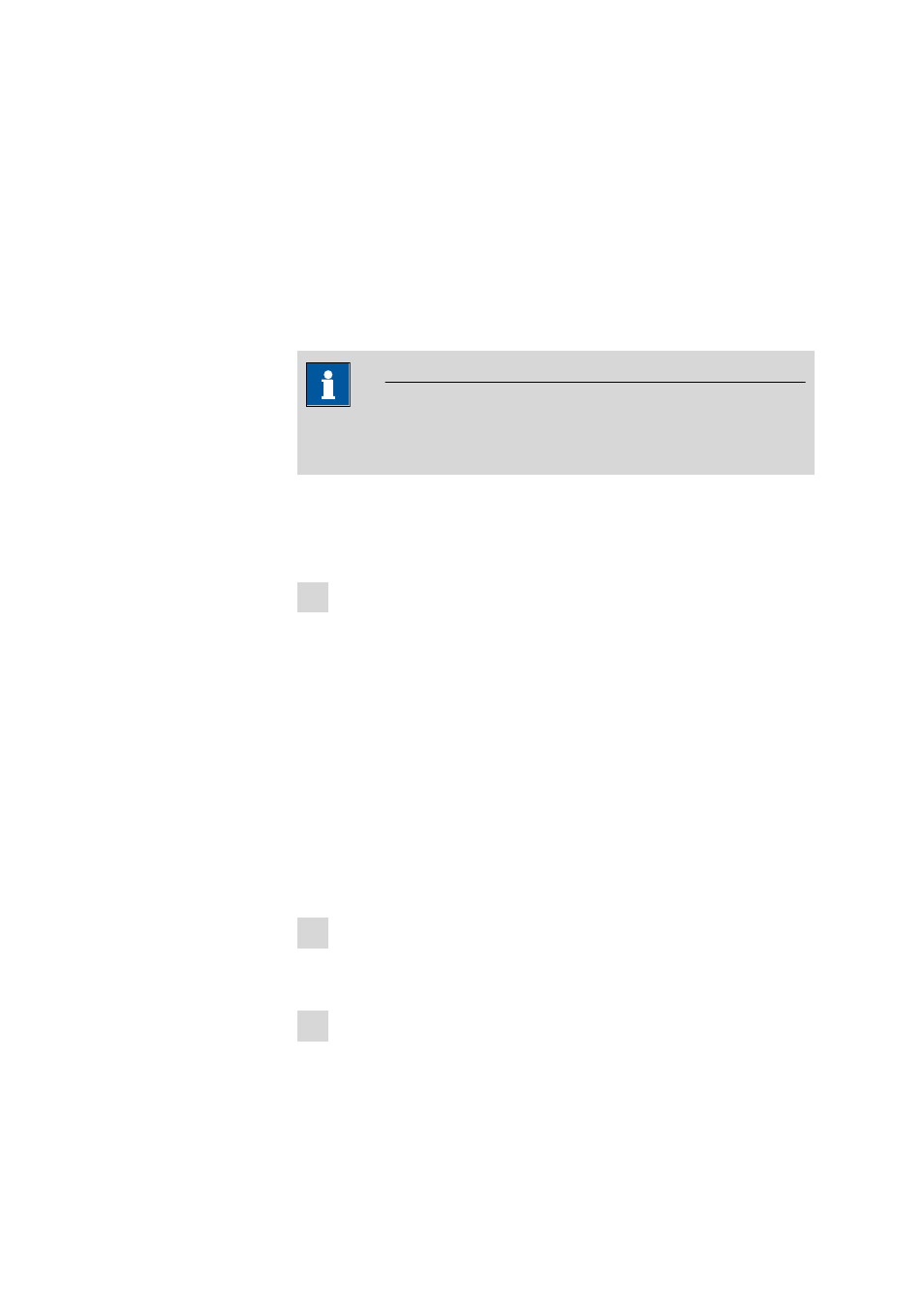
■■■■■■■■■■■■■■■■■■■■■■
4 Installation
915 KF Ti-Touch
■■■■■■■■
15
You will find precise information concerning the pin assignment of the
interface on the Remote Box in Appendix (see Chapter 31.5, page 341).
4.4
Connecting USB devices
4.4.1
General
The 915 KF Ti-Touch has a USB connector (Type A socket) for peripheral
devices with USB interface and for USB Sample Processors. If you wish to
connect more than one device to the USB, you can also use an additional
commercially available USB hub.
NOTE
We recommend that the Ti-Touch be switched off while you set up or
disconnect connections between the devices.
4.4.2
Connecting a USB hub
Use a USB hub with its own power supply.
Connect the USB hub as follows:
1 With the help of the 6.2151.030 cable (length 0.6 m) or the
6.2151.020 cable (length 1.8 m), connect the USB connector of the
Ti-Touch (Type A) with the USB connector of the hub (Type B, see
manual for the USB hub).
The USB hub is recognized automatically.
4.4.3
Connecting a printer
Printers that are connected to the 915 KF Ti-Touch must meet the follow-
ing requirements:
■
Printer languages: HP-PCL, HP-PCL-GUI, Canon BJL Commands or
Epson ESC P/2
■
Paper format: A4 or Letter, single-sheet feed.
Connect the printer as follows:
1 With the aid of the 6.2151.020 cable, connect the USB connector of
the Ti-Touch (type A) with the USB connector of the printer (type B,
see manual for the printer).
2 Configure the printer in the device manager of the Ti-Touch (see
