2 editing common variables, Editing common variables – Metrohm 848 Titrino plus User Manual
Page 71
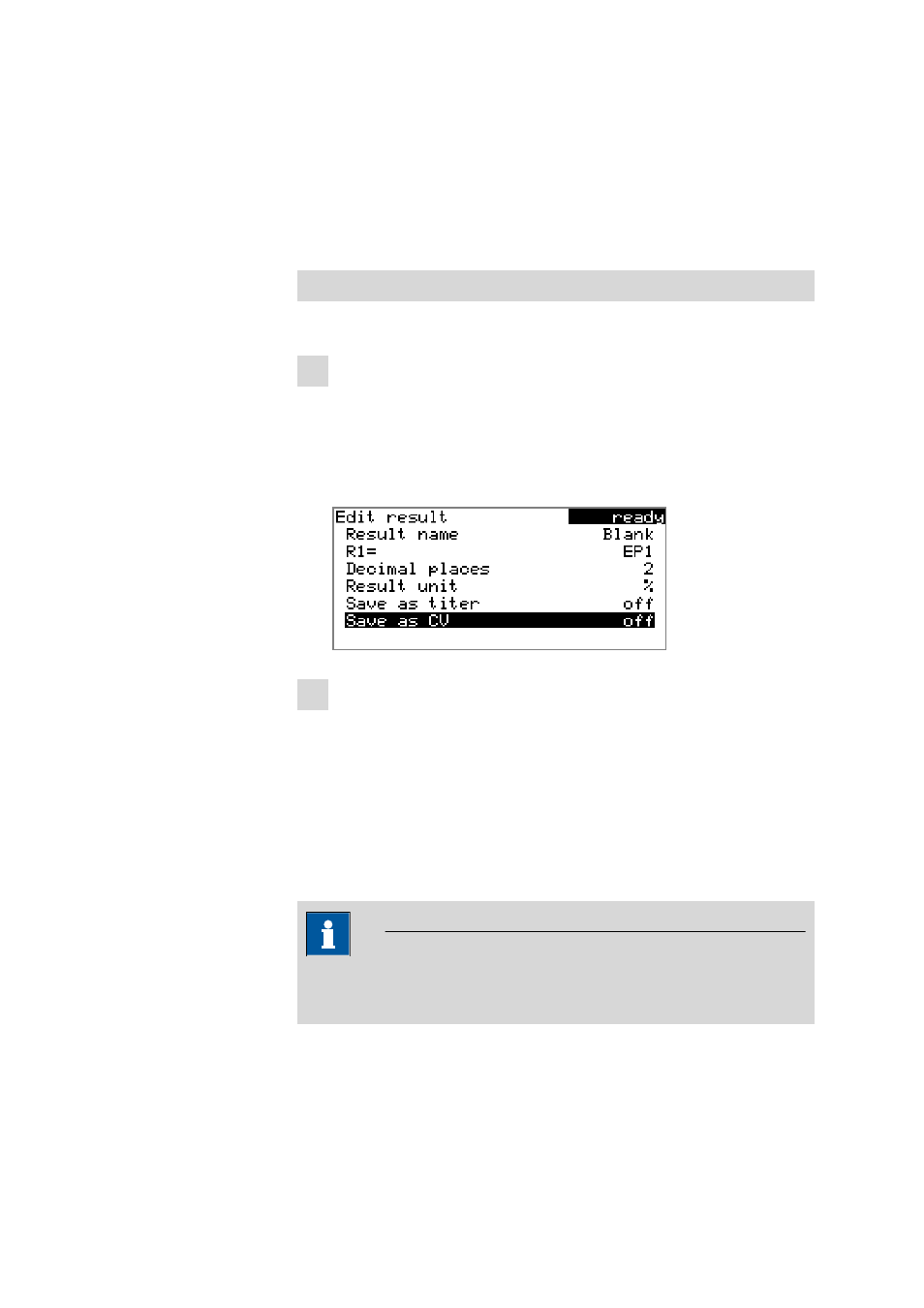
■■■■■■■■■■■■■■■■■■■■■■
6 System settings
848 Titrino plus
■■■■■■■■
61
6.4.2
Editing common variables
The common variables can be modified as follows:
■
Manually in this dialog.
■
Automatic assignment from the determination run. A calculation result
must be configured accordingly for this purpose (see below).
Assigning a result automatically to a common variable
Proceed as follows:
1 Opening the editing dialog of the result
■
Select the menu item Parameters
▶ Calculation and press
[OK].
■
Select the result whose value is to be assigned to a common vari-
able.
■
In the function bar, select Edit and press [OK].
2 Adjusting the result properties
■
Select the parameter Save as CV and press [OK].
■
Select the entry on in the selection list and apply with [OK].
The assignment of the result to a common variable occurs automatically
according to the following scheme:
■
Result R1
⇨ Common Variable CV01
■
Result R2
⇨ Common Variable CV02
■
etc.
Note
If you have set the parameter Statistics to on, then the mean value of
the results will be assigned to the respective common variable.
- 915 KF Ti-Touch (382 pages)
- 800 Dosino (53 pages)
- 767 Calibrated Reference (23 pages)
- 940 Professional IC Vario ONE/SeS/Prep 2 (54 pages)
- 754 Dialysis Unit (49 pages)
- 815 Robotic Soliprep for LC (76 pages)
- Vision Manual (207 pages)
- tiamo 2.1 Manual (1532 pages)
- 825 Lab Link (37 pages)
- 808 Titrando (70 pages)
- 902 Titrando (52 pages)
- 756 KF Coulometer (163 pages)
- 756 KF Coulometer (162 pages)
- 940 Professional IC Vario ONE/LPG (98 pages)
- 850 Professional IC Anion MCS Prep 3 (154 pages)
- 850 Professional IC Anion MCS Prep 3 (152 pages)
- 904 Titrando (58 pages)
- 850 Professional IC Anion MSM-HC MCS Prep 2 (150 pages)
- 930 Compact IC Flex Oven/ChS/Deg (47 pages)
- 872 Extension Module Liquid handling (64 pages)
- 814 USB Sample Processor (90 pages)
- 814 USB Sample Processor (91 pages)
- 940 Professional IC Vario (43 pages)
- Vision – Tutorial (40 pages)
- 799 GPT Titrino (242 pages)
- 889 IC Sample Center (68 pages)
- 761 Compact IC (228 pages)
- 851 Titrando (100 pages)
- 748 DH Sample Changer (32 pages)
- 940 Professional IC Vario ONE/SeS/HPG (51 pages)
- 896 Professional Detector – Amperometry (62 pages)
- 877 Titrino plus (139 pages)
- 881 Compact IC pro – Anion (129 pages)
- 940 Professional IC Vario ONE/ChS/HPG (112 pages)
- 930 Compact IC Flex Deg (41 pages)
- 840 PC Control 5.0 / Touch Control (351 pages)
- 940 Professional IC Vario ONE/Prep 1 (45 pages)
- 776 Dosimat (42 pages)
- 717 Sample Changer (36 pages)
- 815 Robotic USB Sample Processor XL (113 pages)
- 815 Robotic USB Sample Processor XL (114 pages)
- 940 Professional IC Vario ONE/SeS/PP (126 pages)
- 838 Advanced Sample Processor Installation Instructions (109 pages)
- 700 Dosino (55 pages)
- 719 S Titrino (152 pages)
