Introduction, Redwood director and redwood engines, Accessing the redwood manager admin console – CommScope Redwood version 3.1 User Manual
Page 5: Navigating the tabs of redwood manager
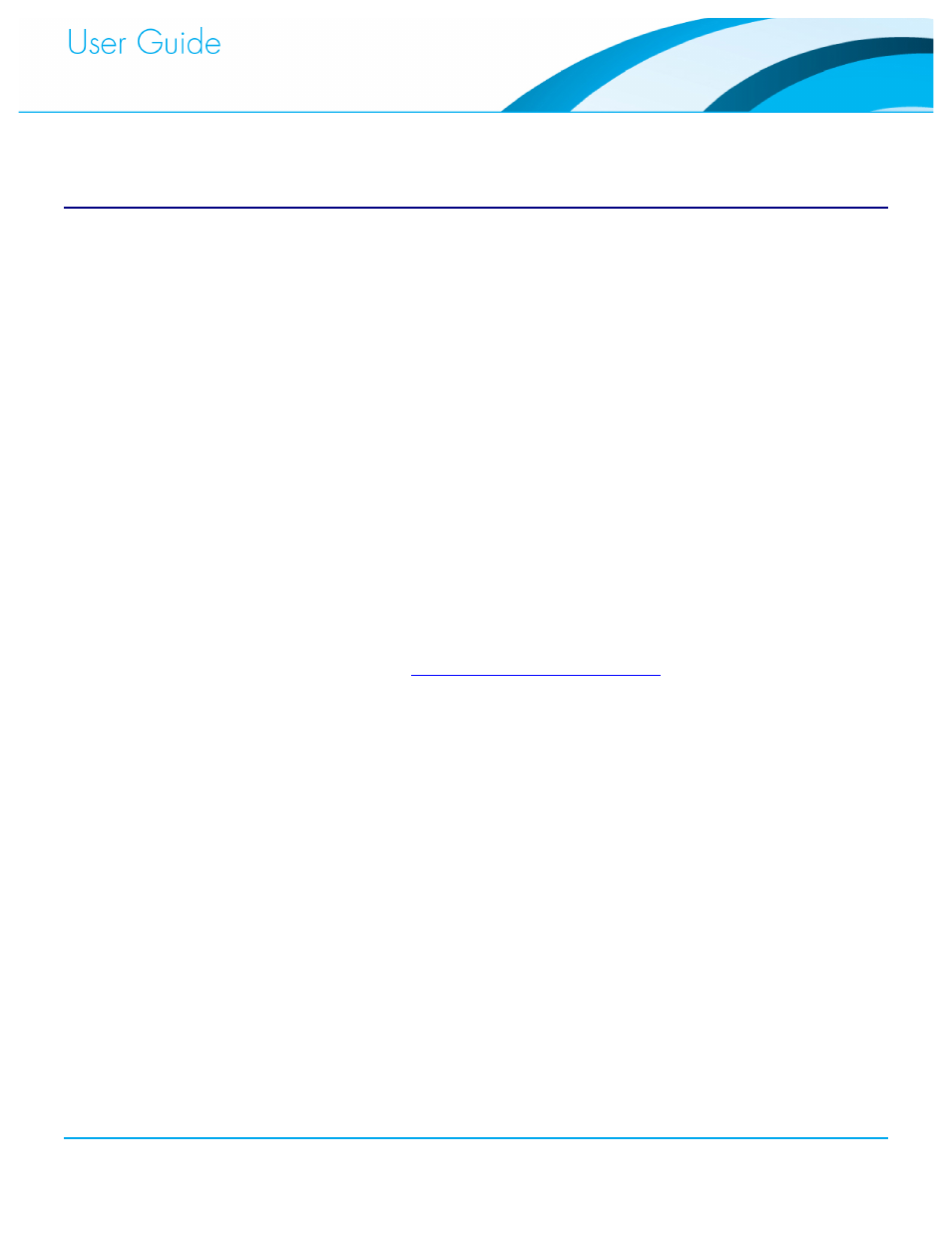
Commissioning and Administration User Guide
4
Introduction
Before you can begin using the Redwood Systems Building and Lighting Platform, you must
commission the light Fixtures and Switches. Commissioning is performed after the physical
infrastructure is installed. The Redwood Manager makes it easy to step through the process.
As an administrator, in addition to commissioning, you can manage and control the Redwood
System lights. You can temporarily override Policies, create Scenes to adjust the lighting for
specific situations, generate reports, perform diagnostics, and monitor usage.
Redwood Director and Redwood Engines
The Redwood Director and Redwood Engine run the embedded Redwood Manager software
used in the commissioning process and administrative maintenance.
The Redwood Engine powers and communicates with Redwood Gateways, Adapters, Sensors
and Wall Switches, ultimately controlling the light Fixtures. The Redwood Director is an appliance
that provides unified management, control, and reporting on a Cluster of Redwood Engines. The
Director communicates with and manages the Redwood Engines. The Director can only control
Engines running the same Redwood Manager software version and connected to the same
Cluster (see “Networking Engine and Directors Guide”).
Accessing the Redwood Manager Admin Console
You access the Redwood Manager from a browser that is connected to the same network as the
Redwood Engine (or Director). If you do not have the web address and login credentials, contact
your IT department, Facility Manager, or Lighting Administrator. The address can be set up as
either a DNS entry, such as
https://building_lights/admin.html
, or a standard IP address, like
https://173.255.244.27/admin.html.
Accessing the system requires a username and password. The default username is admin, and
the password is redwood. You can change the password after you log in for the first time.
Navigating the Tabs of Redwood Manager
Once you have logged into the Redwood Manger you will arrive on the Dashboard tab of the user
interface. There are six distinct tabs that will allow you to perform Commission and Administration
of the system. These tabs are defined in the following sections.
