Redwood support page – CommScope Redwood version 3.1 User Manual
Page 40
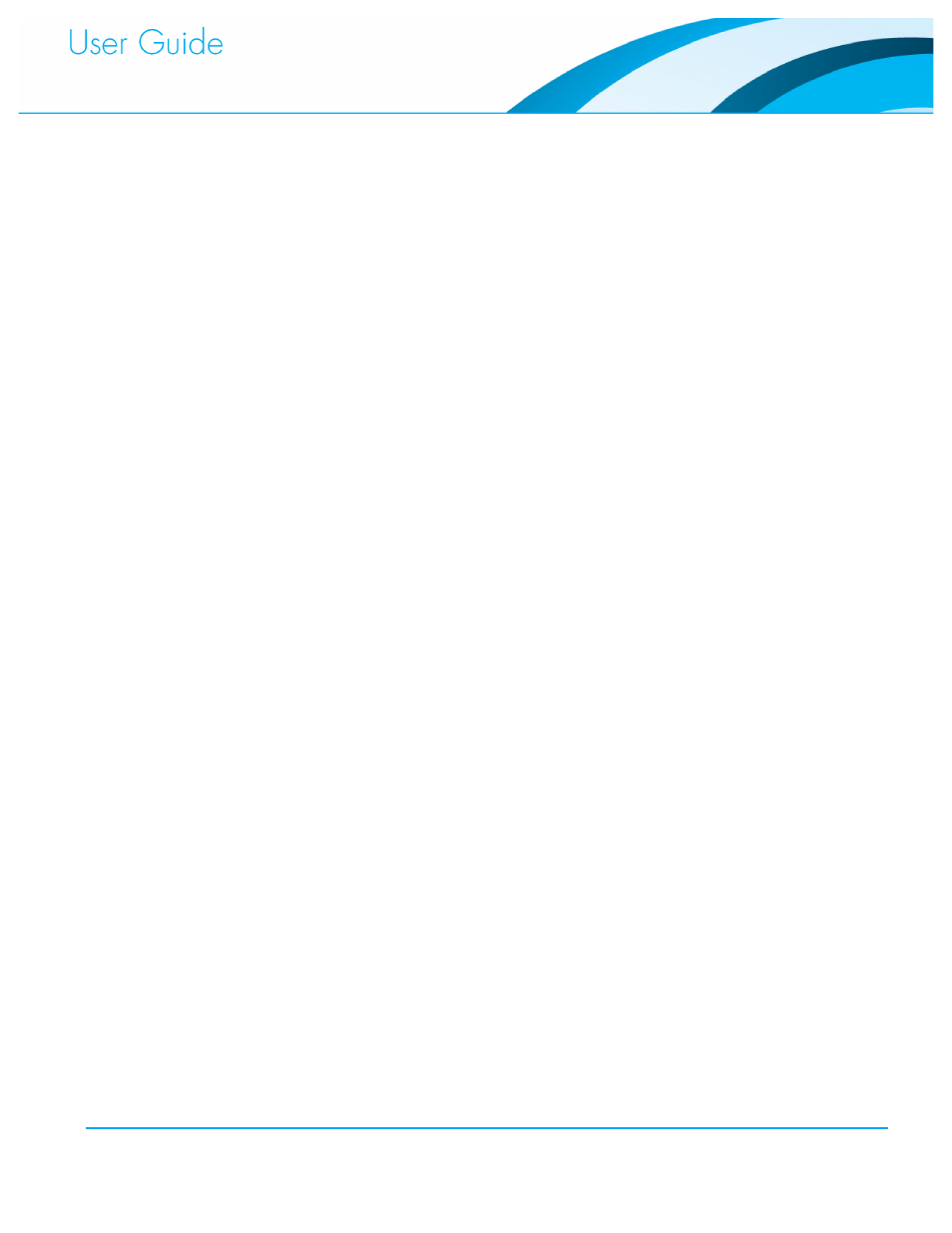
Commissioning and Administration User Guide
39
The following information can also be obtained from the Fixtures tab:
Missing: Displays a list of Fixtures that have been disconnected since the system was
powered on.
Errors:
Displays a list of disabled Fixtures and lists the error that the Engine detected.
Warnings: Shows Fixtures that are working under conditions that the Engine considers
unusual. For example, a warning is raised if plugged-in ports are not located
side-by-side on an Engine.
Good:
Displays all Fixtures that are neither missing, nor in error or warning states.
The Ports tab allows a user to view a port’s configuration data, its error status, and other
channels connected to the same Fixture. Click a numbered port to view this data.
Redwood Support Page
The Redwood Support Page is another method to verify system health. This page may be
accessed during a support call since it contains a number of important links that gather
system statistics. There is an identical page on the Director and every Engine, and it is
necessary to point your browser to the Engine’s name/IP address to access the support page.
Navigate to: https://
The Tech Support Page is broken up into 6 major sections:
Configuration
1.
Statistics
2.
Actions
3.
Logs
4.
Other
5.
Basic Support Info
6.
Of these, the Download Support Data link from within the “Other” section is the most
important and will likely be requested by Redwood Support as part of a support call.
Configuration Section
The Configuration section contains links to manage the configuration file (how the Redwood
Manager stores settings). The two most important links on this section are the Download
Configuration and Restore Configuration.
The Download Configuration link copies the configuration file to your local computer. It is
recommended that you save this configuration file before making large changes to the
commissioning so that you can then restore in the event that it is needed.
Restoration of the configuration is done with the Restore Configuration link. There are four
links pertaining to Adapter/Fixture configurations. These should only be used as directed by
Redwood Support as they modify how an Adapter/Gateway is programmed and, if used
incorrectly, can result in Fixtures that do not discover correctly.
