CommScope Redwood version 3.1 User Manual
Page 15
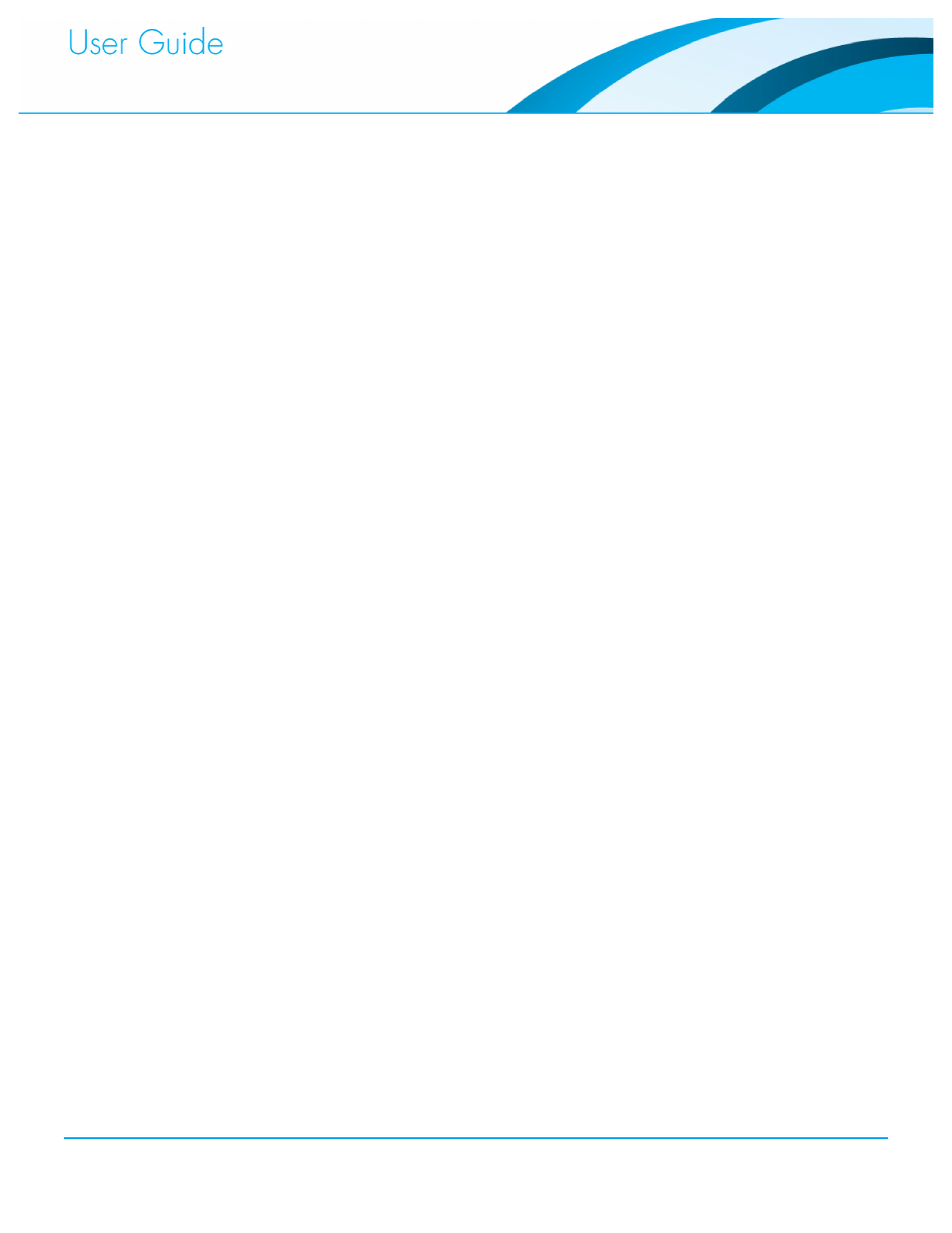
Commissioning and Administration User Guide
14
(Optional) Assign a light level to the Fixtures from the Location is drop-down menu. The
5.
default is Normally Lit.
You might need to change the light level to match the current light level in the Location if
high-ambient light causes a Fixture to think it “sees” the flashlight before commissioning
begins.
Fixtures that are not ready for commissioning because of high-ambient light have a red
dot next to the Fixture’s icon.
If Fixtures are not ready, change the Location is setting to match the current light level in
the Location. For example, you can choose from Bright, Normally Lit, Dim, and Dark
When the Fixtures are ready, move on to Start Flashlight Commissioning.
Click the Start Flashlight Commissioning button.
6.
A Location named Commissioned is automatically created under the Flashlight
Location.
The Fixtures in the Flashlight Location will dim, and their Sensor’s LED starts flashing red.
Note: With flashlight commissioning sensor-only installations, the Sensor LED indicator
light turns red, but since there is no Fixture, nothing will turn on. Likewise, for Wall
Switches, and green LED indicator light is used when flashlight naming.
Shine the flashlight on the Fixtures in the desired order.
7.
When a Fixture is commissioned, it is renamed according to the naming scheme and
moved to the Commissioned Location.
Its Sensor will stop blinking, and will show solid red.
The Fixture will be set to 100% light level.
Note: To skip a sequence number while commissioning, click the Skip button.
Note: Click the Cancel button to stop the flashlight commissioning process and undo all
flashlight naming completed up to this point.
Click Done to exit the flashlight commissioning process. The Sensors’ LEDs turn off.
8.
Drag the newly renamed Fixtures from the Commissioned Location into their appropriate
9.
Location based on the lighting plan.
