View and edit users, Create users, Deleting users – CommScope Redwood version 3.1 User Manual
Page 31
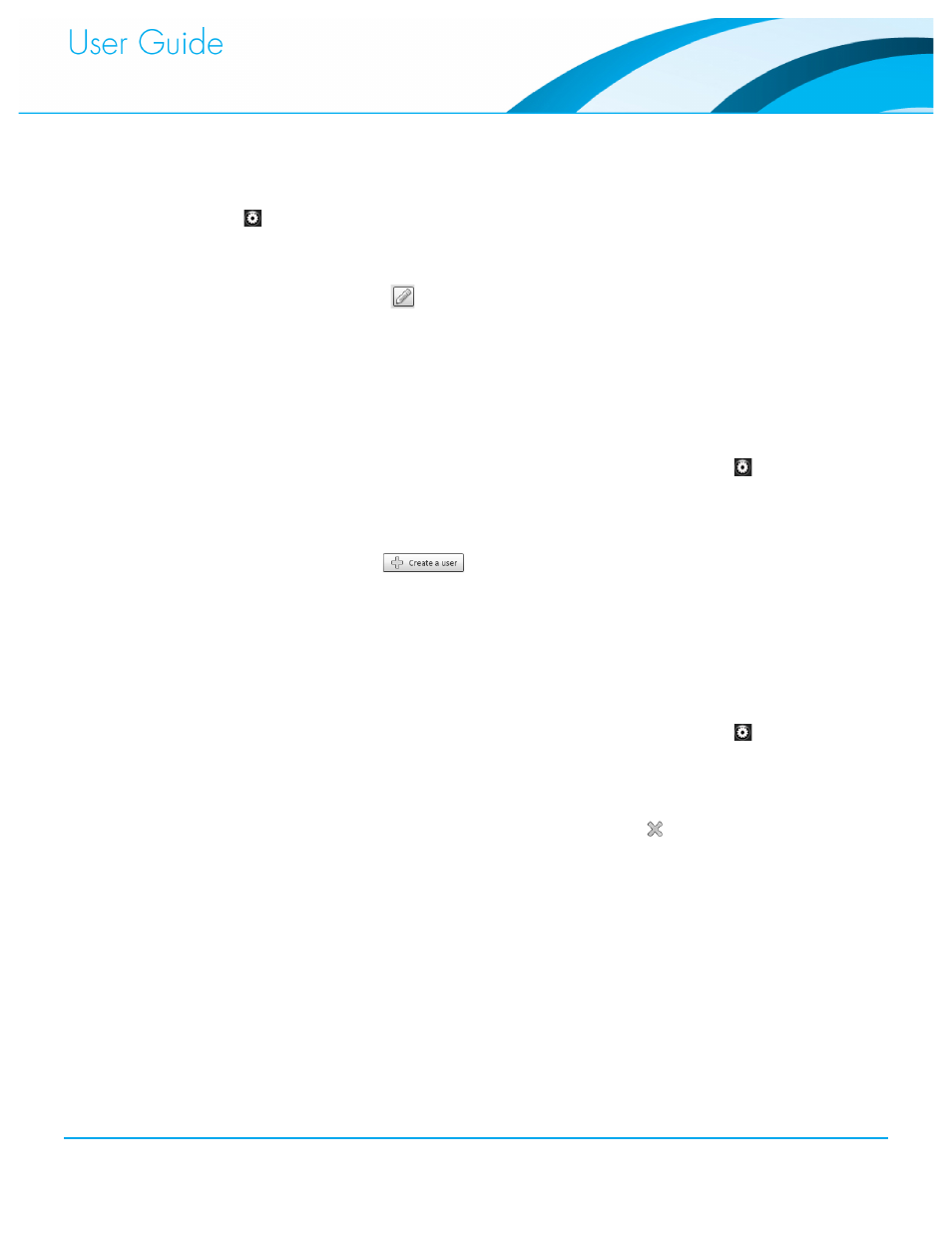
Commissioning and Administration User Guide
30
View and Edit Users
To access the list of current system Users click on the Configuration (or “Sprocket”) Menu
1.
found at the top right of the screen.
On the resulting configuration dialog box the Users tab will provide a list of all current
2.
systems users, their ID, Name, Email and Role.
Click the Pencil icon to the right of the user that you wish to edit.
3.
All of the information related to the user account will be displayed in editable form. Edit the
4.
account information needed.
Click OK to save the changes.
5.
Create Users
To access the list of current system Users click on the Sprocket Menu
found at the top
1.
right of the screen.
On the resulting configuration dialog box the Users tab will provide a list of all current
2.
systems users, their ID, Name, Email and Role.
Click on the button to add a new user.
3.
Give the new user account a unique ID, Name, Email Address, select a Role and provide a
4.
Password.
Click OK to save the changes.
5.
Deleting Users
To access the list of current system Users click on the Sprocket Menu
found at the top
1.
right of the screen.
On the resulting configuration dialog box the Users tab will provide a list of all current
2.
systems users, their ID, Name, Email and Role.
Select the user account you wish to Delete and Click the button next to that user.
3.
