Adding wall switches to locations – CommScope Redwood version 3.1 User Manual
Page 16
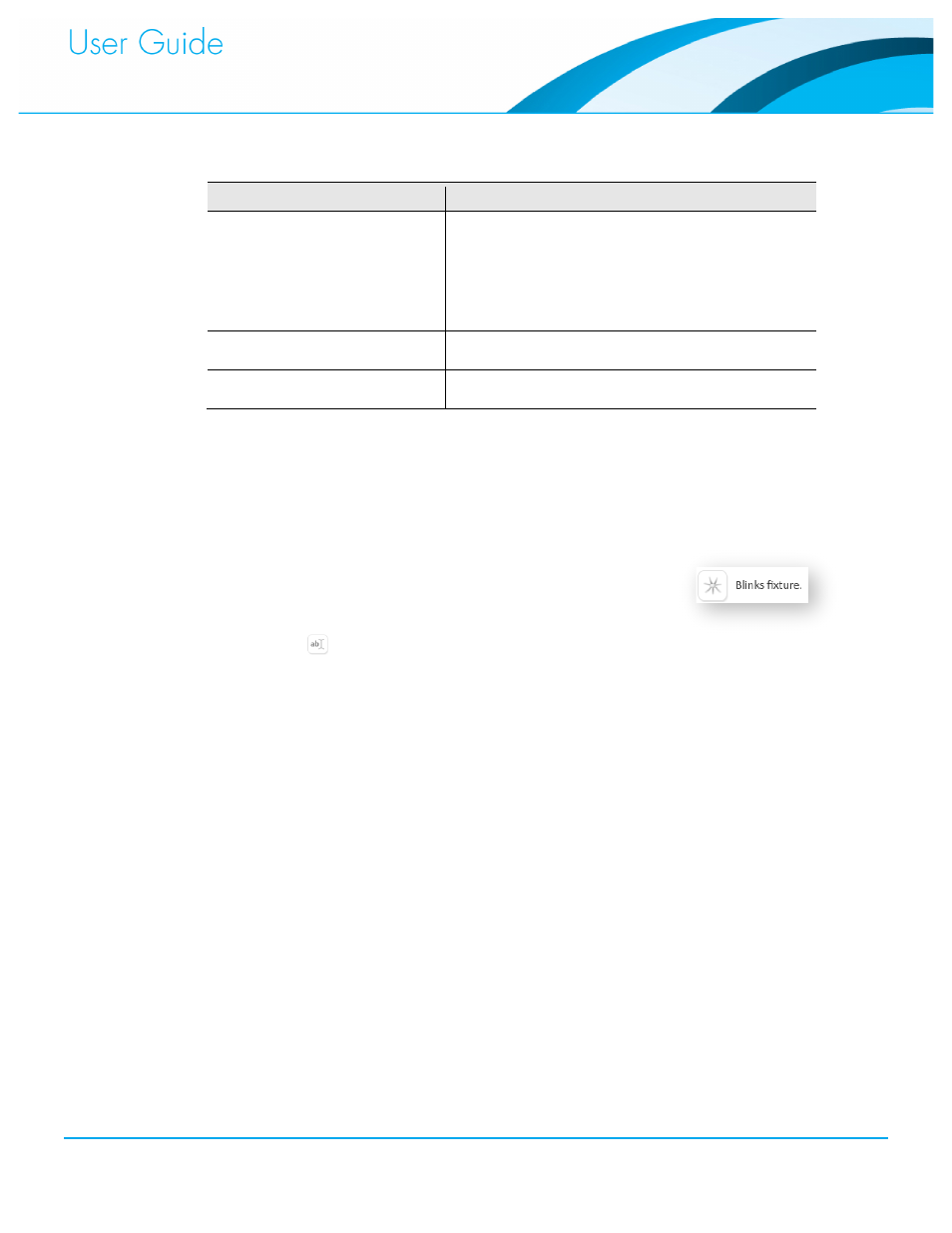
Commissioning and Administration User Guide
15
To save this configuration change, click Apply, at the bottom left of the screen.
10.
LED Status
Port Status
Off
The Sensor or Wall Switch is not ready for
commissioning. The possible explanations are:
Flashlight commissioning has not yet been
initiated.
The Sensor in question is not in the 'flashlight'
Location.
Flashing Red/Green
The Sensor or Wall Switch is ready for
commissioning and has not yet been named.
Solid Red/Green
The Sensor or Wall Switch has been successfully
named.
Using Blink to Name Fixtures
Blinking makes it easy to identify Fixtures in the building.
In the Location Editor tab, highlight the Fixture. To select multiple Fixtures, press the Shift
1.
key while selecting additional Fixtures.
On the right, click the Blink button to make the Fixture flash.
2.
After you identify the Fixture, click the Blink button again to stop
3.
the blinking.
Use the
button to rename the Fixture.
4.
Drag and drop the Fixtures and Switches to their Locations.
5.
To save this configuration change, click Apply, at the bottom left of the screen.
6.
Adding Wall Switches to Locations
You can use three types of wall switches with the Redwood Lighting platform: a standard
electrical light switch (single pole, single throw), a Redwood Wall Switch, and a Redwood Scene
Control Wall Switch. Typically, a wall switch will control fixtures that are in the same location.
However, if a wall switch is placed in a parent location with fixtures in child locations, it will also
control the on/off and dimming operations of the fixtures in child locations, but some Redwood
specific wall switch functionality, including sensor measurement (Wall Switch and Scene Control
Wall Switch) and scene control (Scene Control Wall Switch) will only be available in the location
in which the wall switch is placed.
Electrical Light Switch
An electrical light switch that has been connected to a compatible sensor during installation is
automatically commissioned when the attached sensor/fixture is commissioned, and will control
all fixtures in the same location. Since it is connected directly to a sensor and/or fixture, it will not
be displayed in the user interface fixture list.
