Setting motion sensor sensitivity – CommScope Redwood version 3.1 User Manual
Page 29
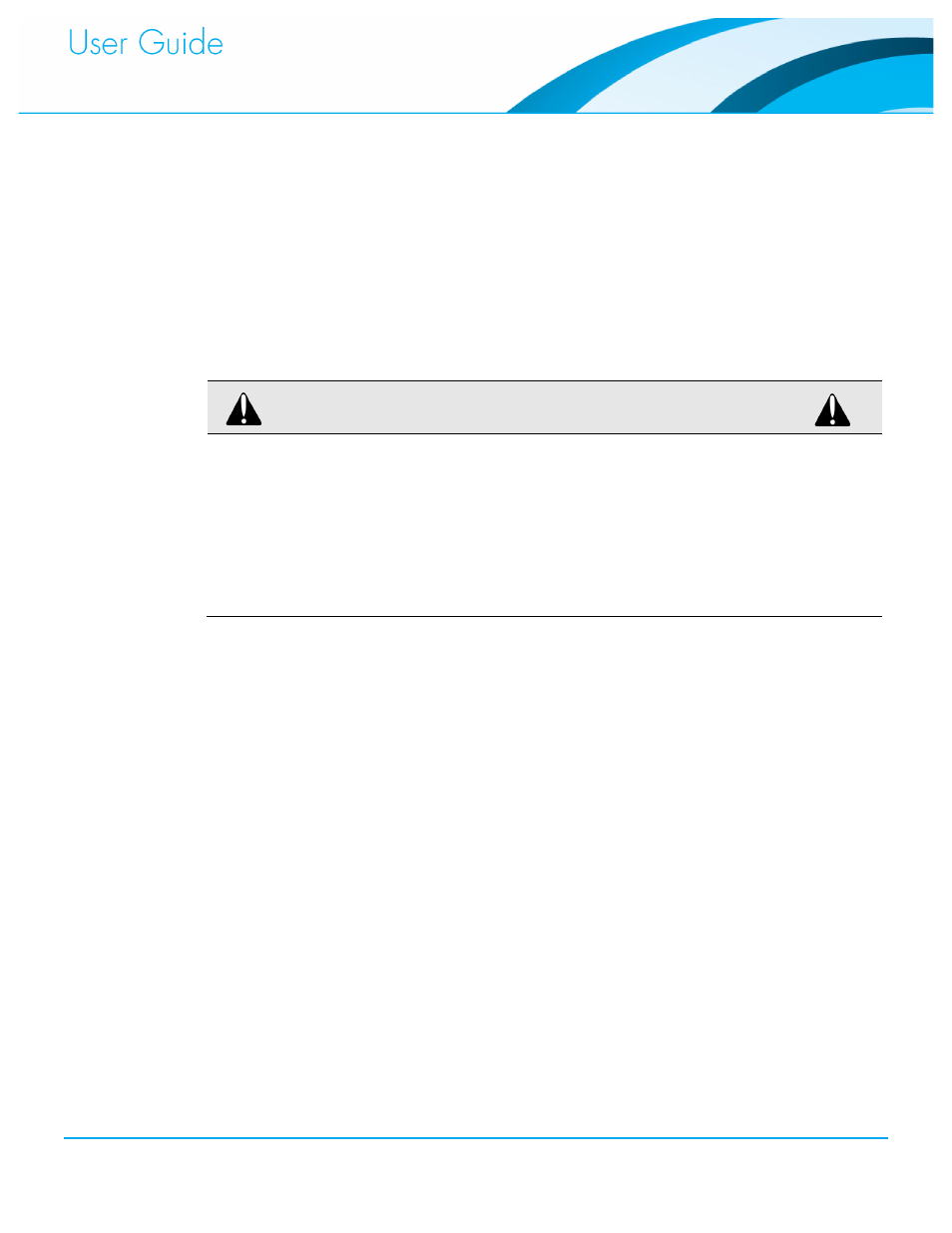
Commissioning and Administration User Guide
28
To calibrate a Fixture:
In the Location Editor tab, select a Location. You can calibrate only one Location at a time.
1.
Click the Calibrate Fixtures button. The process takes about 10 minutes.
2.
The lights fully turn on for about 2 minutes so that the Sensors can assess the maximum light
reading. The lights then turn off to establish a zero-light level reading. Finally, the Fixtures
step through light levels in 10% increments.
Wait for calibration to complete before making any other changes. The lights return to their
3.
existing Policy levels and the Calibrating progress box goes away.
IMPORTANT NOTE
Currently calibration is performed on a single Location only; future software versions may
enable you to calibrate multiple Locations simultaneously.
There is a way to do multiple Locations with the current version of the software, but this
requires temporarily moving Fixtures from their current Location into a common Location
and then calibrating that Location. Doing so speeds up calibration of a large site, but it
assumes that you have named the Fixtures to reflect the Location, or you'll have to go
through the Fixture sorting again.
Do not make any other changes to the site while calibrating, as this will negatively affect the
configuration file.
Setting Motion Sensor Sensitivity
You can disable the motion Sensor or set the sensitivity level. Disabling the Sensor causes the
Fixture’s Location to ignore the Sensor’s motion data.
To set or change a Fixture motion Sensor sensitivity:
In the Maintenance tab, click the Location on the left and select the Fixture in the middle
4.
pane.
From the drop-down menu, select Configuration.
5.
The Sensor model is listed under Sensor Type.
6.
Under Sensitivity, select the sensitivity level from the drop-down menu. The Sensor type
7.
determines the sensitivity levels presented. You can enable or disable the following Sensors:
RS-2G (Normal)
RS-2G (Normal – Grey)
RS-2G-LS (Low Sensitivity)
RS-2G-HS (High Sensitivity)
RA3-1G (Normal)
Click Apply.
8.
