Rockwell Automation FactoryTalk AssetCentre Installation Guide 5.0 User Manual
Page 65
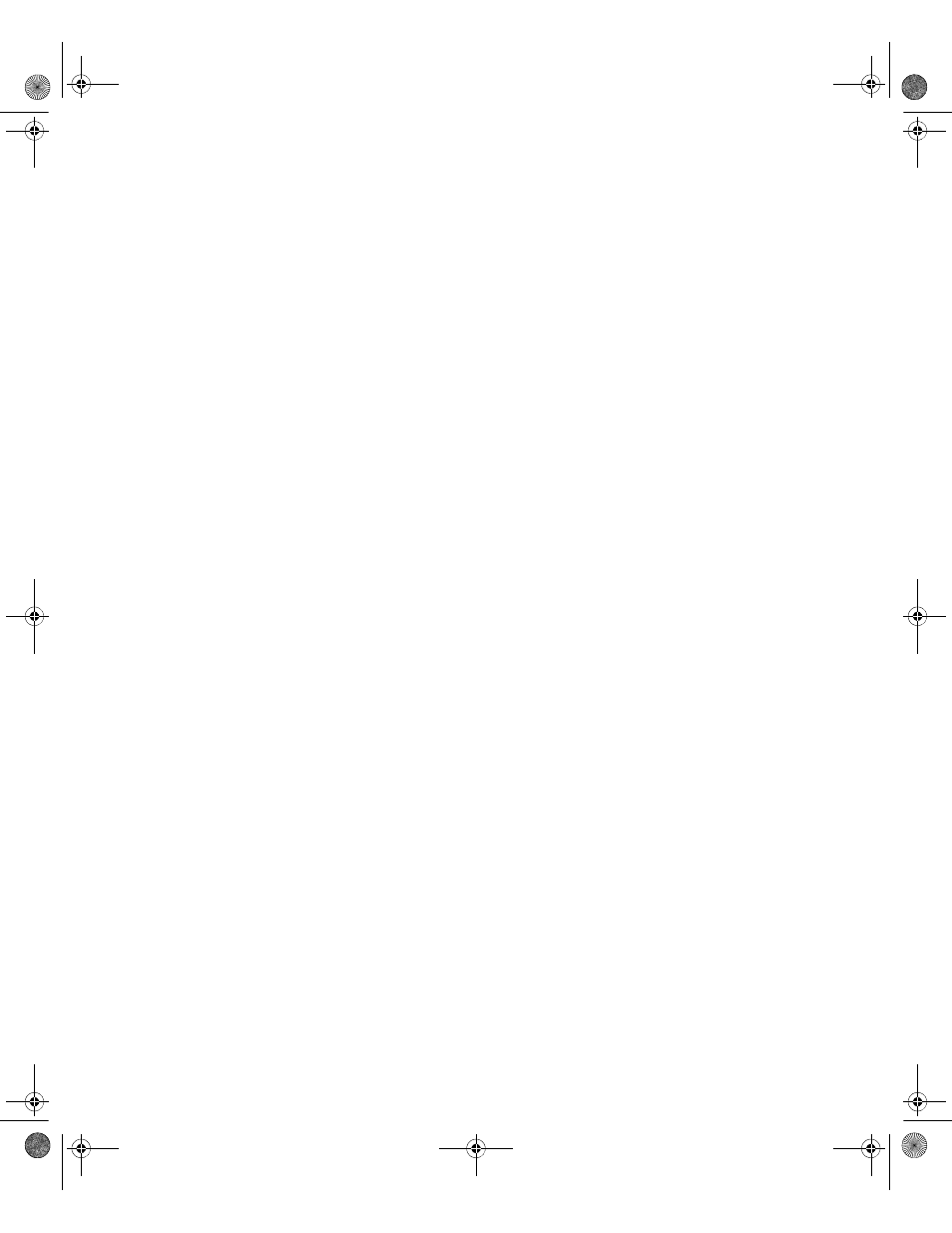
5
•
I
NSTALLING
F
ACTORY
T
ALK
A
SSET
C
ENTRE
AGENTS
59
•
•
•
• •
20. After the system checks the FactoryTalk Services Platform configuration, you will see
a window with a stop sign on it. The purpose of this window is to set the location of
the FactoryTalk Directory. If the computer on which you are installing the software is
also the computer that will be the FactoryTalk Directory server, click Continue and go
on to step 21. If the FactoryTalk Directory server is on a different computer, click
Select FactoryTalk Directory Server and continue with the instructions below.
a. The utility may ask you to log on to FactoryTalk. Log on with your Windows
administrator username and password. (As mentioned earlier, members of the
Windows Administrators user group were automatically added to the FactoryTalk
Directory.)
b. In the FactoryTalk Directory Server Location Utility window, click the browse
button next to the Computer hosting directory server field.
c. In the next window, select Remote computer. Type the name of your FactoryTalk
Directory Server in the field, or click the browse button next to the field to browse
for the server.
d. Once you have the name of the FactoryTalk Directory Server in the field, click
OK, and then click OK again.
e. Click OK on the message telling you to restart the computer. The software
attempts a connection to the FactoryTalk Directory Server. You may be asked to
log on to the new FactoryTalk Directory Server. If you are, enter the username and
password for the Network Directory server administrator on the FactoryTalk
Directory Server (not the local FactoryTalk Network Directory), and then click
OK.
21. When you see a checklist window showing that the FactoryTalk Services Platform
components were all installed and configured, click Continue. This will proceed to
the next segment of the Disaster Recovery agent installation. There may be a delay
before you see the next installer start.
FactoryTalk AssetCentre Common Components installer
See “Installing the FactoryTalk AssetCentre Disaster Recovery agent” on page 53 for the steps to
get to this part of the installation.
To install the common components:
1. Follow the on-screen instructions.
2. When asked to restart your computer, click Yes.
If installing on the
server or a client:
Skip to the next
section. The
common
components have
already been
installed.
FTAC-IN005A-EN-E.book Page 59 Monday, March 4, 2013 4:03 PM
