Rockwell Automation FactoryTalk AssetCentre Installation Guide 5.0 User Manual
Page 39
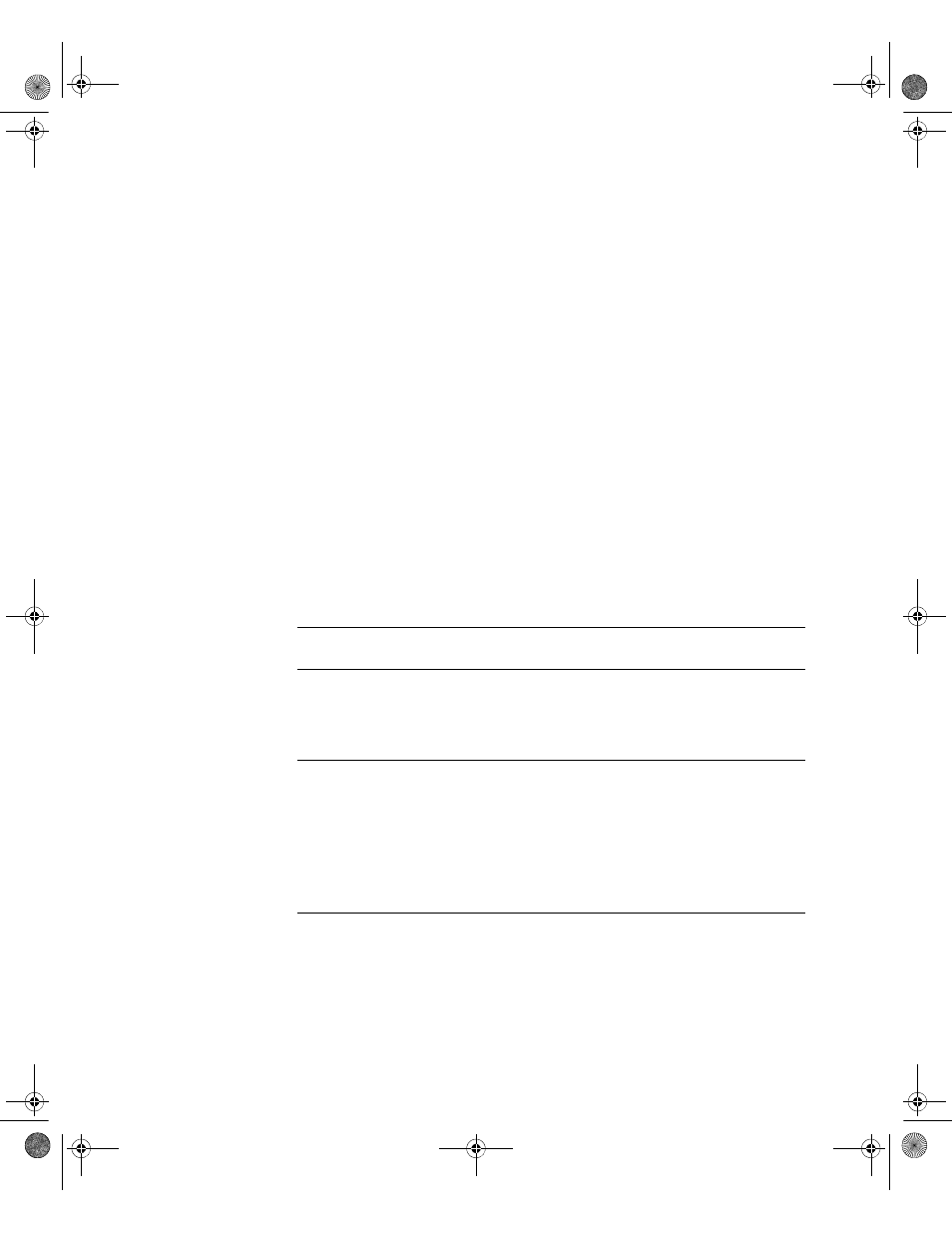
3
•
I
NSTALLING
THE
F
ACTORY
T
ALK
A
SSET
C
ENTRE
SERVER
33
•
•
•
• •
c. Click Start.
The setup program installs the database.
4. The Database User Configuration utility opens. Create a database user for the
FactoryTalk AssetCentre software to use to access the database.
a. You can accept the information provided or enter a different username and
password, then click OK.
If you provide a username and password, provide a SQL user account, not a
Windows user account.
b. After you click OK, if the software asks if you want to create a new login for the
database, click Yes.
c. After running the Database User Configuration utility, the software may ask you to
log on to FactoryTalk. If so, log on using a FactoryTalk Administrator account.
5. The Configure Server Settings utility opens. Configure the port and e-mail settings
that specify how the FactoryTalk AssetCentre Server software communicates with
other computers.
This setting:
Does this:
Server Location
Sets the name of the FactoryTalk AssetCentre server computer. Change
this setting only if you want to move the server to another computer.
Base IP Port
Sets the Internet Protocol (IP) port that the FactoryTalk AssetCentre
Scheduler Service will use. By default, this port is 7002. The system
uses the base port, plus the next two consecutive ports. So by default
7002 to 7004 are reserved. If you specify 7000, for example, 7000
through 7002 would be reserved.
SMTP Server
Specifies the SMTP (Simple Mail Transport Protocol) address of your
outgoing SMTP (e-mail) server. For example, mailrelay.myplant.com.
The domain provided here (myplant.com in the example above) is used
to form the address from which e-mail notifications from FactoryTalk
AssetCentre will be sent. The “From” e-mail address will be
[email protected].
If you do not know the name of your SMTP server, consult your
network administrator.
FTAC-IN005A-EN-E.book Page 33 Monday, March 4, 2013 4:03 PM
