Appendix – Rockwell Automation 2711E-xxxx PanelView Operator Terminals User Manual User Manual
Page 172
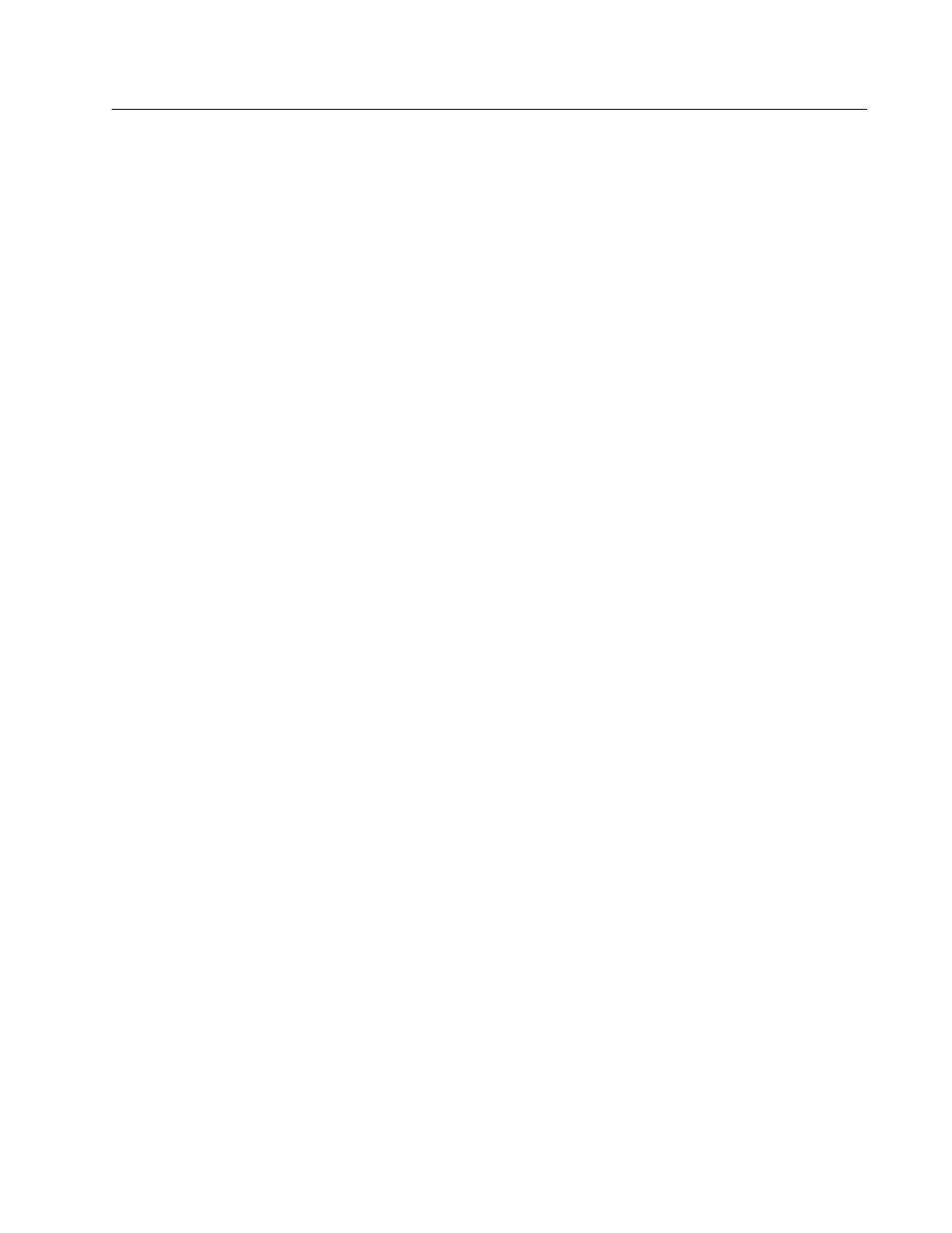
Appendix
D
Publication 2711E-821 – January 1998
Installing the PanelView Serial
Firmware Upgrade Utility
The Serial Firmware Upgrade Utility Version 4 (SFU32) is provided
on CD-ROM. The software installation program creates a directory
on your hard drive for the SFU32 and copies all necessary files to it.
By default, the drive and directory is C:\AB\PB1400E\SFU32. You
can change this default.
To install SFU32:
1. Start Windows NT or Windows 95. If you’re already in Windows,
close all open Windows applications.
2. Insert the CD-ROM in the drive.
The CD-ROM begins to run automatically.
3. If the CD-ROM does not start automatically, choose Run from the
Start button and select setup.exe from the CD-ROM drive; or
select setup.exe from Windows Explorer.
4. In the Welcome dialog box, choose Next.
5. If you are installing on Windows 95, the Select Components
dialog box appears. Select Version 4, and then choose Next.
If you are installing on Windows NT, the Select Components
dialog box does not appear. Version 4 is automatically selected.
6. In the Choose Applications dialog box, choose Serial Firmware
Upgrade as the application you want to install. You can choose
more than one application to install. Then choose Next.
7. In the registration window, enter your user name and company
name. After you enter the required information, choose Next.
8. In the confirmation window, verify the user information you have
entered. Select Yes to proceed or No to edit the user information.
9. In the Welcome dialog box for the Serial Firmware Upgrade
Utility, it recommends that you close all open Windows
applications. If you have done that, choose Next.
10. Choose the drive and directory in which the SFU32 will be
installed. By default, this is C:\AB\PB1400E\SFU32. To change
the destination drive or directory, type the new drive and/or
directory in the Program Files field. Then choose Next.
Installing SFU32 from
CD-ROM on Windows NT
or Windows 95
