Rockwell Automation 2711E-xxxx PanelView Operator Terminals User Manual User Manual
Page 116
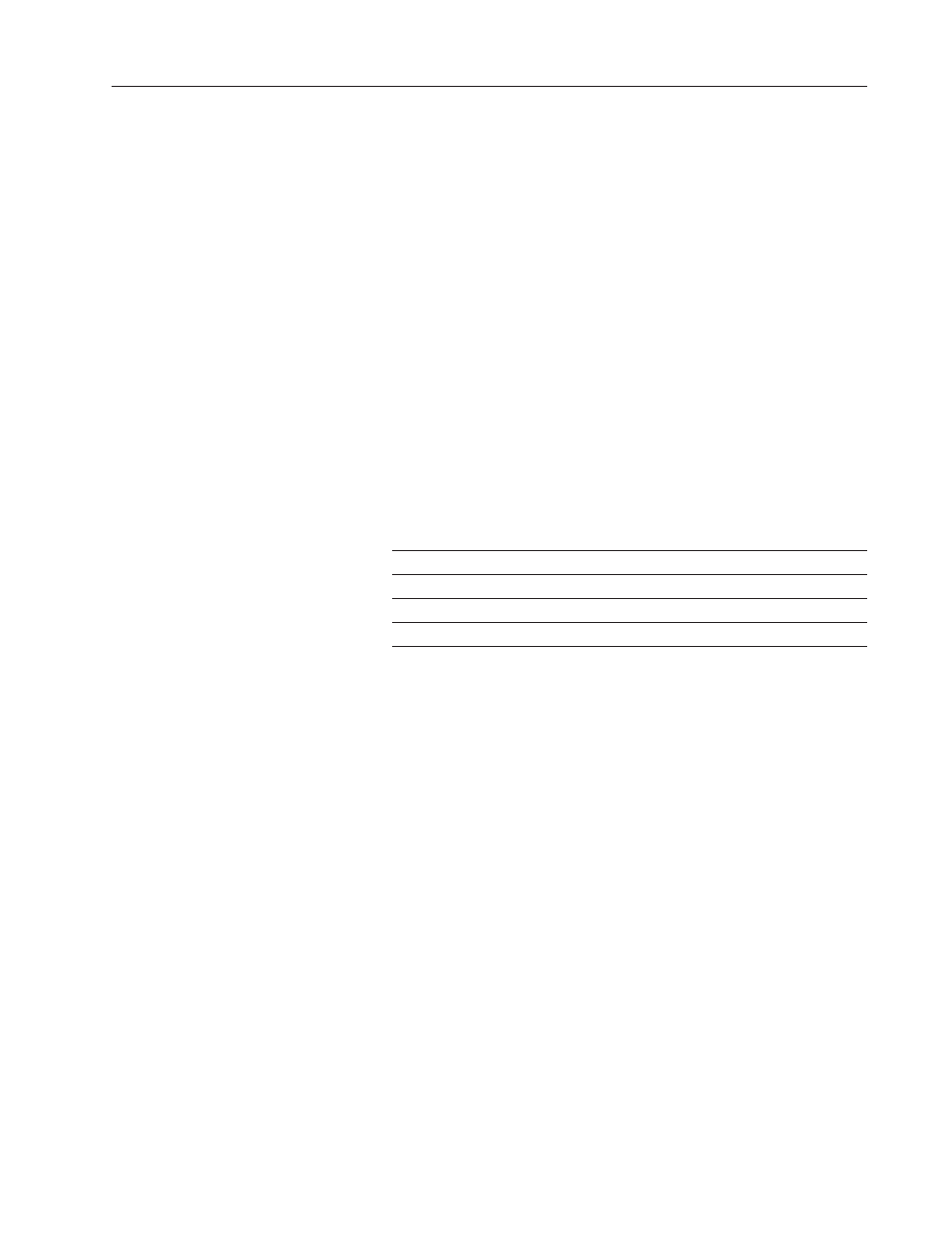
5–41
Configuring PanelView Operator Terminals
Publication 2711E-821 – January 1998
The default settings for the printer, as displayed in the Printer screen,
are: 8 for Data Bits, 1 for Stop Bits, None for Parity, Hardware for
Handshake, 9600 for Baud Rate, On for Auto Line Feed, and On for
Auto Form Feed.
To change the default settings:
1. Press the appropriate button or corresponding function key.
2. When the desired values have been configured, press OK.
Refer to your printer manual for printer settings.
Print Priorities
If you try to print more than one report, screen, or alarm message at a
time, the terminal will print in order of priority, saving the other print
jobs in a queue. The following table shows the size of the queue
allotted for each type of print job for the print priorities assigned.
Print priority
Print job
Number of print jobs that can be queued
1
Screen print
none
2
Alarm status report
1
3
Alarm history report
1
4
Alarm messages
21
Printing Screens from the Terminal
Screen print requests are ignored if the printer is already printing a
screen. For PLC-controlled screen prints, the PLC can be informed
that the printer is busy when it sends the print message. To do this, in
PanelBuilder software, enable Screen Print Active to PLC control.
For details, refer to your PanelBuilder 1400e Configuration Software
for Windows User Manual.
Screen prints can be initiated manually by the operator choosing the
Screen Print Button object, or requested by the PLC.
Formatting Reports
Each report can start on a new page. Each report (except the Alarm
Message printout) starts with a title, including the time and date of
printing.
