Rockwell Automation 6188 Workstation User manual User Manual
Page 27
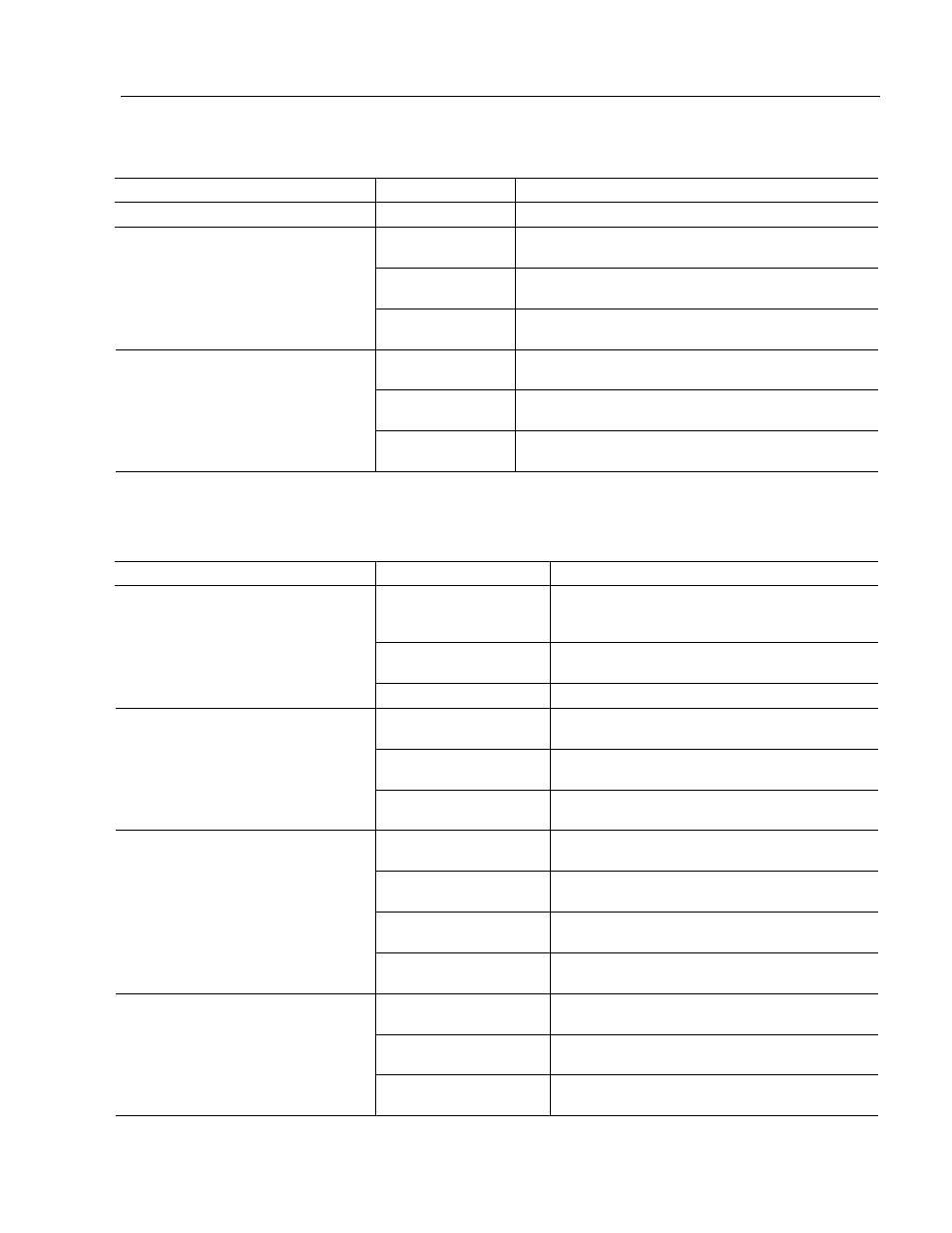
Troubleshooting and Support
27
Publication 6188-UM001A-EN-P
Table I
Keyboard with Touchmouse Troubleshooting
Symptom Possible
Problem
Action
Keyboard or Touchmouse not working
Computer off
Turn on computer or power source.
Keyboard cable
problem
Check for proper keyboard cable installation. Replace
suspected faulty cable.
Keyboard faulty
Install in known good computer to confirm fault.
Replace or service keyboard.
Keyboard not functioning
Computer faulty
Substitute known good keyboard on computer to
confirm fault.
Touchmouse cable
problem
Check for touchmouse cable installation. Replace
suspected faulty cable.
Touchmouse faulty
Install touchmouse in known good computer to confirm
fault. Have unit replaced or serviced.
Touchmouse not functioning
Computer faulty
Substitute known good touchmouse on computer to
confirm fault.
Table J
Signal Extender
Symptom Possible
Problem
Action
Power supply
Verify that power supply is connected to Receiver
unit. Verify 120VAC power source and 24VDC
supply output.
Cat-5 extension cable
Check Cat-5 extension cable is connected at both
ends.
POWER indicator (s) not lit
Computer off
Turn on computer
Transmitter/Receiver
video cable
Check for proper video cable installation. Replace
suspected faulty cable.
Display problem
Ensure display is working correctly by connecting
it directly to computer.
No video or poor video quality
Cat-5 extension cable
length
Verify length of Cat-5 extension cable is within
tolerable limits for resolution & refresh rate.
Transmitter/Receiver
Keyboard/Mouse cables
Check for proper keyboard /mouse cable
installation. Replace suspected faulty cable.
Keyboard/mouse cables
Ensure keyboard/mouse cables are plugged into
the correct jacks, then reboot.
Cat-5 extension cable
connection
Check Cat-5 extension cable is connected at both
ends.
No keyboard/mouse operation
Keyboard/mouse
problem
Ensure keyboard/mouse is working correctly by
plugging it directly to the computer.
Transmitter/Receiver
touchscreen cables
Check for proper touchscreen cable installation.
Replace suspected faulty cable.
Cat-5 extension cable
Check Cat-5 extension cable is connected at both
ends.
No touchscreen operation
Touchscreen problem
Ensure touchscreen is working correctly by
connecting it directly to computer.
