Rockwell Automation 6188 Workstation User manual User Manual
Page 24
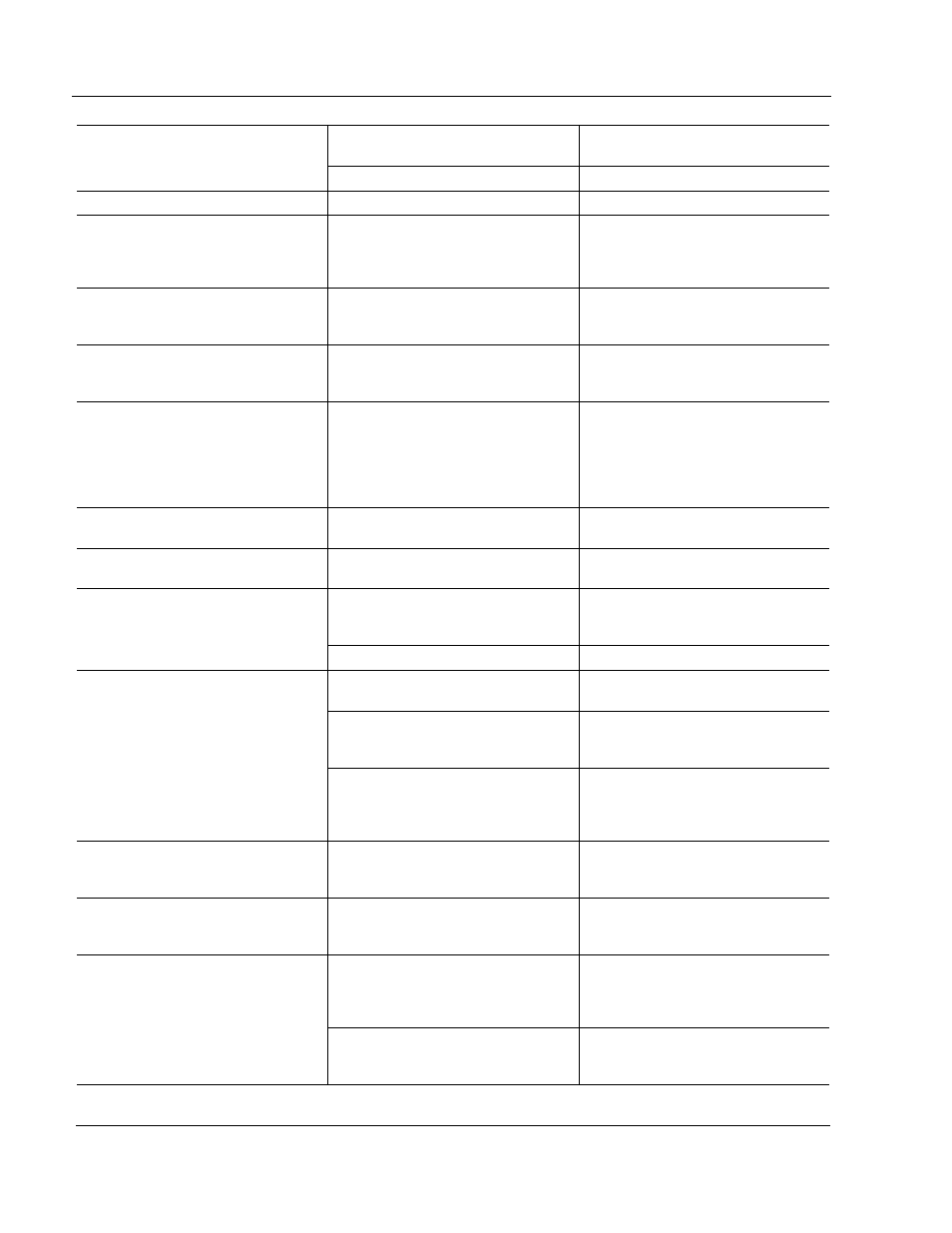
24
6188 Operator Display Station
Publication 6188-UM001A-EN-P
Fault in video source
Test video source by connecting to
known good monitor.
Fault in monitor
Have monitor serviced.
Symptom Possible
Problem Action
Image is not centered.
Position controls are not properly
adjusted.
Reset horizontal and vertical
positioning using display on-screen
menu. Check to see if video source
is operating within monitor’s range.
Image will not adjust.
Video timing outside of range.
Use on-screen menu to adjust the
phase control. Make sure timing is
set within guidelines.
Image position changes are not
saved.
Position mode no exited correctly.
Reposition the image using on-
screen menu and select EXIT to save
the changes/exit.
Image is not stable
Monitor is not synched to video
source.
Check for proper video cable
installation. Replace suspected faulty
cable. Check to ensure that video
source is operating within monitor’s
range. Adjust Phase control using
on-screen menu.
Image not properly centered or sized.
Size and position controls incorrectly
adjusted.
Adjust controls for proper size/
position using onscreen menu.
Vertical shaded bars on screen
image.
Horizontal size not properly adjusted.
Adjust horizontal size setting using
on-screen menu.
Video cable problem
Check for proper video cable
installation. Replace suspected faulty
cable.
Colors are missing.
Fault in monitor
Have monitor serviced.
Monitor clock phase not properly
adjusted.
Adjust monitor clock phase setting
using on-screen menu.
Video cable problem
Check for proper video cable
installation. Replace suspected faulty
cable.
Screen jitter or noisy video
Electrical noise interference from
nearby equipment
Check for proper video cable
installation. Re-route cables or
replace suspected faulty cables.
Check host and monitor ground.
Slight distortion in text or graphics.
Not operating monitor in native
resolution
Change the Expand/Center settings
using the on-screen menu or change
the video source to native resolution.
Screen image does not fill the display
Not operating monitor in native
resolution
Change the Expand/Center settings
using the on-screen menu or change
the video source to native resolution.
Contrast is set too high or overdriven
video if full range dimming option is
installed.
Adjust brightness and contrast
settings using on-screen menu.
Calibrate video gain using on-screen
menu.
Image has blurry streaks or
“ghosting” to the right of objects on
the screen. Screen lacks one or two
colors.
Video cable problem.
Check for proper video cable
installation. Replace suspected faulty
cable.
NOTE: The On-Screen Menu can be activated and navigated using the SELECT, UP & DOWN buttons on the rear
panel of the flat panel display.
