Rockwell Automation 6188 Workstation User manual User Manual
Page 26
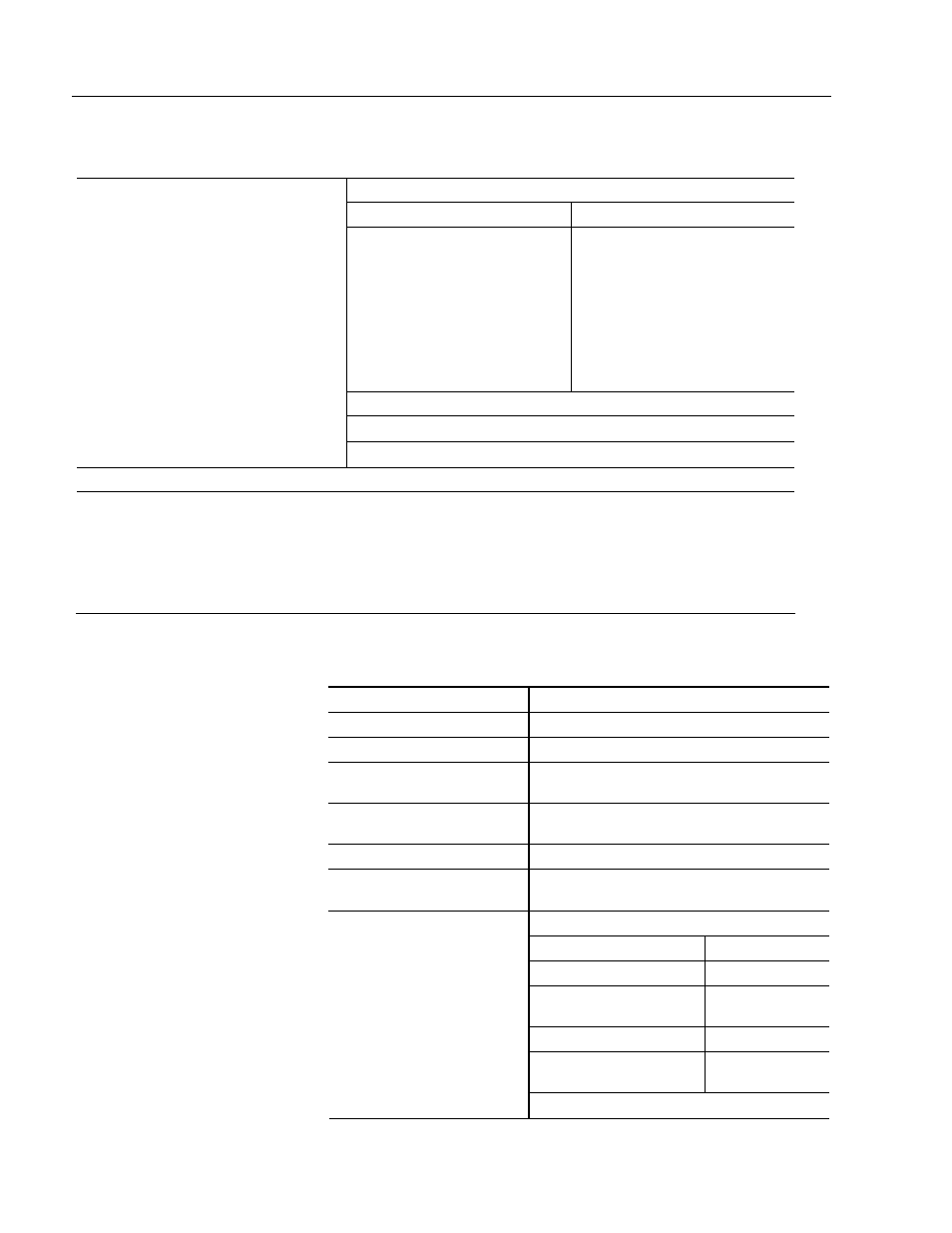
26
6188 Operator Display Station
Publication 6188-UM001A-EN-P
Table G
Installing the Touchscreen Driver Software
From an unzipped downloaded file:
If you are using 95/98
If you are using Windows NT
•
Double-click setup.exe in the
elowin95 folder.
•
Follow the installation
directions
•
Start NT Explorer
•
Right-click on the Start
button
•
Click Explore
•
Double-click the setup.exe
file in the EloNT directory
and follow the installation
directions.
From a shipped diskette:
•
Double-click setup.exe on the diskette
1. Open the file.
•
Follow the installation directions
2. If more than one COM port is available, you will select the port your touchscreen cable is connected to.
3. The calibration displays automatically. Calibrate the monitor by touching in the following corners of the
display:
•
Upper left
•
Lower right
•
Upper right
Table H
Uninstalling the Touchscreen Driver Software
If you are using 95/98
If you are using Windows NT
Click on the Start button.
Click on the Start button.
Select Control Panel.
Select Control Panel.
Double-click Add/Remove
Programs.
Double-click Add/Remove Programs.
Double-click Monitor Mouse
for Windows 95.
Double-click MonitorMouse for Windows NT.
Click OK.
Click Yes.
Using Explorer, delete the
elowin95 folder.
Using Explorer, delete the ElowinNT and
EloNt folders.
Using Explorer, delete the following files:
Files Locations
monmouse.cpl winnt/system32
monmouse.sys winnt/system32/d
rivers
elocal32.exe winnt/system32
mmstub.sys winnt/system32/d
rivers
Reboot.
Reboot.
