Connect usb peripheral devices, Connect the optional touchscreen interface – Rockwell Automation 6176M-xxxx Standard Industrial Monitors User Manual User Manual
Page 21
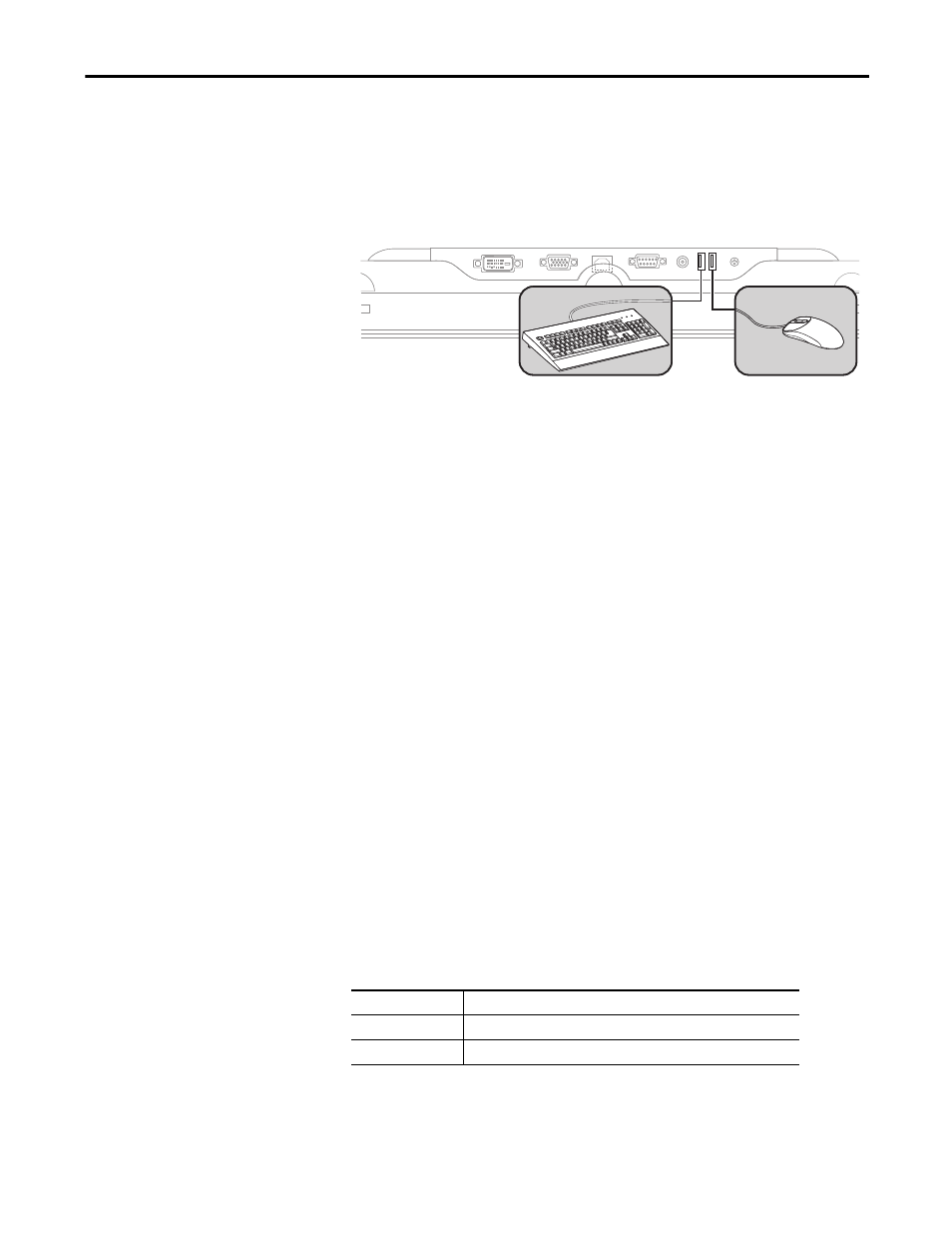
Rockwell Automation Publication 6176M-UM001D-EN-P - December 2012
21
Installation
Chapter 2
Connect USB Peripheral Devices
The monitor is equipped with a USB hub that provides communication between
a computer and any USB compatible device, such as a keyboard, mouse, or
memory stick. The USB hub ports are enabled only when the monitor is powered
on and the connection is made between the type B connector and the computer.
Connect the Optional Touchscreen Interface
An optional touchscreen provides a high-resolution touch input system. The
driver software included with the monitor lets the touchscreen function with
many Microsoft Windows industrial applications such as a pointing device or
mouse.
A touchscreen interface to the computer can be configured using either the serial
RS-232 connection or USB connection.
Connect the Optional Serial RS-232 Touchscreen Interface
The RS-232 DB9 (female) D-shell connector on the bottom side of the monitor
provides the serial touchscreen interface connection to the host.
Follow these directions to connect the touchscreen interface.
1. For units with the touchscreen option, connect one end of the included
touchscreen serial cable to the RS-232 port connector on the monitor.
2. Connect the other end of the cable to a serial port on the host computer.
3. Tighten the captive screws on the cable connector to secure it.
Connect the USB and Optional USB Touchscreen Interface
The USB Type A connection to the host computer is used to connect USB
devices and the optional USB touchscreen interface to the host computer.
Cat. No.
Description
6189V-TCHCBL2
Serial touch cable, RS-232 cable, 1.8 m (6 ft)
6189V-USBCBL2
USB/USB touch cable, Type A to Type B, 1.8 m (6 ft)
