B - adding font files, Available fonts, Import a font file – Rockwell Automation 2711C-xxxx PanelView Component HMI Terminals User Manual
Page 99: Appendix b, Adding font files, Appendix
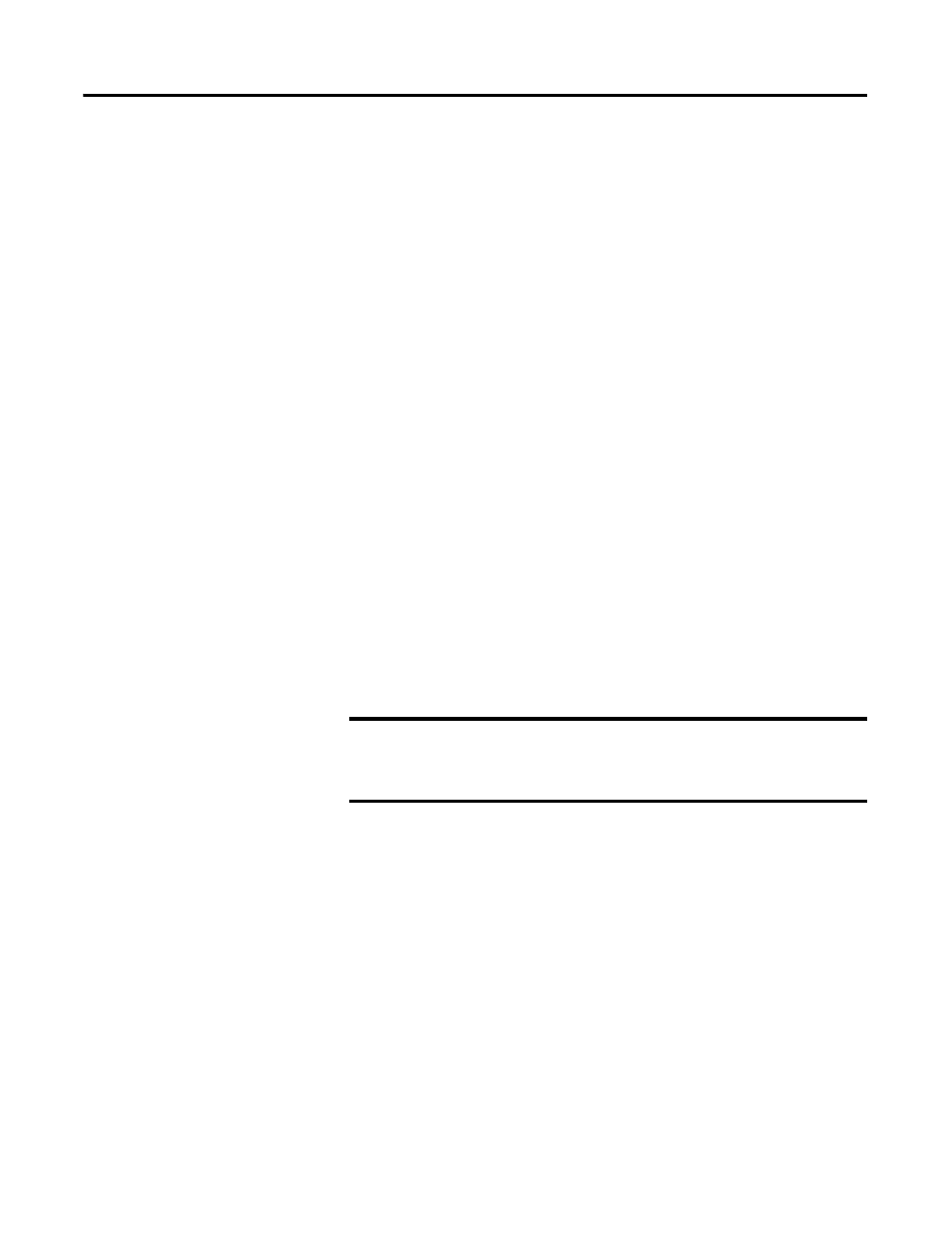
Publication 2711C-UM001I-EN-P - July 2014
99
Appendix
B
Adding Font Files
Available Fonts
These fonts reside on the terminal in the firmware image.
• Arial
• Courier New
• Tahoma
• Asian Font (Simsun - Simplified Chinese)
You can change the Asian Font firmware image from Chinese to Korean, or
Korean to Chinese, by using the firmware upgrade method described in Chapter
5. The Arial, Courier and Tahoma fonts cannot be altered.
Additional Windows CE licensed fonts can be added to the terminal. Windows
CE licensed fonts can be downloaded from the PanelView Component Tech
Support website. No other fonts are licensed for use on the terminal.
Set up Fonts for
PanelView Component
DesignStation 2.0
Ensure that you install a .NET framework before setting up fonts.
Copy the fonts files to this folder c:\Program Files\Allen-Bradley\PanelView
Component DesignStation\Fonts. Launch PVcDesignStation 2.0 to finish
setting up the fonts.
Import a Font File
You can import a Microsoft Windows CE font to your terminal. Other font files
are not supported.
During the import, the font file is transferred from a USB Flash Drive or SD card
to the internal storage of the terminal. The transfer operation communicates with
the terminal to transfer the file.
You can use the imported font in any application on the terminal.
Follow these steps to add a font to the terminal.
1. Open the PanelView Explorer Startup window.
IMPORTANT
Additional fonts can not be imported into PanelView
Component DesignStation 3.0. Only the existing system fonts
can be used.
TIP
Fonts cannot be exported for copyright reasons.
