Managing applications and files – Rockwell Automation 2711C-xxxx PanelView Component HMI Terminals User Manual
Page 49
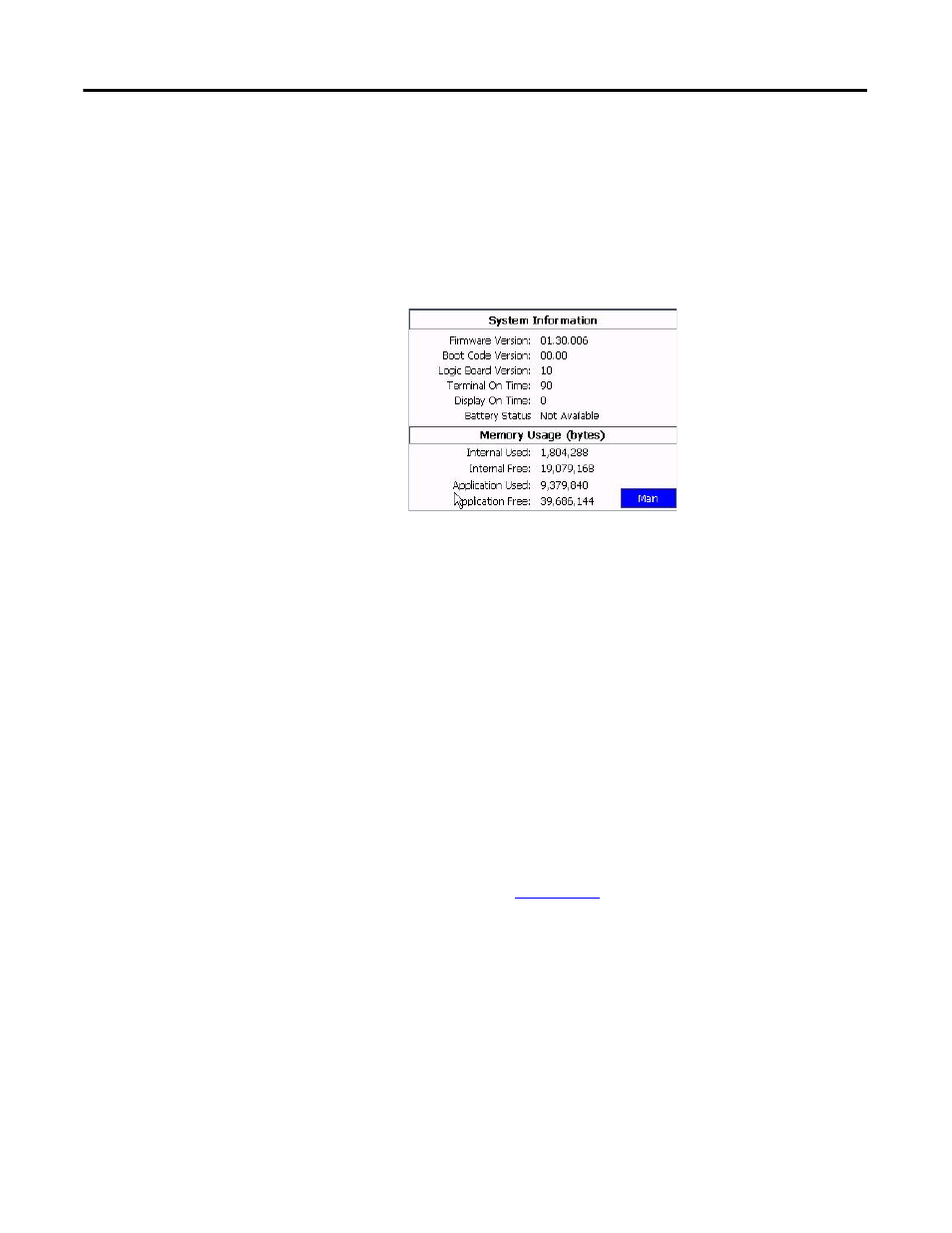
Publication 2711C-UM001I-EN-P - July 2014
49
Configuration Mode Chapter 2
Follow these steps to view system information using the C400, C600 or C1000
PanelView Component terminal.
1. Click System Information from the menu list.
The system information screen displays firmware version, boot code
version, logic board version, terminal on time, display on time, and battery
status.
Managing Applications
and Files
The PanelView Explorer Startup window has a File Transfer link for transferring
files to and from terminal storage media. File names and tag names should start
with an alpha character. Avoid starting names with numeric or special characters.
From the File Transfer view, you can:
• export or import applications, user-defined objects, images, the terminal
security file, recipes, and fonts.
• import screen saver bitmap files
• export the alarm log from the currently running application.
• delete applications, user-defined objects, images, font files, terminal user
file and recipes from terminal storage.
A file transfer operation requires you to enter a source location, file type, and
destination location.
• Source location - the location of the file you want to transfer. You can
transfer a file from Internal Storage of the terminal, USB Storage, SD
Storage, or My Computer.
• Source File Type - the type of file you want to transfer. The types of files
you can transfer include PanelView Component applications, images,
user-defined objects, fonts, recipes, and the terminal security file.
TIP
For more information on creating applications and transferring files,
see PanelView Component Operator Terminals Quick Start,
publication
