How to connect browser, Usb port – Rockwell Automation 2711C-xxxx PanelView Component HMI Terminals User Manual
Page 13
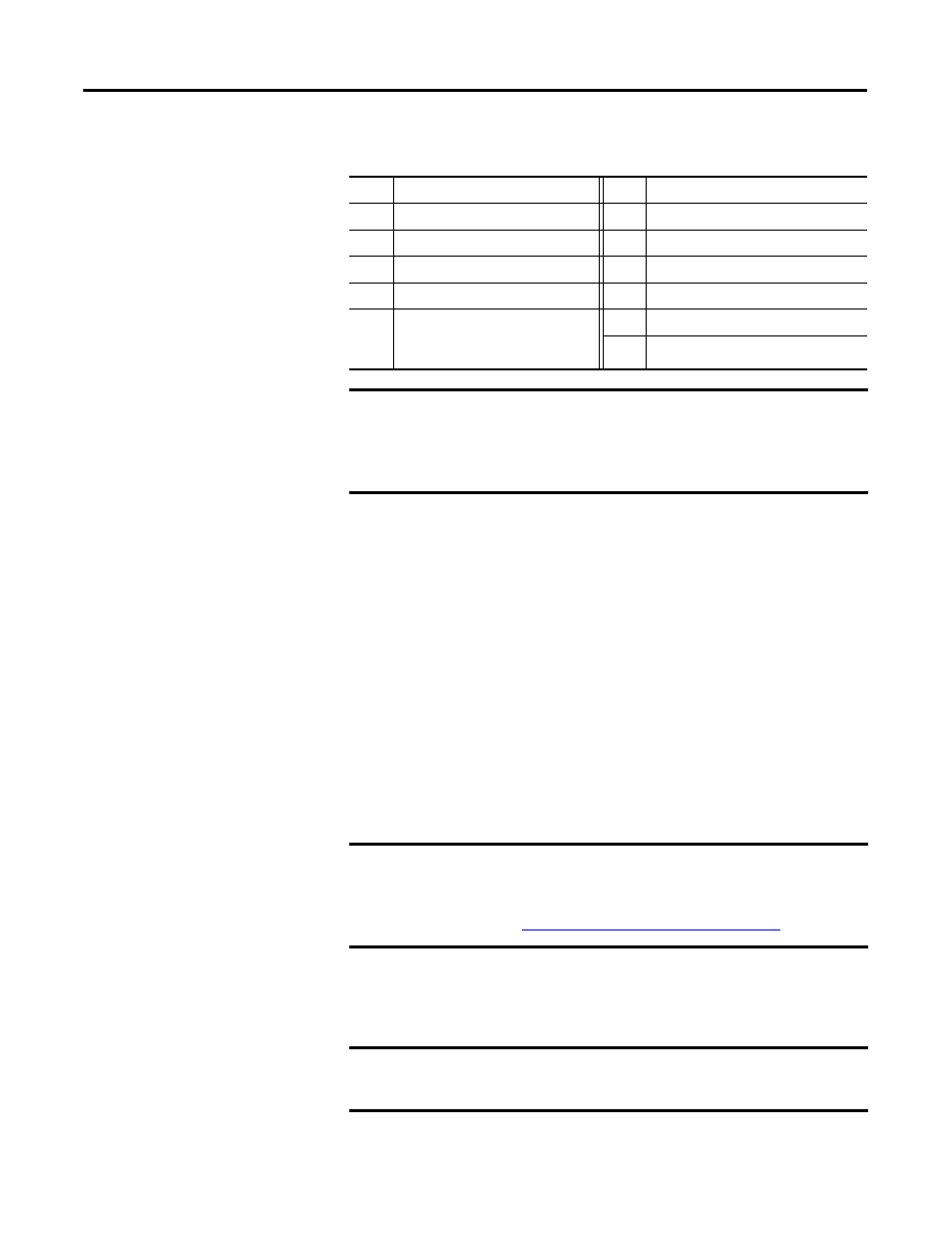
Publication 2711C-UM001I-EN-P - July 2014
13
Overview Chapter 1
How to Connect Browser
The terminals can be connected to a browser using either a USB port or an
Ethernet network connection. Your computer should have at least an Intel
Pentium M 1400 MHz processor, with 512 MB RAM.
You must enter the IP address of the PanelView Component terminal into the
address field of your browser. You can find the IP address on the terminal
configuration screen under Communications.
USB Port
The PanelView Component terminals have a USB device port to support
communication with the terminal using TCP/IP.
With the USB device port connected to a computer, use your computer’s browser
to connect to the terminal. The IP address of the USB port is always
169.254.254.2.
Item
Description
Item
Description
1
Touch display
6
RS-232 serial port
2
24V DC power input
7
USB device port
3
10/100 MBit Ethernet port
8
Diagnostic status indicator
4
RS-422 or RS-485 port
9
Replaceable real-time clock battery
5
Mounting slots (for 2711C-T6M,
-T6C Series C or later, 2711C-T6T
Series A or later only)
10
USB host port
11
Secure digital (SD) card slot
IMPORTANT
Analog touch screens are intended for single presses at a time. If
the touch screen is pressed in two locations at the same time, the
presses are averaged as a single press in-between the two
locations.
IMPORTANT
Before connecting your computer to the USB port of the PanelView
Component terminal, you must first install the Allen-Bradley
PanelView USB remote NDIS Network Device driver on your
computer.
Refer to Install the USB Driver on page 65.
IMPORTANT
The USB device port is for maintenance or programming only, and
is not intended for normal run-time operation.
