Configure key repeat settings – Rockwell Automation 2711C-xxxx PanelView Component HMI Terminals User Manual
Page 30
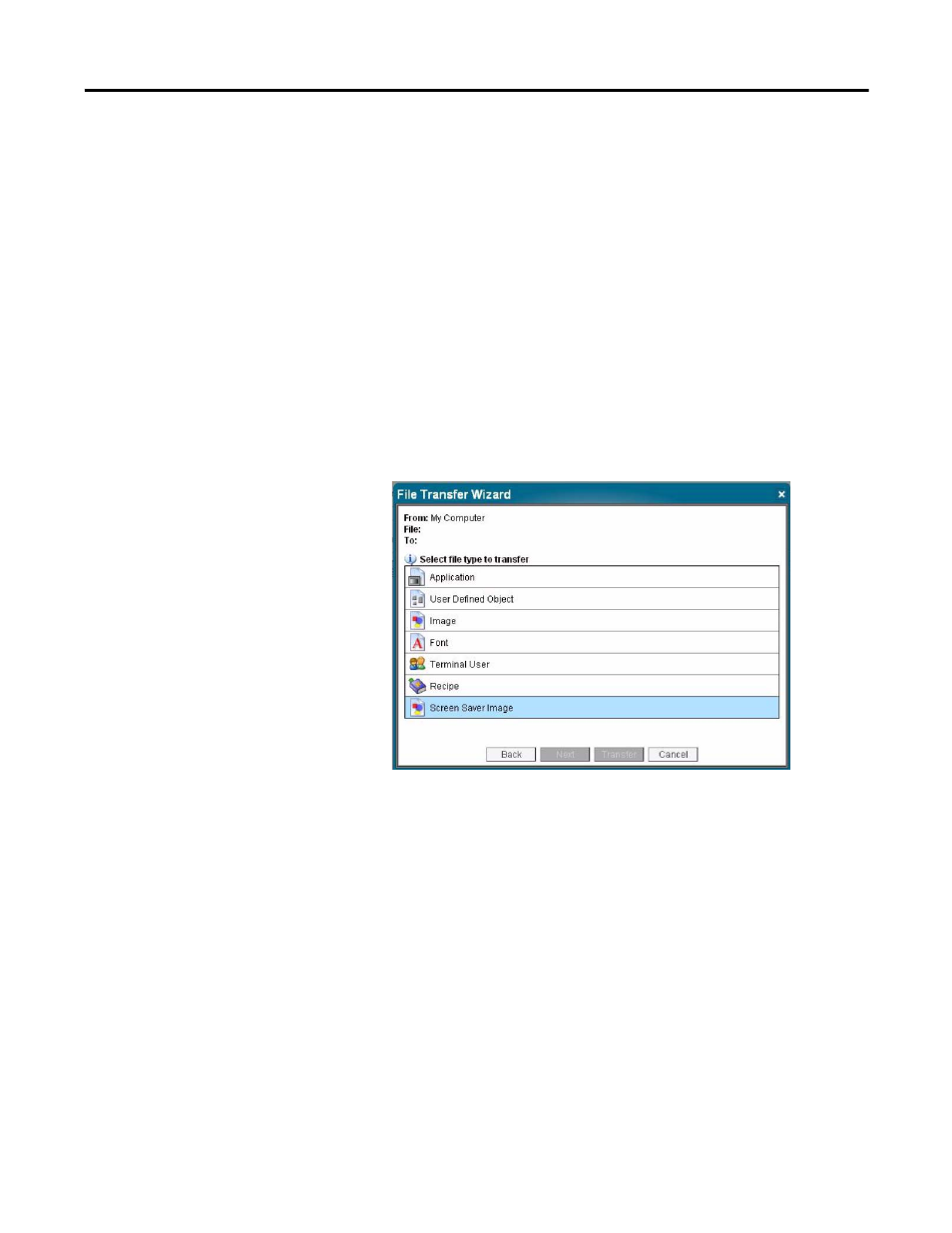
30
Publication 2711C-UM001I-EN-P - July 2014
Chapter 2 Configuration Mode
2. Save your bitmap file to your computer, a USB drive or and SD card.
Rename your file as 'Screen Saver' and make sure the file type is .bmp.
3. Click the File Transfer link in the PanelView Explorer Startup window,
then click New Transfer.
4. Select either My Computer or USB/SD Storage as file source depending
on where you saved your file, then click Next.
5. Select Screen Saver Image as the file type, then click Next.
6. Locate where you saved your bitmap file on your computer or external
storage device.
7. Select Internal Storage as file destination, then click Transfer. The bitmap
file is successfully transferred to the PVc terminal.
The new screen saver takes affect the next time the screen saver is activated.
Configure Key Repeat Settings
You can configure key repeat settings for the terminal keys or attached keyboard
of the connected terminal.
TIP
Your bitmap file should be small in size. A large bitmap will
impact performance of terminal operations.
TIP
You cannot change the key repeat settings from the on-terminal
configuration screens. If you want to change this setting, you must
connect to the terminal through a web browser.
