Returning to the out-of-box condition – Rockwell Automation 2711C-xxxx PanelView Component HMI Terminals User Manual
Page 92
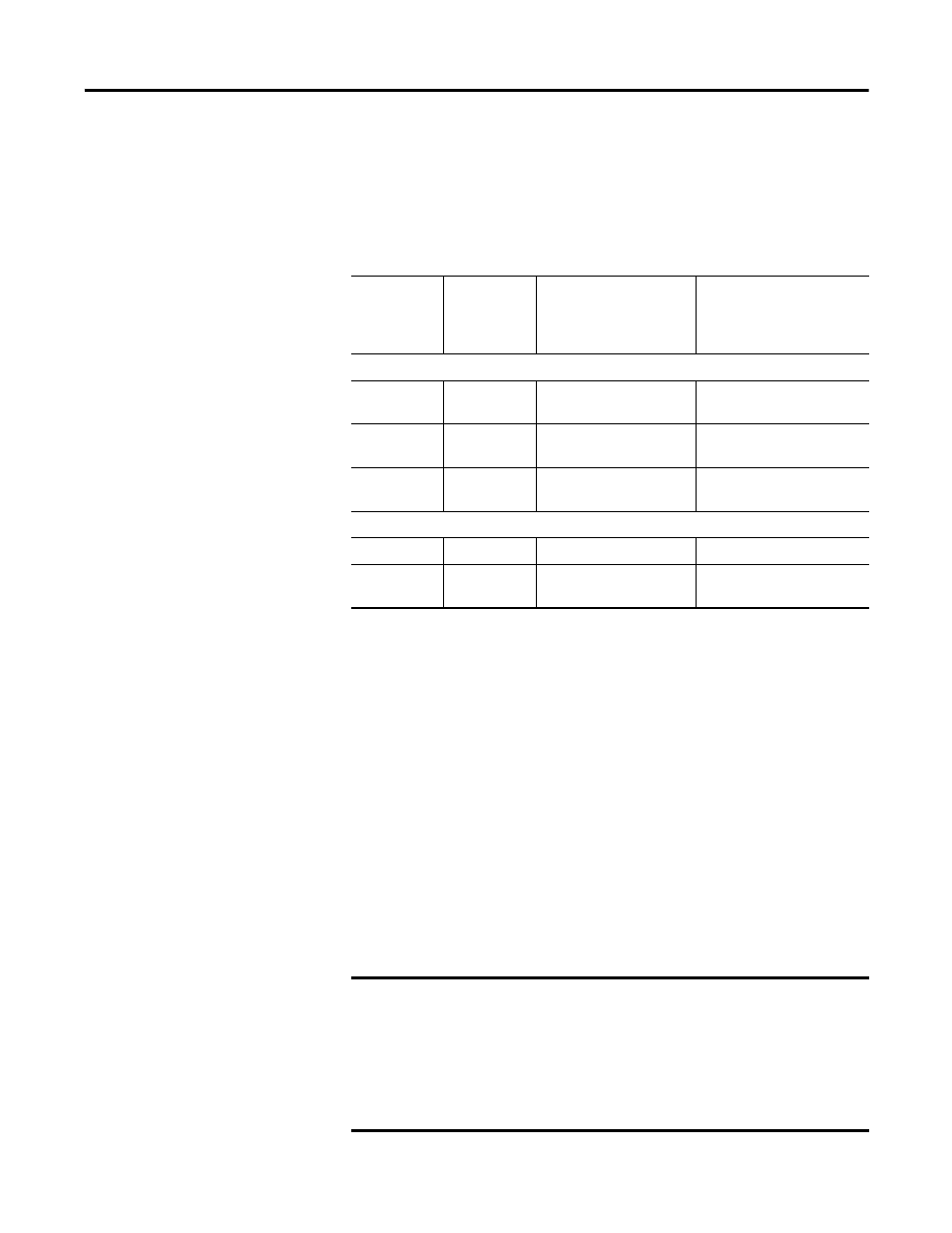
92
Publication 2711C-UM001I-EN-P - July 2014
Chapter 6 Troubleshoot the System
At startup, the Fault indicator is off, except for a few brief flashes, and the Comm
indicator is on. If the indicators remain off, check the power cable. After a
successful startup, both indicators are off and controlled by the application
running on the terminal.
The table shows indicator states if the terminal stops during startup.
Returning to the Out-of-box
Condition
You may want to return a terminal to the out-of-box condition to refresh the
terminal or to recover from severe application misbehavior. There is a special
maintenance action that permits you to perform a complete reset and return to
the out-of-box condition for the terminal.
Returning a terminal to an out-of-box condition does not affect the terminal
firmware version or the installed font image.
Follow these steps to return your terminal to the out-of-box condition.
1. Connect an external USB keyboard to the terminal and hold the Ctrl and
Shift keys simultaneously, while starting up the terminal.
A dialog box appears with the prompt:
Return to Out of Box Condition?
Fault Indicator States During Startup
Fault (Red)
Indicator
State
Comm
(Green)
Indicator
State
Description
Recommended Action
Potentially recoverable errors
Blinking
Off
Last firmware download
failed.
Reload the firmware.
Blinking
Blinking
EBC boot loader firmware
failed or is missing.
Reload the firmware.
Blinking
On
Windows CE OS firmware
failed or is missing.
Reload the firmware.
Nonrecoverable or fatal errors
On
Off
Fatal hardware error.
Replace the terminal.
On
Blinking
Fatal display hardware
error.
Replace the terminal.
IMPORTANT
Keyboards initialize at different times. If the terminal boots
normally to the configuration screen or the selected startup
application, the keyboard press was not recognized.
Restart the terminal and wait until the boot screen displays the
INIT code N1, then press and hold the Ctrl and Shift keys until
the dialog box appears.
