Prepare the storage device, Install the firmware from the storage device – Rockwell Automation 2711C-xxxx PanelView Component HMI Terminals User Manual
Page 78
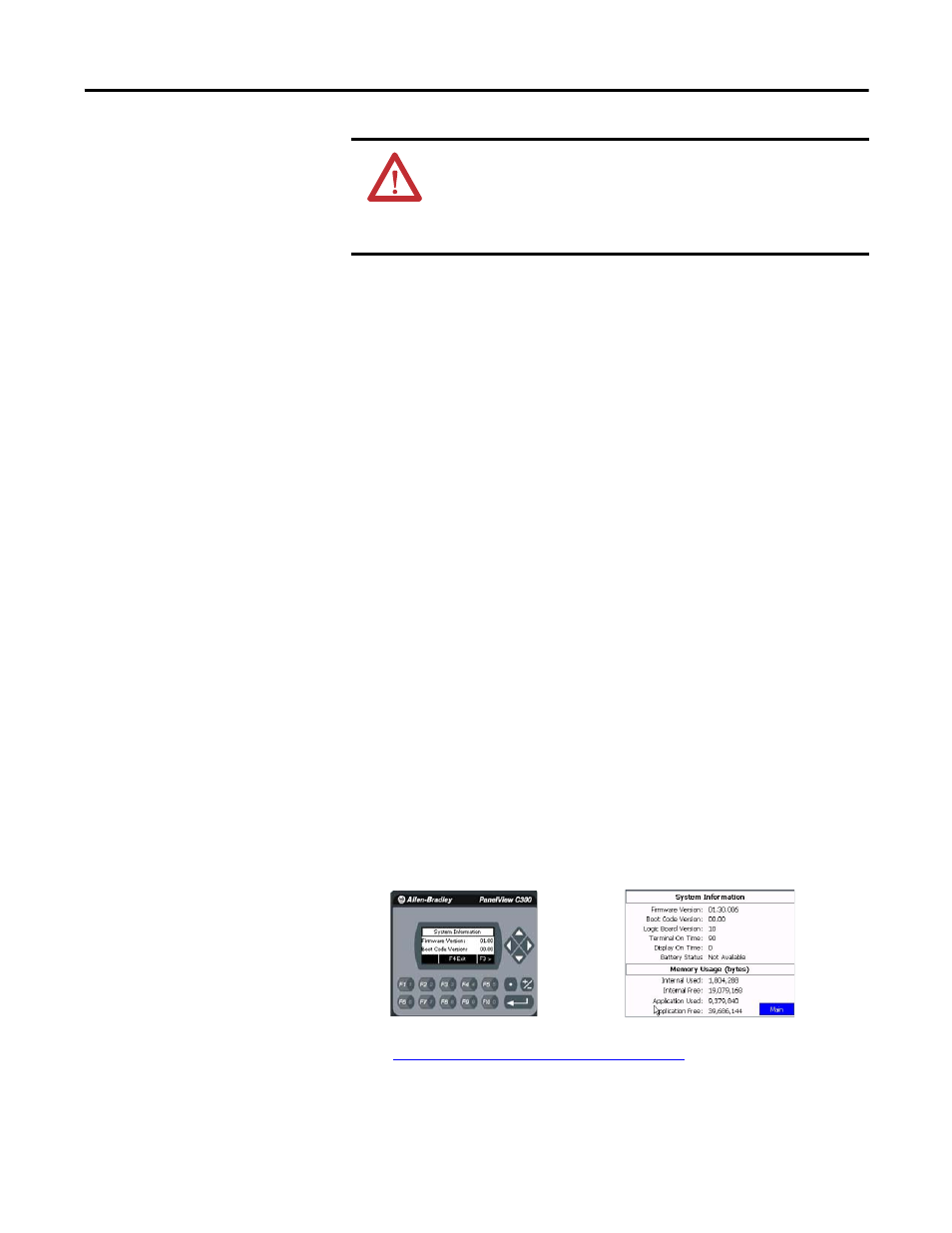
78
Publication 2711C-UM001I-EN-P - July 2014
Chapter 5 Upgrade Firmware
Prepare the Storage Device
Follow these steps to prepare the storage device to transfer firmware files.
1. Insert the storage device into a USB host port or an SD card slot that is on
your computer.
2. Open a web browser and access the PanelView Component technical
support website.
3. Locate the new firmware file.
4. Observe the firmware version information that is in the name of the
firmware file and confirm that this is the new, desired firmware.
5. Download the firmware file to a folder on your computer, then open the
file and unpack the contents of the firmware file to an SD card or USB
flash drive root directory.
Install the Firmware from the Storage Device
Follow these steps to transfer firmware files from a storage device.
1. Open the system information screen to see the firmware version
information for the terminal.
Refer to View System Information on page 47
for instructions on how to
view the current firmware version.
2. Insert the storage device into a USB host port or the SD card slot that is on
your terminal.
ATTENTION: Changing the firmware will likely change the
behavior of the terminal. Be aware of the firmware versions for the
terminal versus the new firmware that is on the computer, and be
informed of the expected behavior after the new firmware is
installed on the terminal.
