Pre-filter view, Disable time stamp, How to configure a pre-filter – Rockwell Automation 9220-WINTA ControlNet Traffic Analyzer Reference Manual User Manual
Page 43
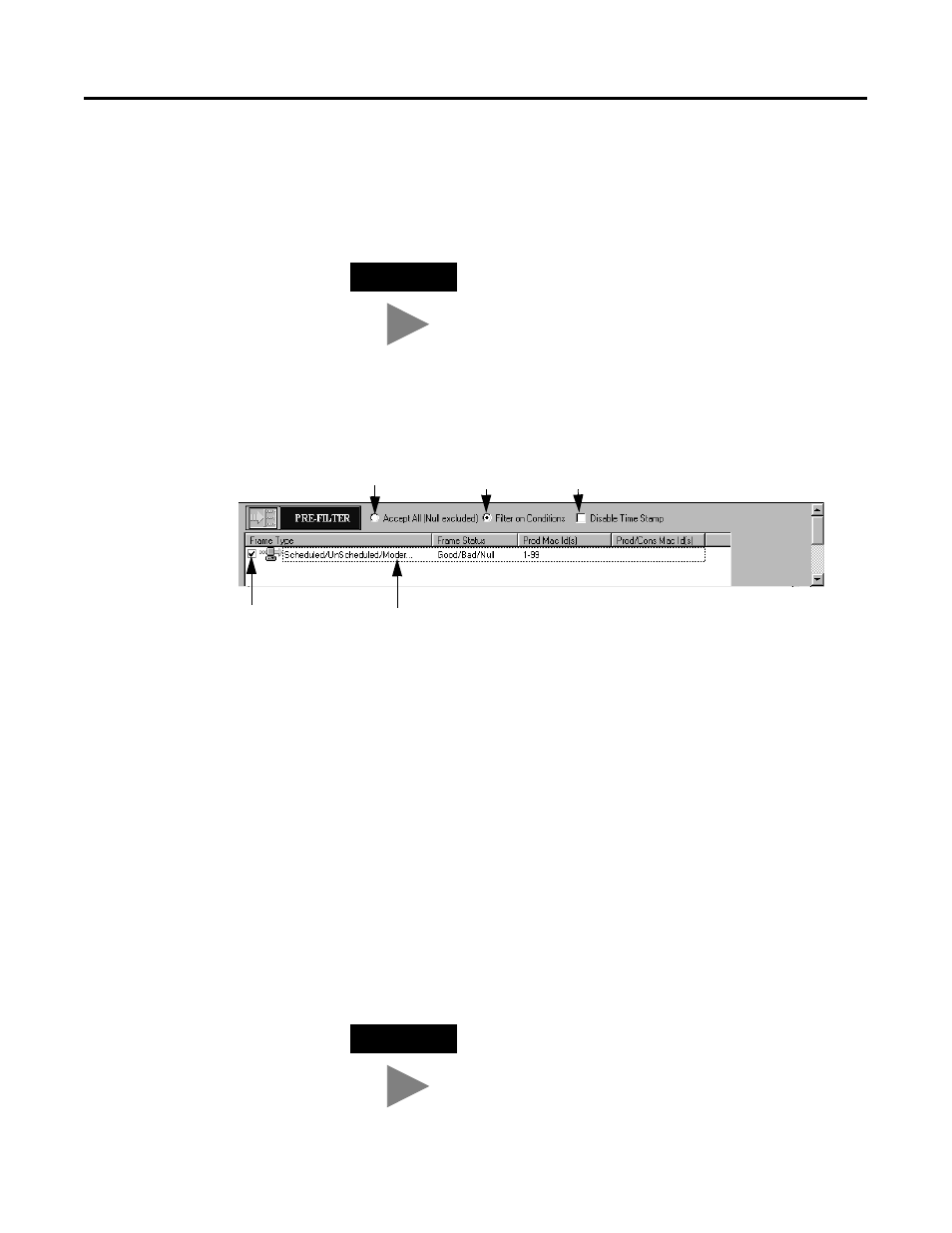
Publication 9220-052C-EN-P - August 2002
Triggers and Filters 4-9
Pre-Filter View
You see this view when you have selected the Pre-Filter icon in the
Control Panel.
The Pre-filter view is shown below.
Disable Time Stamp
ASIC provides time indication for each frame. If the network traffic
conditions are extremely heavy and/or the data capture is missing
traffic, then you may need to lighten the task of the ASIC. You can do
this by disabling the Time Stamp. See Chapter 8, “Troubleshooting.”
How to Configure a Pre-Filter
When you choose to filter on conditions, a filter condition list area
appears. You can add, edit, or delete a pre-filter condition in this list
area by clicking the right mouse button. A pop-up menu appears.
TIP
You can also access the Pre-Filter view from the Actions
menu: Control Panel>Define Pre-Filter.
TIP
Another way you can add, edit, or delete a filter condition is by
pressing the Insert, Enter, or Delete key, respectively.
Click on this radio button
to get all frames from
the network except
the null.
Check this box to Disable the
time stamping (the time will
not be included in the data
capture).
Enable/disable
filter condition.
Pre-Filter condition.
Click on this radio
button to filter on
conditions.
