Rockwell Automation 9220-WINTA ControlNet Traffic Analyzer Reference Manual User Manual
Page 23
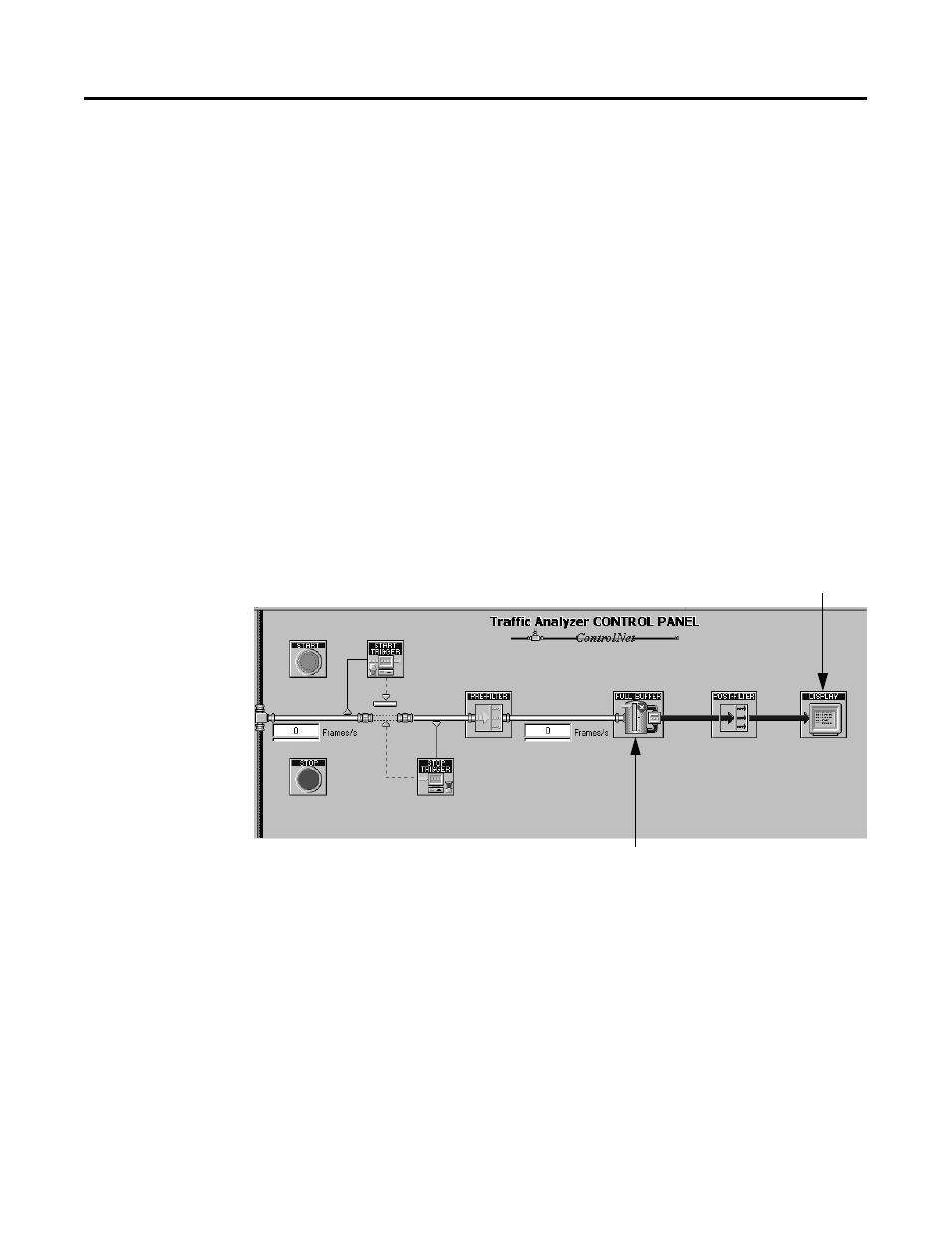
Publication 9220-052C-EN-P - August 2002
The ControlNet Traffic Analyzer Tool 2-3
The Control Panel view has two main functions:
•
control the document during the configuration of the next
record. You can:
•
configure triggers and filters in the Filter/Trigger view (but
only one type of filter or trigger at a time). You do this via the
Control Panel by clicking on the Start Trigger, Stop Trigger,
Pre-Filter or Post-Filter icons. You select one topic for the
current view. See the Trigger/Filter views in Chapter 4 for
more information.
•
click on the Full/Ring Buffer icon to define in which type of
buffer the next record will be configured.
•
click on the Display icon to access a dialog box in which you
choose display options for the MAC Frame Data view. See
“Display View Options,” page 5-1, for more information.
The following illustration shows the function of each element of the
Traffic Analyzer Control Panel when the Traffic Analyzer is not in data
recording mode.
•
the second function of the Control Panel is to control the record
itself. You can:
•
start and stop the data record by clicking on the Start or Stop
icons. You can also perform these two actions from the
Actions menu or by pressing the F10 and F11 keys
respectively.
•
see how long the data record has been Started via a clock.
•
know the number of frames filtered per second after the ASIC
and after the pre-filter, respectively via two progress bars
(Frames/s) with small edits above.
Click on this icon to change
the data buffer behavior.
Click on this icon to view the
Display View Options dialog box.
Click on the
Start Trigger, Pre-Filter, Post-Filter, or Stop Trigger
icons to view the corresponding parameters in Filter/Trigger view.
