Rockwell Automation 9323-PA2E APS SLC 500 Import/Export Utility User Manual User Manual
Page 16
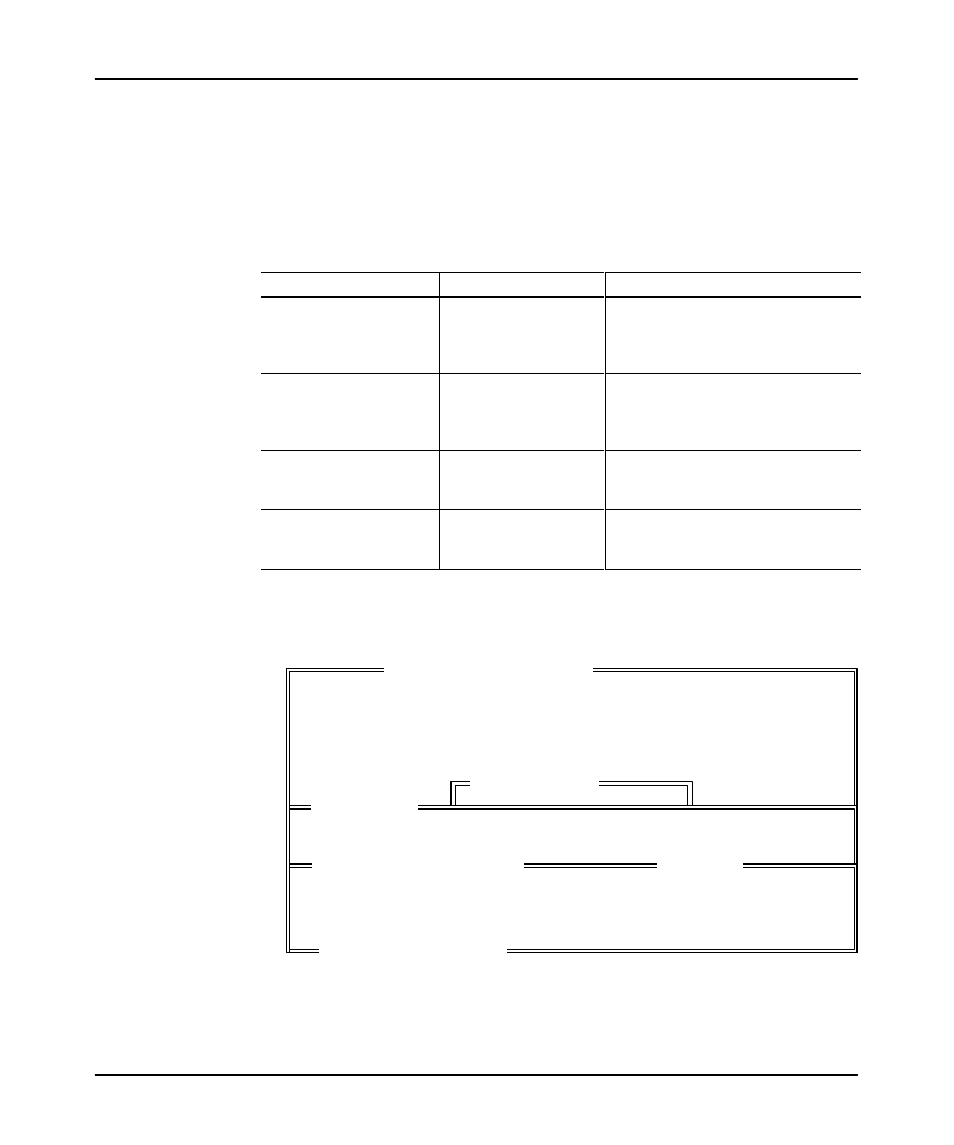
Configuring the APS Import/Export Utility
2-5
To enter a user directory, follow these steps:
1.
Select the type of directory that you want to specify from table 2.B.
Table 2.B
Entering the User Directories
If you want to:
Press:
Then:
specify the directory where
APS archive and
documentation files are
stored
[F4] - ARCHIVE DIR
the screen below is displayed.
specify the directory where
ASCII archive and
documentation files are
stored
[F6] - ASCII DIR
the screen below is displayed.
specify the directory where
the user preference file is
stored
[F7] - CONFIG DIR
the screen below is displayed.
save the options displayed
on this screen to the user
preference file
[F9] - SAVE CONG
APSIE saves the configuration to the
user preference file.
The text in the window varies depending on the function key pressed. For example,
below is the “APS Archive, Comments and Symbols” window.
SYSTEM CONFIGURATION
F1 Define Directories
F3 Color Selection
Monoc
hrome
F9 Save Configuration
ESC exits/ALT–U aborts changes
Rockwell Software Incorporated, Copyright 1989–1995
9323 – PA2E
All Rights Reserved
SLC–500 APS IMPORT/EXPORT UTILITY
USER DIRECTORIES
F4 APS Archive, Comments and Symbols:
C:\IPDS\ARCH\SLC500
APS ARCHIVE, COMMENTS and SYMBOLS
\ipds\arch\slc500\this\is\a\valid\path
ESC exits/ALT–U aborts changes
[ OVERWRITE ]
