Viewing and clearing events, Viewing and clearing events -5 – Rockwell Automation 1769-SM1 Compact I/O to DPI/SCANport Module User Manual
Page 113
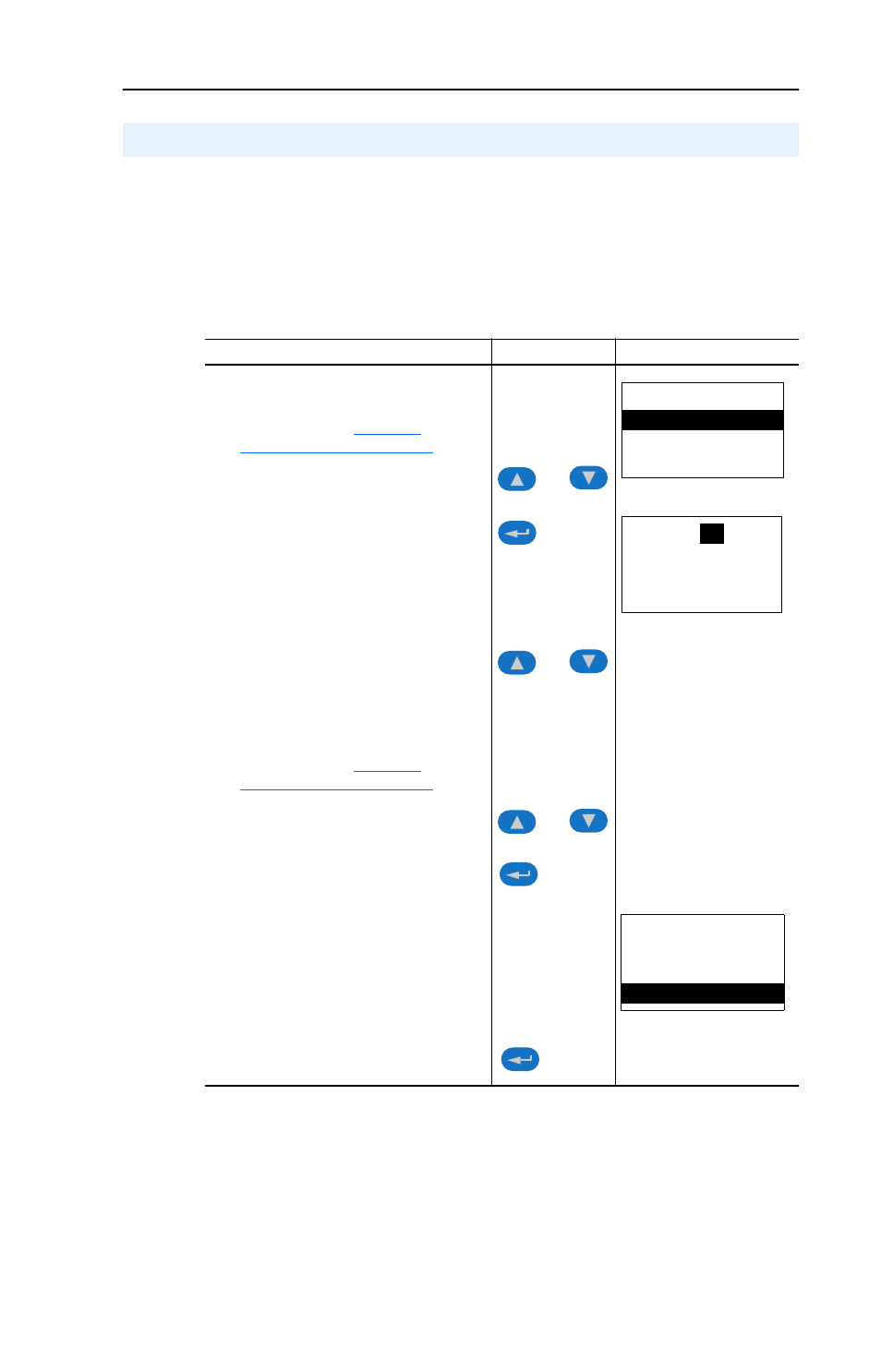
Troubleshooting
8-5
The 1769-SM1 module maintains an event queue that reports the history
of its actions. You can view the event queue using a PowerFlex LCD
HIM, DriveExplorer (version 3.01 or higher) software, or
DriveExecutive (version 1.01 or higher) software.
To view and clear events
Viewing and Clearing Events
Step
Keys
Example Screen
Viewing Events
1.
Access parameters in the 1769-SM1
module. Refer to
.
2.
Press the Up Arrow or Down Arrow to
scroll to Diagnostics.
3.
Press Enter to display the
Diagnostics menu in the 1769-SM1.
4.
Repeat steps 2 and 3 to enter the
Events option and then View Event
Queue option.
5.
Press the Up Arrow or Down Arrow to
scroll through the events. The most
recent event is Event 1.
Clearing Events
1.
Access parameters in the 1769-SM1
module. Refer to
.
2.
Press the Up Arrow or Down Arrow to
scroll to Diagnostics.
3.
Press Enter to display the
Diagnostics menu in the 1769-SM1.
4.
Repeat steps 2 and 3 to enter the
Events option and then the Clear
Event option or Clr Event Queue
option. A message will pop up to
confirm that you want to clear the
message or queue.
5.
Press Enter to clear all events out of
the event queue. All event queue
entries will then display “No Event.”
OR
OR
OR
Main Menu:
Diagnostics
Parameter
Device Select
Event Q:
1
E3
Ping Time Flt
Dgn: Events
View Event Queue
Clear Event
Clr Event Queue
