Access and use the osć9 commandćline interface – Rockwell Automation 1771-DMC_DMC1_DMC4_DXPS Control Coprocessor User Manual User Manual
Page 36
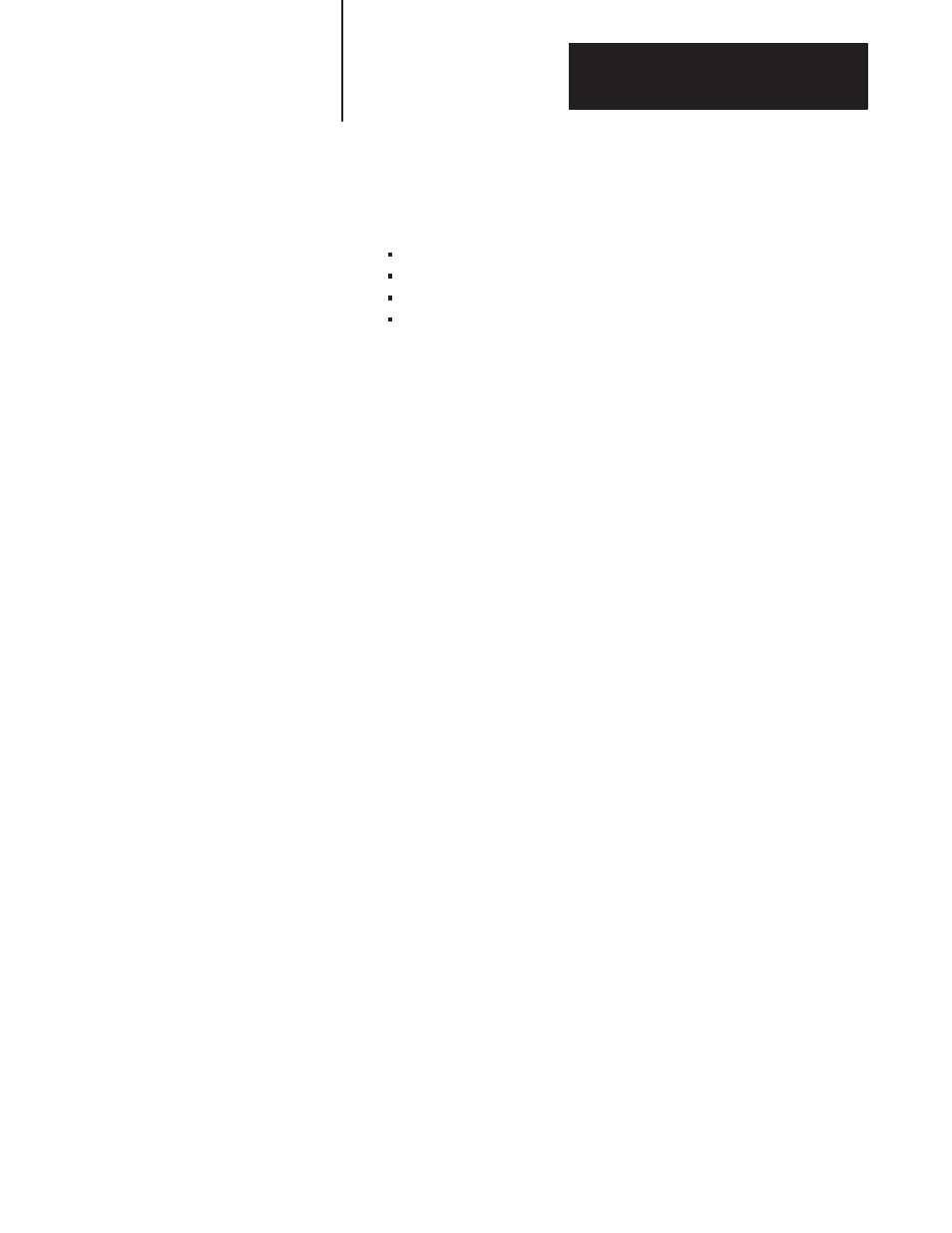
Chapter 3
Getting Started with the Control Coprocessor
3-7
3.
On the PCBridge Communications Parameters screen, select the
parameters for communication with the control coprocessor. These
parameters are the default setup of the control coprocessor:
9600
baud
no
parity
8 data bits
1 stop bit
See Appendix A, Control-Coprocessor Specifications, for other
available rates of communication.
Important: If you want to change the communication rate for the
personal computer via the PCBridge software, you must first change
the communication rate for the control coprocessor. See the section
on creating a user startup file—page 3-19—for more information.
Select each parameter that you want to change. You get a menu
with options available for that parameter. Select the option for
your application.
4.
After entering all of your new parameters, press
[Esc]
to quit the
screen and return to the configuration menu.
5.
Select
W)
Write
Configuration
File
to save your
communication configuration.
6.
Press
[Esc]
to quit the screen and return to the PCBridge
main menu.
To use the OS-9 command-line interface:
1.
Press
[Return]
on your ASCII terminal, or select
O)
OS-9
Terminal
and press
[Return]
on the PCBridge main menu, to
access the OS-9 command-line interface.
2.
At the
$
prompt, type any of the available OS-9 standard utilities and
built-in shell commands.
See the OS-9 Operating System User Manual, publication 1771-6.5.102,
for more information.
Get Help for OSĆ9 Utilities
At the
$
prompt, type the name of the utility for which you want more
information, followed by space
-?
and press
[Return
]
. See the example
in Figure 3.8. You get information on the syntax, function, and options for
that utility.
Access and Use the OSĆ9
CommandĆLine Interface
