Using axes features, General tab – Rockwell Automation 1756-HYD02 ControlLogix Hydraulic Servo Module User Manual
Page 52
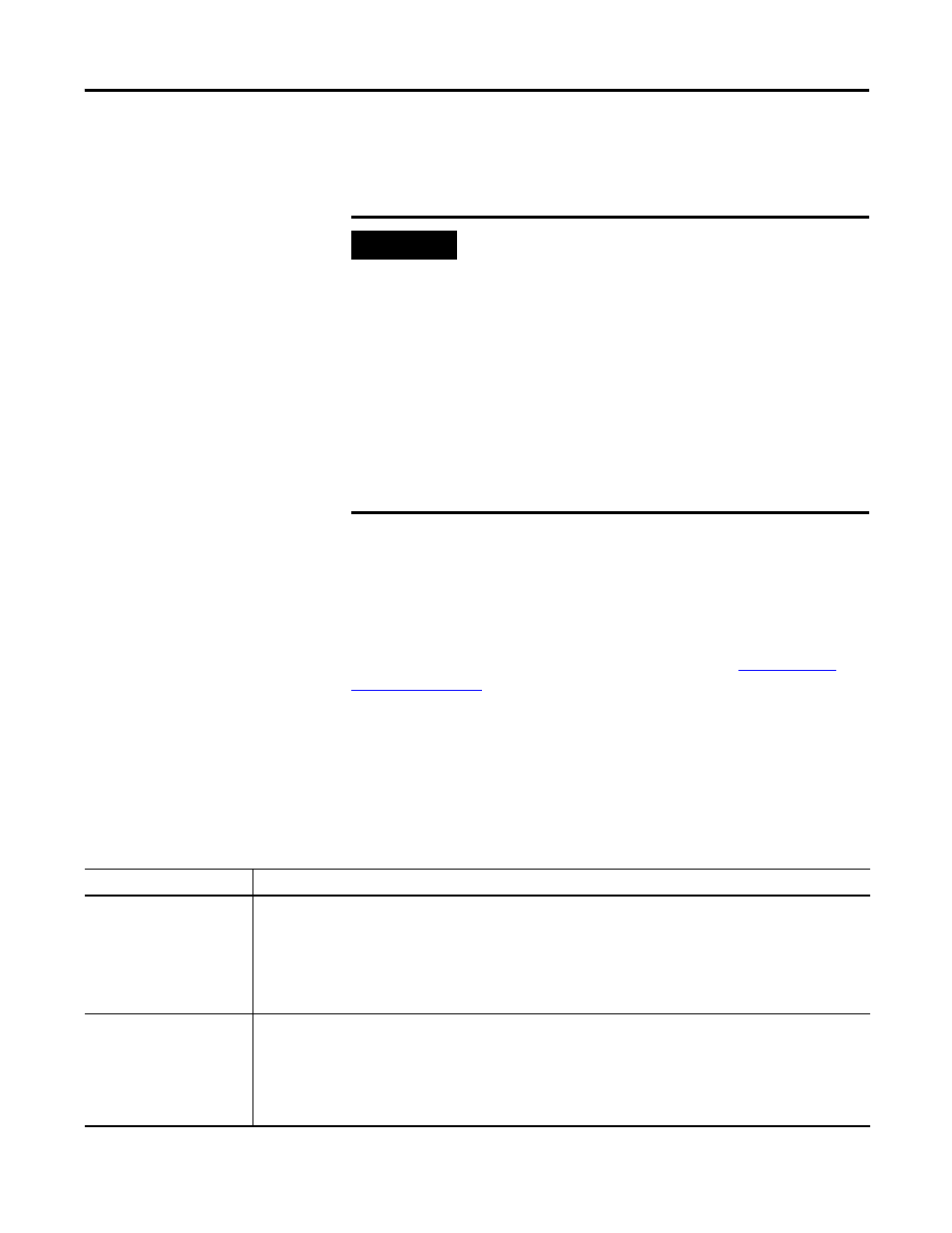
52
Publication 1756-UM525A-EN-P - June 2003
Chapter 4 Using the 1756-HYD02 Module Features
Using Axes Features
Associated axes can be connected to channels 0 and 1 on the 1756-HYD02
module during initial configuration or on the Associated Axes tab of the
module’s properties in RSLogix 5000.
After you have created an AXIS_SERVO tag, you must configure the axis
connected to that tag. You configure the axis properties on a series of tabs in
RSLogix 5000. The tabs that are available in the axis properties portion of
RSLogix 5000 are described in the rest of this section.
For more information on how to configure the Axes Servo features, or
anything else on the 1756-HYD02 module, see Chapter 3,
or the RSLogix 5000 online help.
General Tab
The table below lists the configurable features available on the General tab.
IMPORTANT
When configuring Servo Axes features, remember the
following:
• The 1756-HYD02 module only works with AXIS_SERVO data type
tags.
• When a parameter transitions to a read-only state, any pending
changes to parameter values are lost, and the parameter reverts
to the most recently saved parameter value.
• When multiple workstations connect to the same controller using
RSLogix 5000 and invoke the Axis Wizard or Axis Properties
dialog, the firmware allows only the first workstation to make any
changes to axis attributes. The second workstation switches to a
Read Only mode, indicated in the title bar, so that you may view
the changes from that workstation, but not edit them.
Feature:
Definition:
Axis Configuration
Selects and displays the intended use of the axis.
• Feedback Only - If the axis is to be used only to display position information from the feedback
interface. This selection minimizes the display of axis properties tabs and parameters.
• Servo - If the axis is to be used for full closed loop operation. This selection maximizes the display of
axis properties tabs and parameters.
Motion Group
Selects and displays the Motion Group to which the axis is associated. An axis assigned to a Motion Group
appears in the Motion Groups branch of the Controller Organizer, under the selected Motion Group
sub-branch.
Selecting
sub-branch of the Motions Groups branch.
