Setting the device port, Setting a fault action, Changing the fault action – Rockwell Automation 20-750-BNETIP BACnet/IP Option Module User Manual
Page 29: Setting the device port setting a fault action
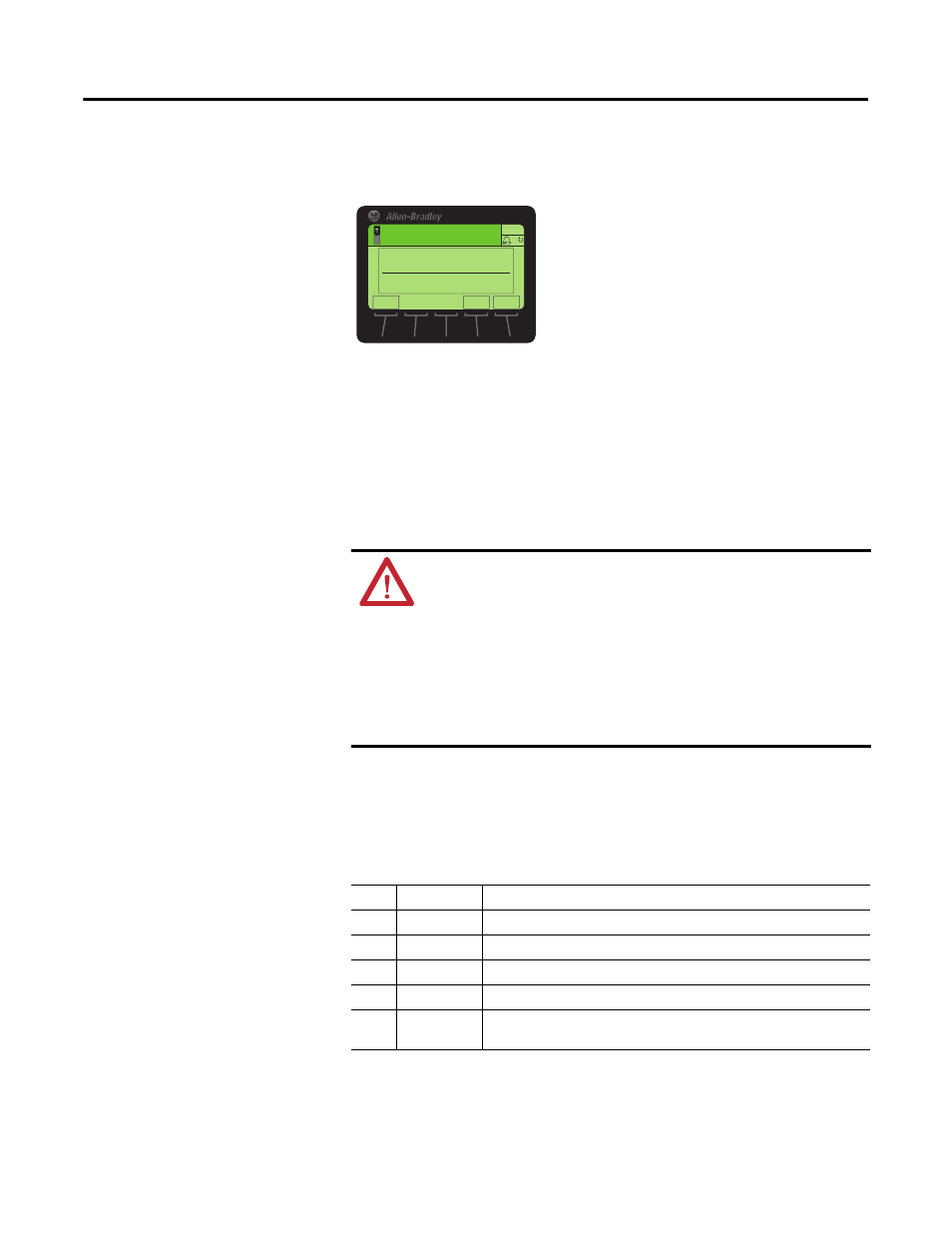
Rockwell Automation Publication 750COM-UM005B-EN-P - June 2014
29
Configuring the Option Module Chapter 3
Setting the Device Port
Setting the Device Port enables BACnet messaging to be sent and received by the
option module over the BACnet/IP network. Set
Device Parameter 19 - [Device
Port]
to a value suitable for your application. By default, it is set to 47808.
Setting a Fault Action
By default, when communication is disrupted (for example, the network cable is
disconnected) or the controller is idle, the drive responds by faulting if it is using
I/O from the network. You can configure a different response to these faults:
• Disrupted I/O communication by using Host Parameter 33 - [Comm Flt
Action]
.
• An idle controller by using Host Parameter 34 - [Idle Flt Action].
Changing the Fault Action
Set the values of
Host Parameters 33 - [Comm Flt Action] and 34 - [Idle Flt
Action]
to an action that meets your application requirements.
ESC
ENTER
Stopped
0.00 Hz
Edit Device Port
47808
0 << 60000
AUTO
F
ATTENTION: Risk of injury or equipment damage exists. Host
Parameters 33 - [Comm Flt Action] and 34 - [Idle Flt Action] let you
determine the action of the option module and connected drive if
communication is disrupted or the controller is idle. By default, these
parameters fault the drive. You can configure these parameters so that the
drive continues to run, however, precautions must be taken to verify that
the settings of these parameters do not create a risk of injury or equipment
damage. When commissioning the drive, verify that your system responds
correctly to various situations (for example, a disconnected network cable
or controller in idle state).
Value Action
Description
0
Fault
The drive is faulted and stopped. (Default).
1
Stop
The drive is stopped, but not faulted.
2
Zero Data
The drive is sent ‘0’ values for data. This does not command a stop.
3
Hold Last
The drive continues in its present state.
4
Send Flt Cfg
The drive is sent the data that you set in the fault configuration parameters
(Host Parameters 37 - [Flt Cfg Logic] and 38 - [Flt Cfg Ref]).
