Default gateways, Ip routing – Blade ICE RACKSWITCH G8124-E User Manual
Page 49
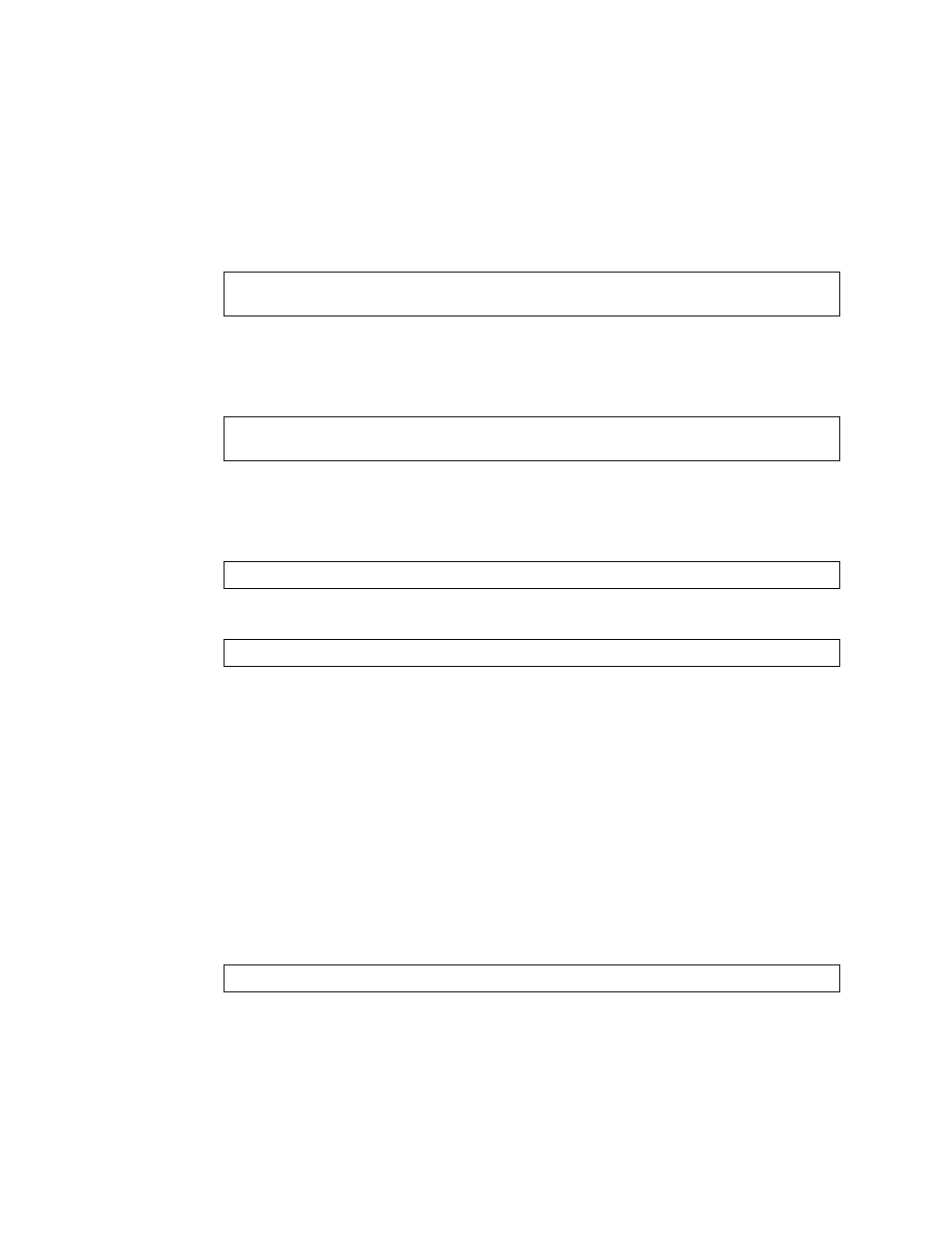
BLADEOS 6.5.2 Application Guide
BMD00220, October 2010
Chapter 2: Initial Setup 49
Default Gateways
1.
At the prompt, select an IP default gateway for configuration, or skip default gateway
configuration:
Enter the number for the IP default gateway to be configured. To skip default gateway
configuration, press
2.
At the prompt, enter the IPv4 address for the selected default gateway:
Enter the IPv4 address in dotted decimal notation, or press
accept the current setting.
3.
At the prompt, enter
y
to enable the default gateway, or
n
to leave it disabled:
4.
The system prompts you to configure another default gateway:
Repeat the steps in this section until all default gateways have been configured. When all default
gateways have been configured, press
IP Routing
When IP interfaces are configured for the various IP subnets attached to your switch, IP routing
between them can be performed entirely within the switch. This eliminates the need to send
inter-subnet communication to an external router device. Routing on more complex networks,
where subnets may not have a direct presence on the G8124, can be accomplished through
configuring static routes or by letting the switch learn routes dynamically.
This part of the Setup program prompts you to configure the various routing parameters.
At the prompt, enable or disable forwarding for IP Routing:
Enter
y
to enable IP forwarding. To disable IP forwarding, enter
n
. To keep the current setting, press
IP default gateways:
Enter default gateway number: (1-4)
Current IP address:
0.0.0.0
Enter new IP address:
Enable default gateway? [y/n]
Enter default gateway number: (1-4)
Enable IP forwarding? [y/n]
